The tracking template in Google Ads helps you track the source of the ad clicks. The template allows you to specify the URL parameters that give you information about the device, network. keyword etc. that drove the click.
Why should you implement tracking?
While creating your ad, you specify the final landing page, you wish to direct the users to. If you do not specify any tracking then the user is directly taken to the final landing page. But this step will not offer you any additional information other than how many clicks were led from an ad.
To refine your ad and increase its chances of driving more relevant clicks, additional insights always help. This is provided by setting up parameters that track down what led to the click. This insight can help you plan better and optimize your campaigns for better performance.
Here are the steps to set up your tracking template information.
About tracking template
The tracking information is set with the help of ValueTrack Parameters, a type of URL parameter denoted by {} which can be added as part of your final URL, tracking template, or custom parameter.
The tracking can be set at account, campaign, or ad group level. An account-level tracking applies to all the campaigns, ad groups, and ads in it. But if you intend to go down the hierarchy, and set up tracking at the campaign, ad group or ad level than those settings override the settings applied at the account level.
The tracking template starts with {lpurl} which is followed by the parameters that you wish to track down (as shown in the snapshot below). {lpurl} returns the final URL link that you have added in the ad messaging, so make sure to add it at the start of the template. It is followed by a ‘?’ and the name of parameters. You can add multiple parameters but each need to be separated by an ‘&’.
If you wish to set up tracking at account level then it is done by going to the shared library:
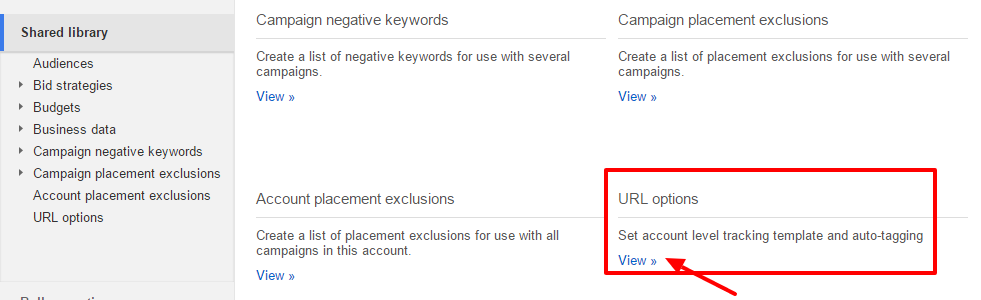
However, if you wish to define the tracking template at ad level then you can do so by expanding the advanced URL options (seen while creating the ad)
And for adding the tracking template at the campaign or ad group level, you need to first add the tracking template column. For ad group level tracking go to ‘Modify Columns’ > ‘Attributes’ > Tracking Template and for campaign level tracking go to ‘Campaign Settings’ > ‘Modify Columns’ > Tracking Template. Once added you need to click on the ad group or campaign row and edit the tracking details.
With these steps, you can update your account with the tracking template and start tracking the source of the clicks.
To know more about what parameters you could choose from, check out our post on Top Google AdWords Search Parameters You Should Track
Related Links:






sandeep teotia
Hi,
I am trying to add custom tracking domains in the Ad URL options, how do I add the domain along with {lpurl} in it?
Please help