Linking Google Ads with your Google Analytics account helps advertisers understand consumer behaviour on the website, post clicking on the ad.
If you have your ads running on Google Ads, you would want to evaluate if it has resulted in a positive action by the user. You would also want to know whether there were any loopholes in the post-ad-click activity. With Google Analytics you can get answers to question such as whether the pages the user engaged with was interactive (by evaluating the bounce rate, time spent on the page, etc.), whether they completed any goal defined by you (by looking at the conversions) and more.
In order to view your Google Ads data on Google Analytics, you need to first link both your accounts. Here are the steps that you must follow:
Step 1: Go to your Google Analytics account. Click on Acquisition > Google Ads > Link your accounts
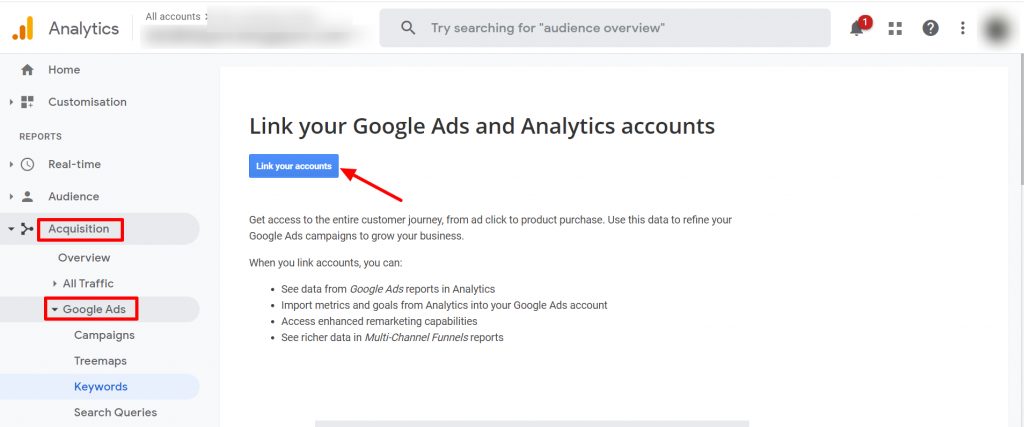
Step 2: You can also directly go to Admin > Google Ads Linking
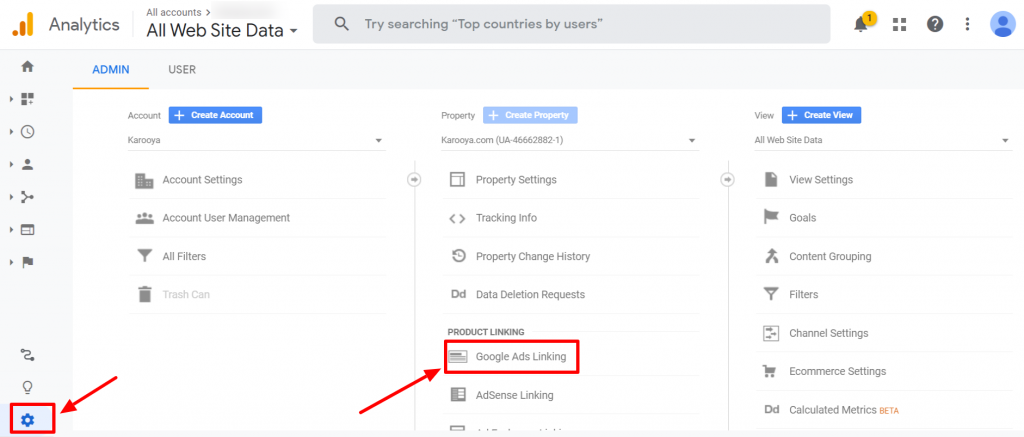
Step 3: Select your Google Ads account and link both your properties
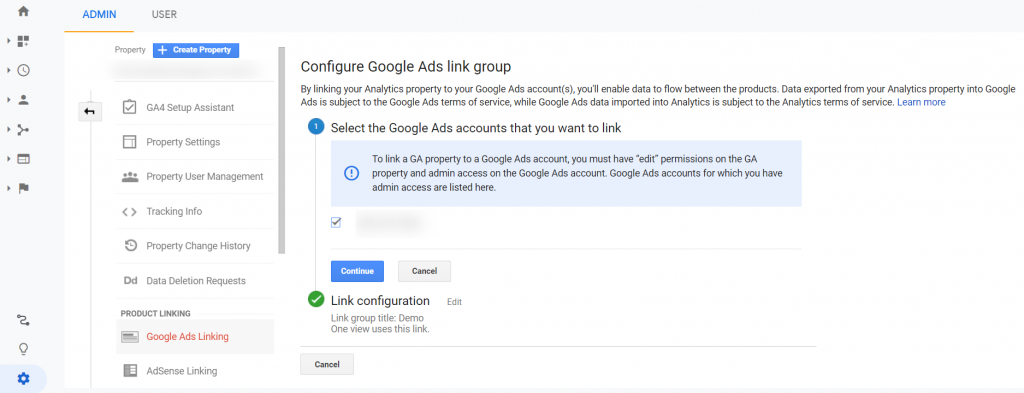
Once successfully configured, you can start viewing your Google Ads data on the Analytics platform
Step 4: To access that data you need to go to Acquisition> Google Ads> Campaigns
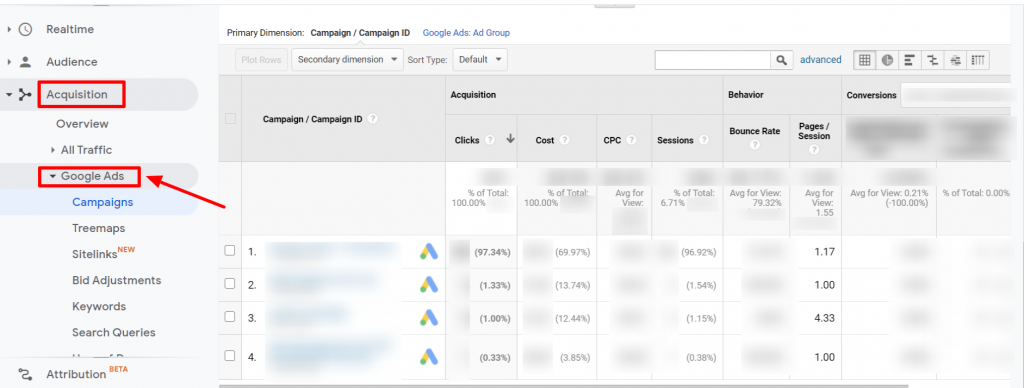
With analytics data you can better understand the behaviour of users routed through your ads. You could also dig in deeper and analyze each of the following options to see the data that they have to offer.
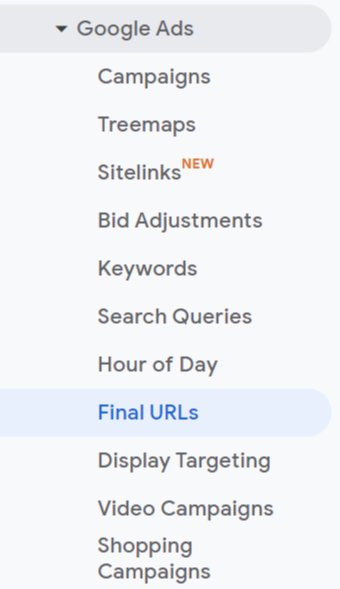
Once linked you can import the goals from your Google Analytics account to your Google Ads account. To do so, you need to go to Tools & Settings> Measurement > Conversions. Then click on ‘+’ and select import data from Analytics to start viewing website activities directly on the Google Ads platform.
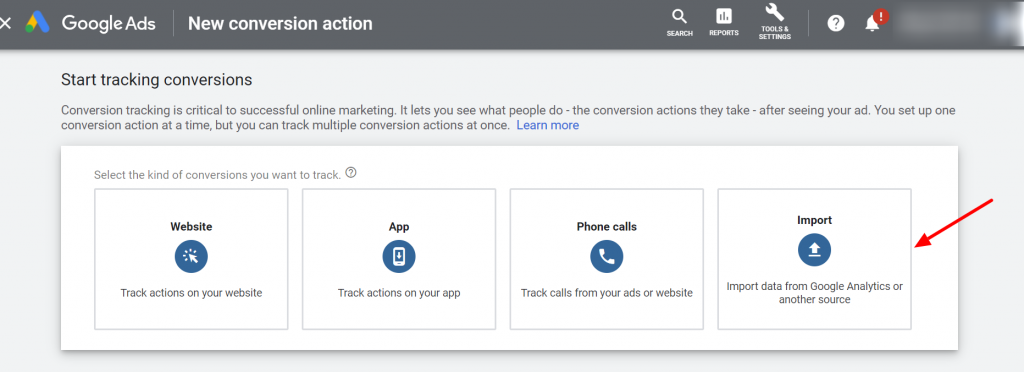
You can also view important Google Analytics metrics by clicking on Columns > Modify Columns> Google Analytics
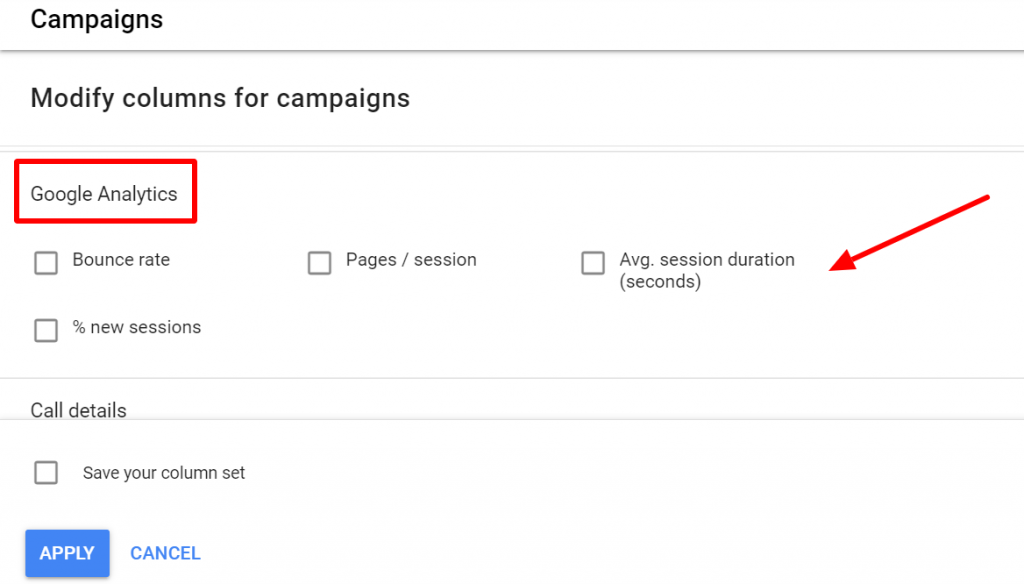
Related Links:





Stop the wasted ad spend. Get more conversions from the same ad budget.
Our customers save over $16 Million per year on Google and Amazon Ads.