With Bid Adjustments advertisers can optimize their campaigns for audiences in preferred or performing locations, device or time. By Adjusting the bids to show ads where the audience is (Location), on the device they mostly use (Mobile or Desktop) at a specific time of the day (Ad Scheduling), advertisers can drive more relevant clicks to their business.
(Update as on 17th October 2019: This post has been updated with the latest screenshots according to the new Google Ads interface.)

Lets rewind a little and first understand what Bid Adjustments are and how it operates?
Bid adjustments allows you to increase or decrease bids for a specific location, time, device, topic etc. By doing this you closely control your bids, spend more where your ads deliver and spend less when the results aren’t that convincing. You define the increase or decrease in +x% or -x% respectively. For instance, if you have bidded $5 on your ads and realize that mobile is driving more clicks and you wish to increase the bids by +30% then the respective bid becomes $6.5 i.e., the original bid is increased by 30% and revised. Similarly if you wish to decrease the bid for desktop results by -30% then the resultant bid will be $3.5, i.e. reducing the bid by 30% and making it 70% of the original bid.
In this post we will discuss the steps to set your bids for device, ad scheduling, and location.
Device Bid Adjustments
If you are a hotel and find out that most of your booking are made from the mobile device, you might want to increase your bids to show your ads more often on mobile while still continuing the regular inflow of traffic from other device types. Here bid adjustments help and increase your ad’s frequency for the device which is bidded high. The device bid adjustment can be made at campaign and ad group level. (Here’s more about mobile bid adjustment)
Step 1: Go to the campaign where you wish to set device bid adjustment
Step 2: Click on Devices located in the left-hand panel
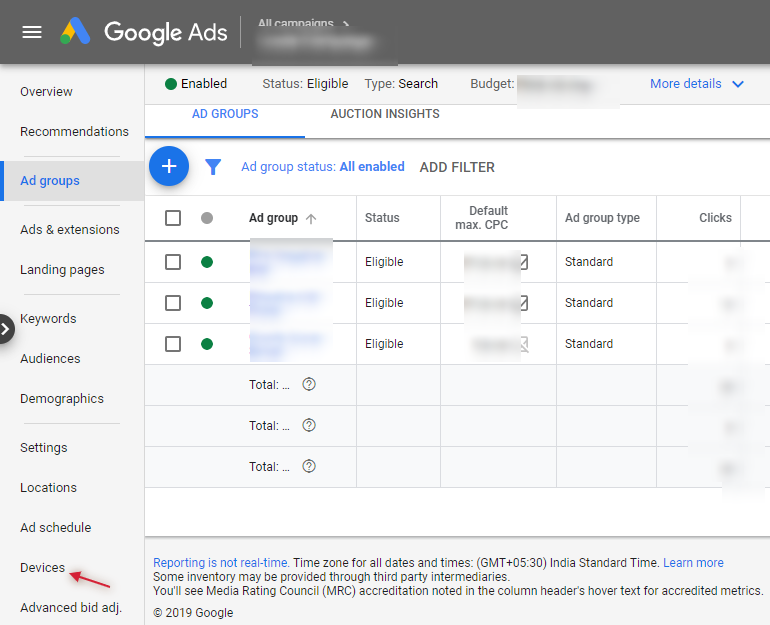
Step 3: Now in the bid adjustment column click on the cell adjacent to mobile devices and enter the increased or decrease percentage
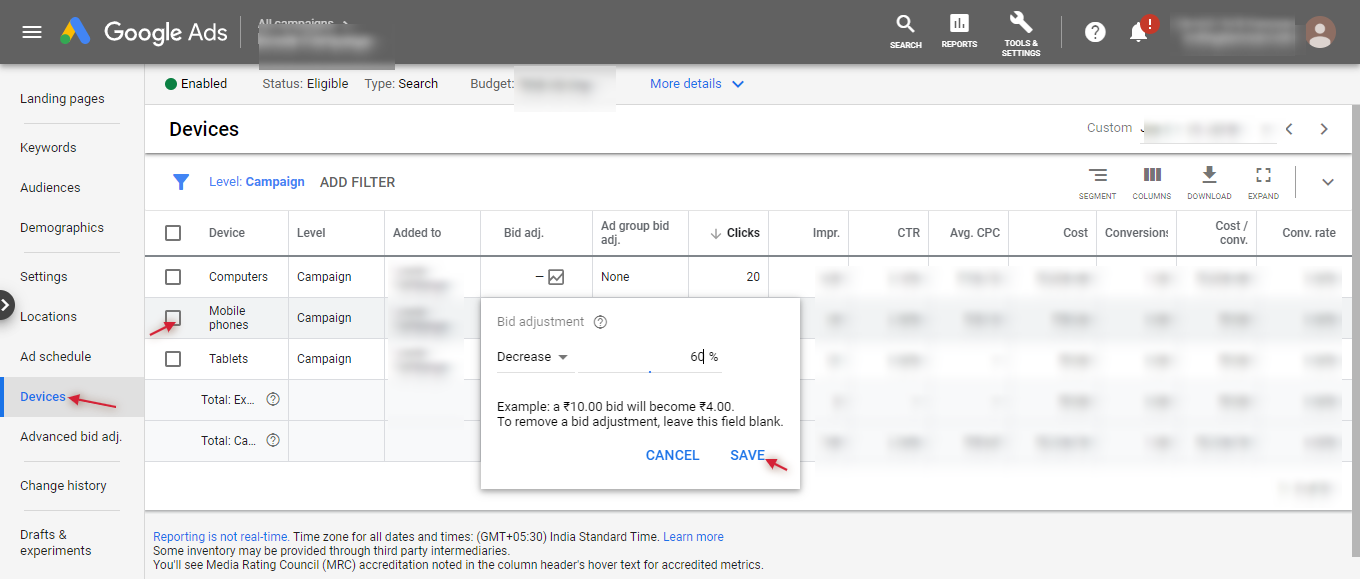
For the ad group device bid adjustment simply go the preferred ad group, click on device and adjust the bids there.
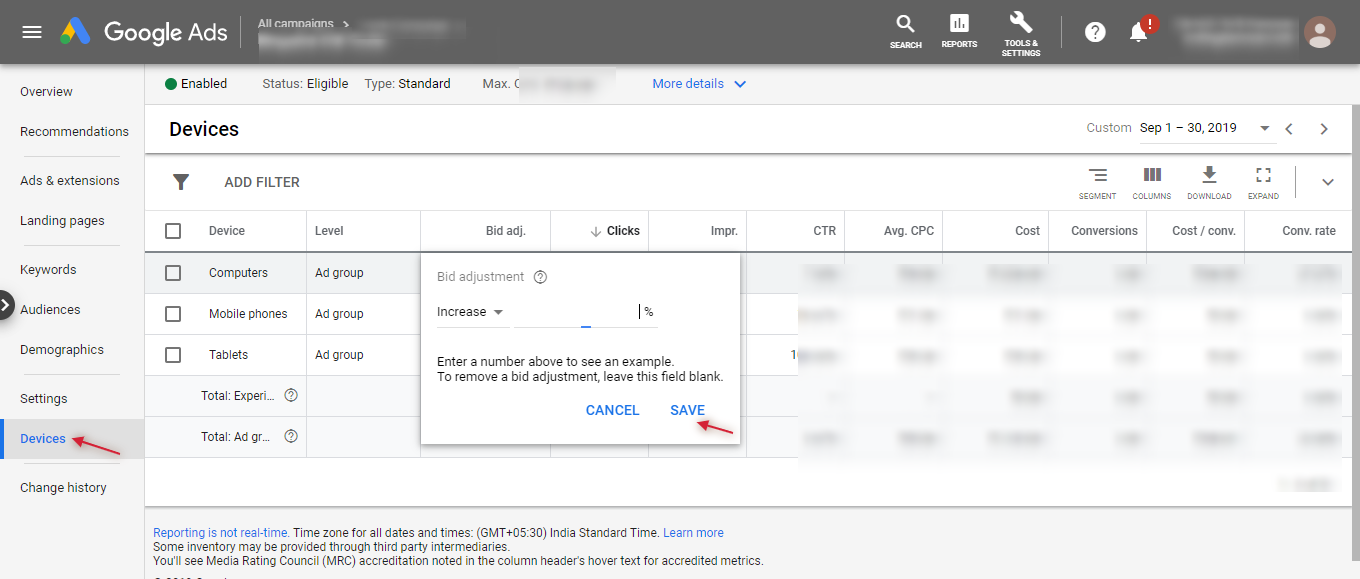
Location Bid Adjustments
For your targeted locations you can adjust bids for geographical regions that are driving clicks. The location bid adjustment can be made at campaign level as location settings is set there while creating your campaign. Here is how to set the bids for your desired destination.
Step 1: Go to the campaign where you want to make the bid adjustments
Step 2: Click on Locations located in the left-hand panel
Step 3: Now in the bid adjustment column click on the cell adjacent to location and enter the increased or decrease percentage
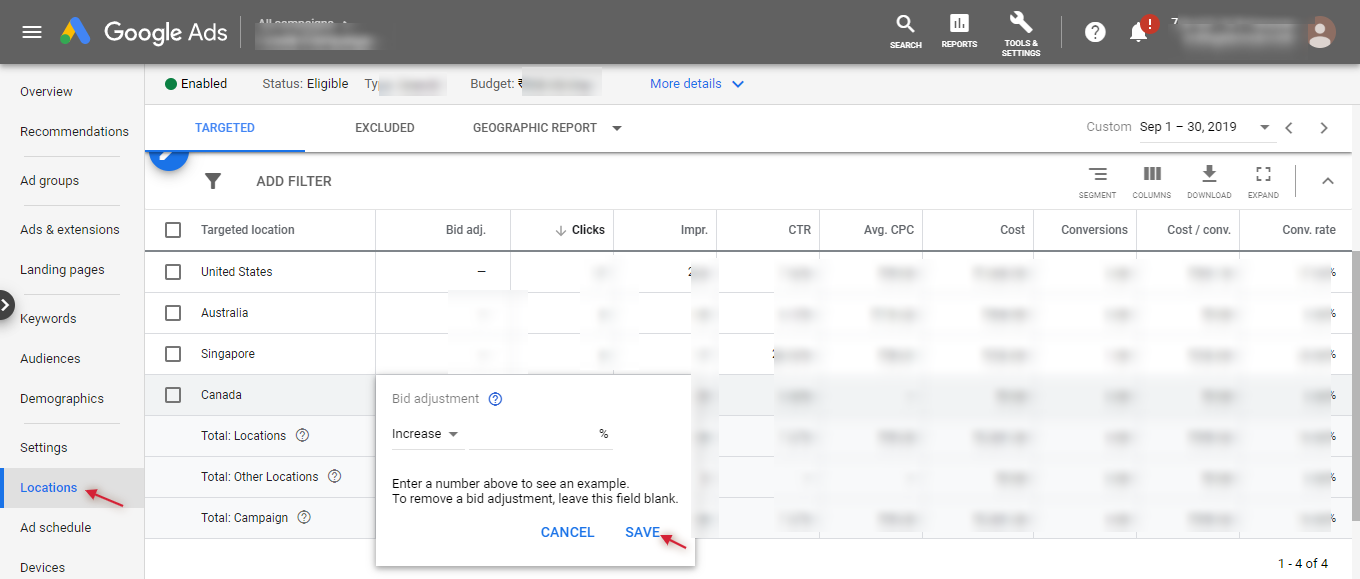
If you haven’t set any locations specifically then your ads are by default shown for “All countries and territories”. In such a case you won’t be able to make any bid adjustments as your location hasn’t been defined.
To identify the locations that your ads got shown for, follow the following steps and add the locations in your targeting to make bid adjustments.
Step 1: Go to campaign and click on Locations located in the left-hand panel
Step 2: Now click on ‘Geographic Report’ to view the locations where your ads got triggered, to view the physical location of your customers regardless of their location of interest and per store report.
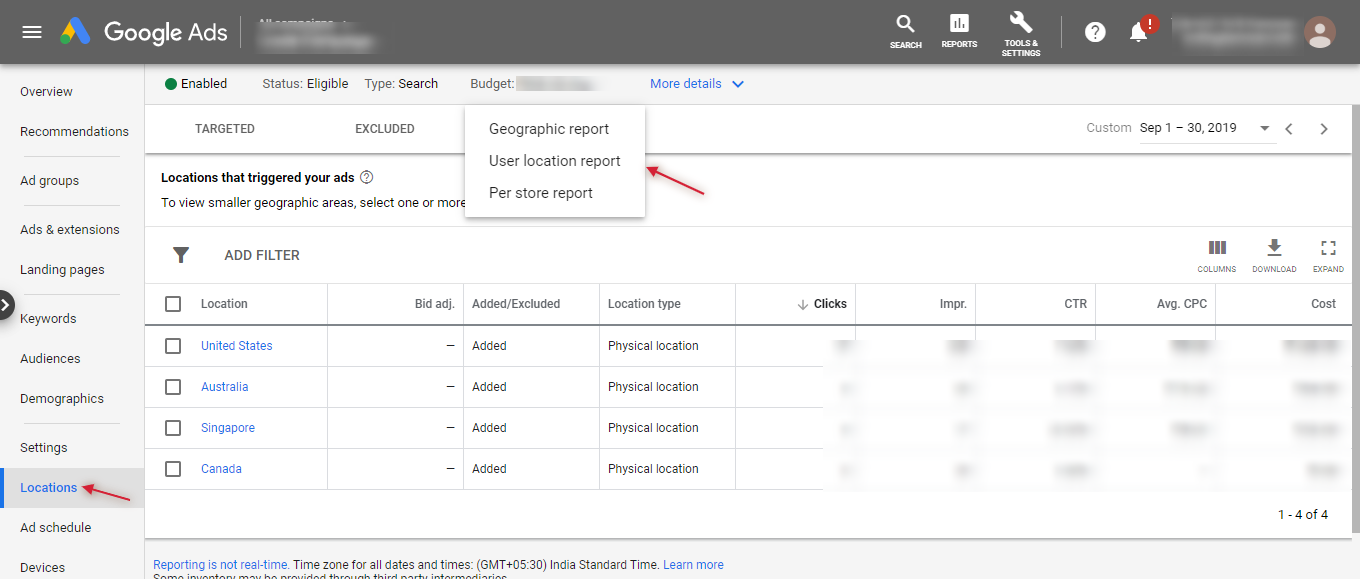
Step 3: Select the locations where you wish to show your ads
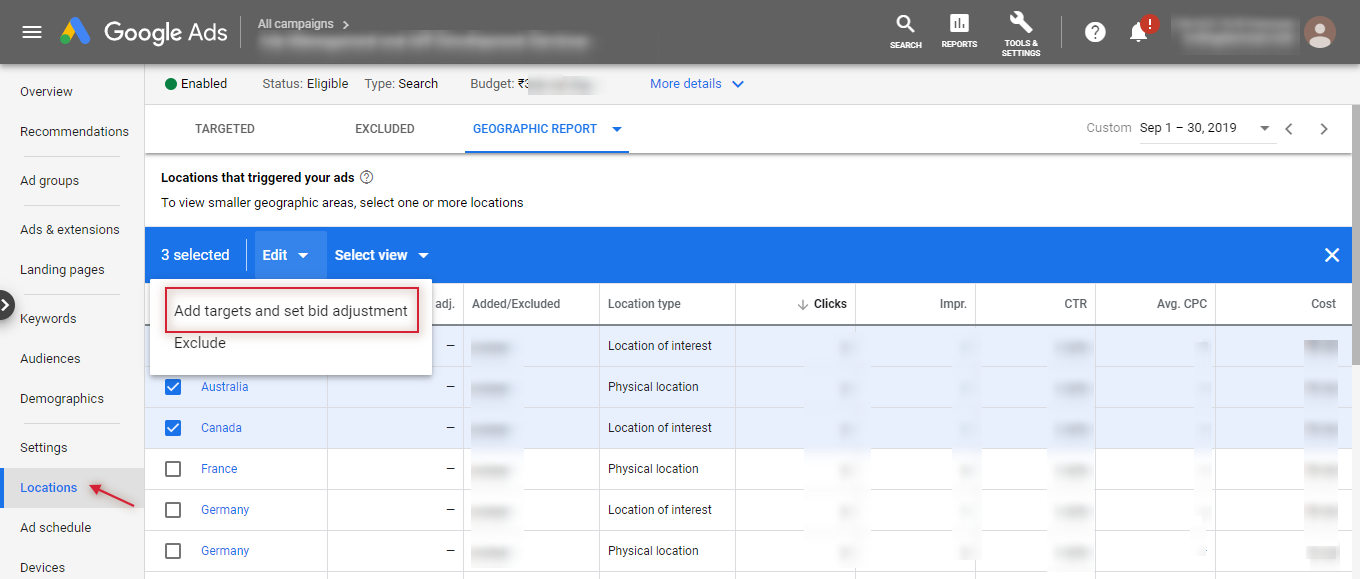
Step 4: Once added you will see the locations under the locations tab and the bid adjustment are now adjustable. You can either click on the ‘Bid Adjustment’ to adjust the bids or select the location and click on ‘set bid adjustment’ tab.
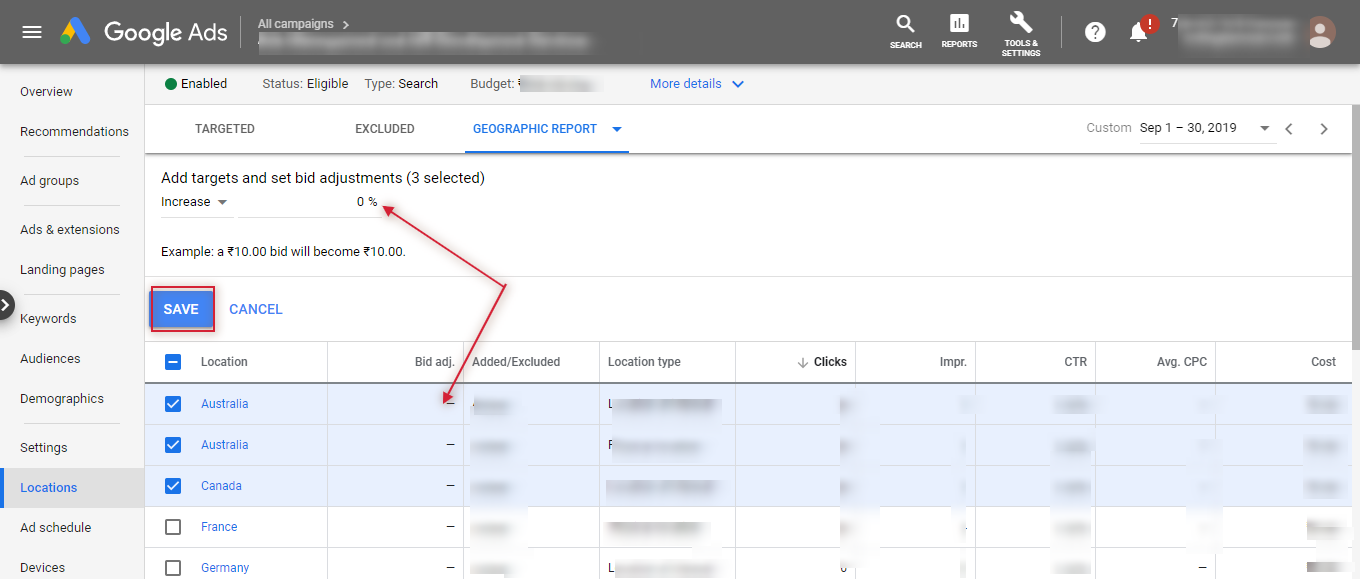
In a similar fashion, you can dig deeper into your locations on a frequent basis to identify any new prospect locations to target. Add those locations in your targeting and set up the bid adjustment as discussed above.
Ad Scheduling Bid Adjustment
If your business has operational hours or days then you might want to reduce your bids during that time or day. Similarly, there might be rush hours in a day when you observe maximum, for that time period you could increase your bids to show more of your ads.
If you haven’t yet created a custom Ad Schedule you will see a message stating that your ad has been appearing on all days of the week at all times of the day. It means that your ad is running from 12:00 AM to 11:59 PM every day.
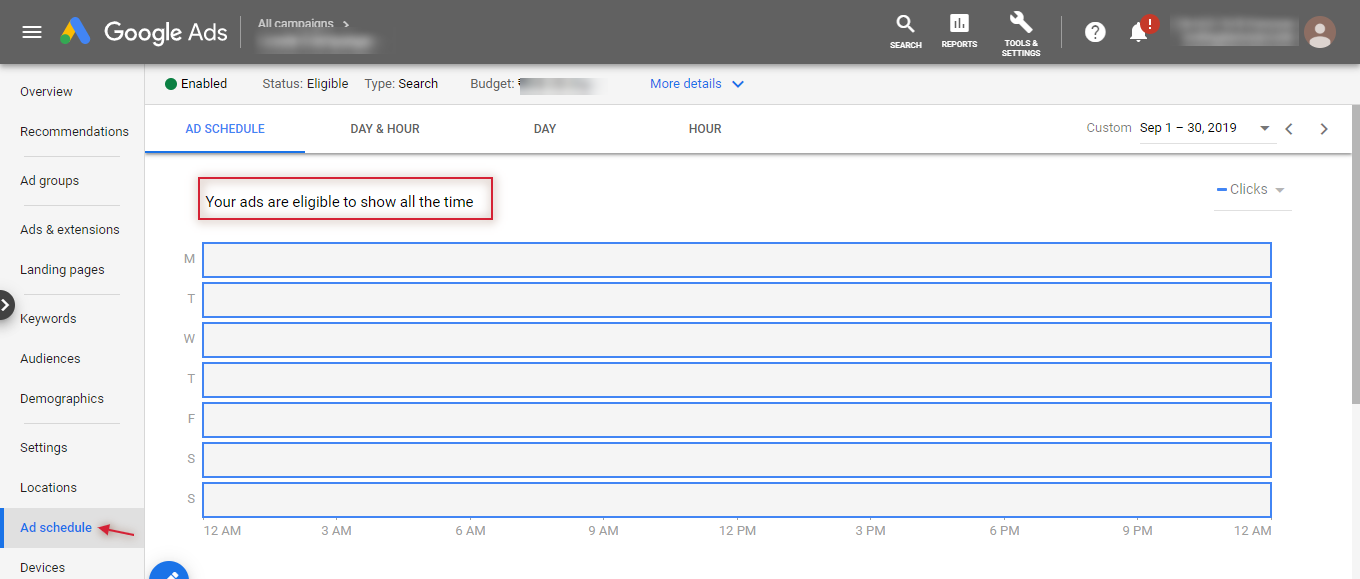
To find out when your ads deliver or are underutilized, go to the campaign and click on Ad Schedule located in the left-hand panel. Now click on “Day & Hour” or “Day” or “Hour” tabs to find information about your ads at specific day(s) or hour(s).
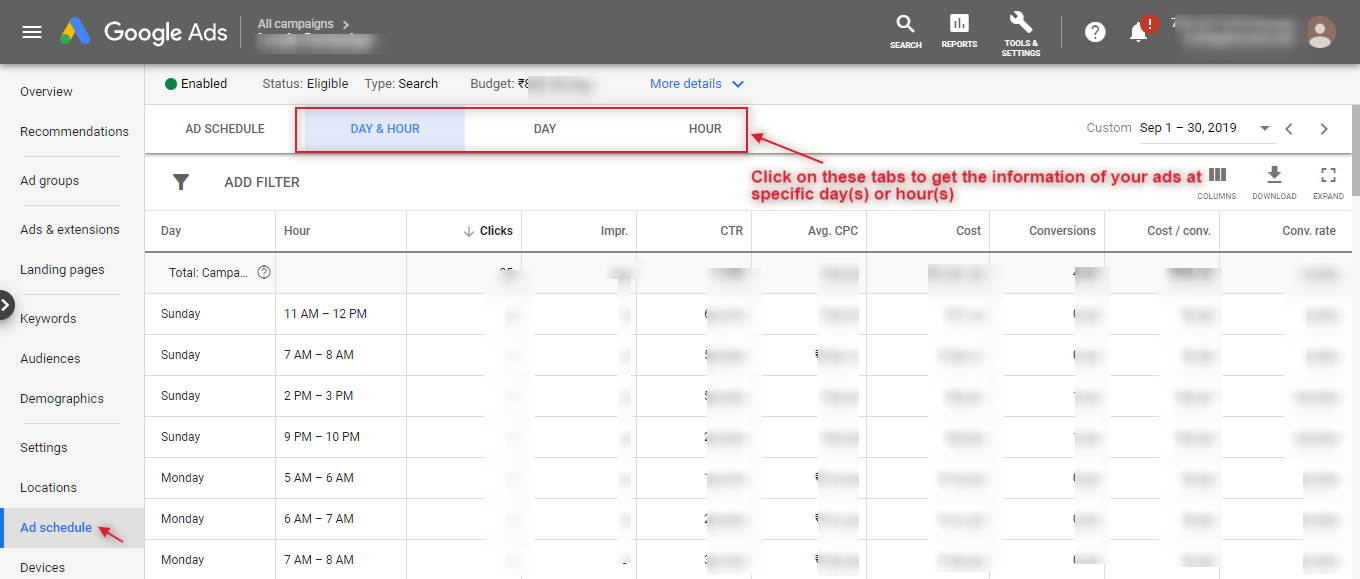
Now that you know when you would want to show your ads, you can add your own ‘Schedule’ by clicking on +Ad Schedule and adding the time and day when you wish to show your ads.
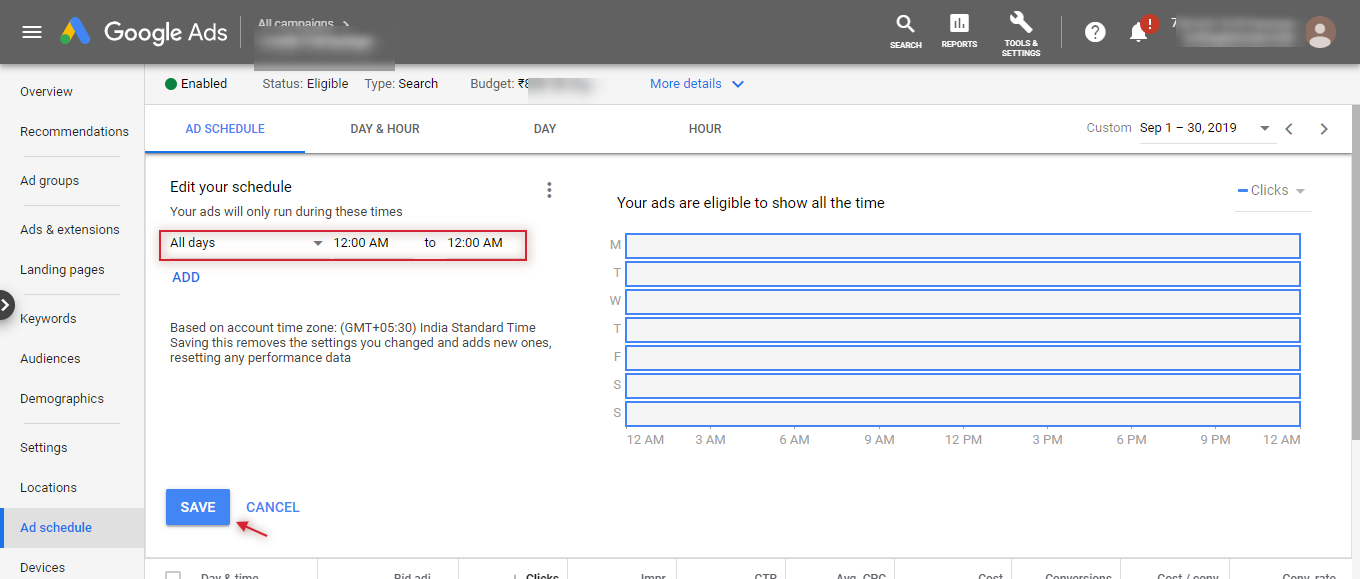
When your ads have started running for your predefined schedule, you will see traction for some of your day(s) and hour(s). Here too you can adjust your bids for a scheduled time when your ads are more likely to drive more clicks or conversions.
You can adjust the bids for the scheduled time by clicking on the values in the Bid Adj. column.
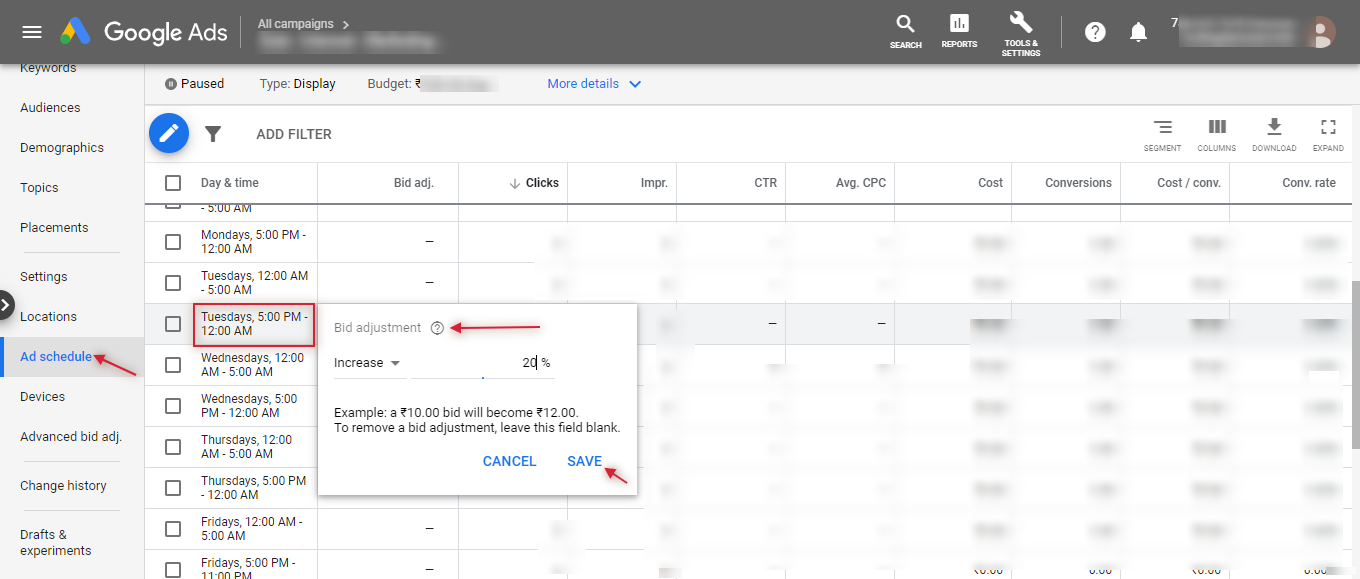
Note: Remember to add your ad schedule appropriately. For instance, If you wish to run your ads on Sunday from 5 pm to 9 pm only, then you also need to add schedule for other day(s) or hour(s). Setting up a schedule lists your ad to show during that time or day. If you do not add the schedule from Monday to Saturday for all the hours then your ad will not show for that time period.
To know more about how bid adjustments impact your AdWords performance, read our post here.
Related Links:





Stop the wasted ad spend. Get more conversions from the same ad budget.
Our customers save over $16 Million per year on Google and Amazon Ads.