[This post was updated on 7th December 2021] After adding support to create Negative Keywords List in Amazon Ads, we have come up with yet another solution that was requested by our customers. Today we introduce the Ad Scheduling (or dayparting, as some may know) feature for Amazon advertisers.
The need for dayparting in your campaigns becomes highly important when your business operates on a specific day of the week or time of the day (which most businesses do) or, if your ads are performing well during some days or hours when compared with the rest.
Knowing that your budget starts getting utilized from midnight, it would be wise not to spend on those non-functional hours. Because you would want to be actively present where your customer are.
By scheduling your ads, you direct your ads to be shown during those productive or functional time.
Popular paid search platforms, Google Ads, Microsoft Advertising, already have this feature as a major part of their campaign settings. However, Amazon Ads doesn’t yet have Ad Scheduling.
So how do you make it a part of your Amazon Ads campaign?
We offer a solution for that!
[Update as on 7th December 2021] Karooya’s Ad Scheduling feature for Amazon Ads now supports Display Campaigns as well
Now you can create ad schedules in Amazon Ads and associate it with your campaigns, using our dashboard. Sign up with us, if you haven’t already, and get started with the ad scheduling feature. Here are the steps of using this feature with Karooya.
Note: Your ad scheduling is set in the time zone of your account. So if your account is set in eastern time zone, and you are targeting customers in western time zone, then your ad scheduling will be set according to the eastern time zone. You can thus, plan your ad schedule basis the active time in the western time zone.
Step 1: Select an Amazon Ads account >> Select reporting at ‘All Campaign’ >> Go to ‘Ad Schedules’ tab
Step 2: Create new Ad Schedule. Give It suitable name.
Step 3: Add time slots to the schedule. These are the time slots for which your Ad campaigns will be enabled. The dayparting can be specified as ‘day of weak, start-time and end-time’. No two time slots of a schedule can overlap.
Step 4: Associate Campaigns to Ad Schedule.
A campaign can be associated with only one Ad Schedule. Multiple campaigns can use the same ad schedule.
Here is what will happen on your Amazon Ads account?
No changes are made when you create the Ad Schedule on Karooya. However, when you associate the campaigns with your ad scheduling, Karooya’s software will make sure that associated campaigns are Enabled for the time-slots specified in the ad schedule. And when the campaign has run for the time duration specified, it will be Paused as per the details given.
We have tried to simplify the process for you. Give it a try and let us know your experience in the comments section below.
Once again, Sign up with us to use this feature. Give it a try and let us know your feedback. We look forward to hearing from you.
Note: Karooya’s negative keywords tool for Amazon Ads is a powerful tool that saves your ad budget and time. It is Free for accounts with a monthly spend of less than $3000. Learn more and sign up today to improve your ACoS.
Related Links:


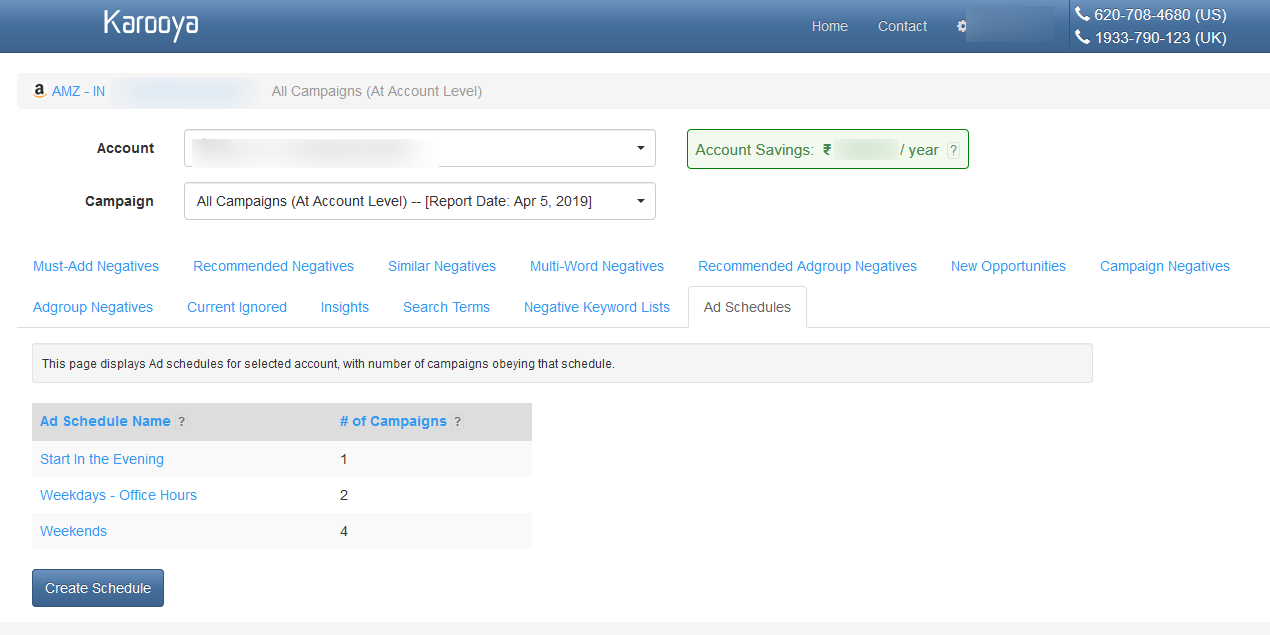
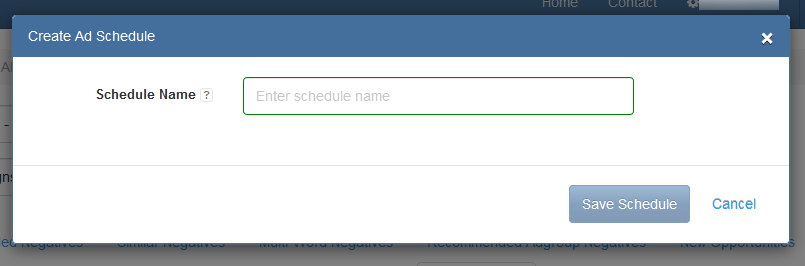
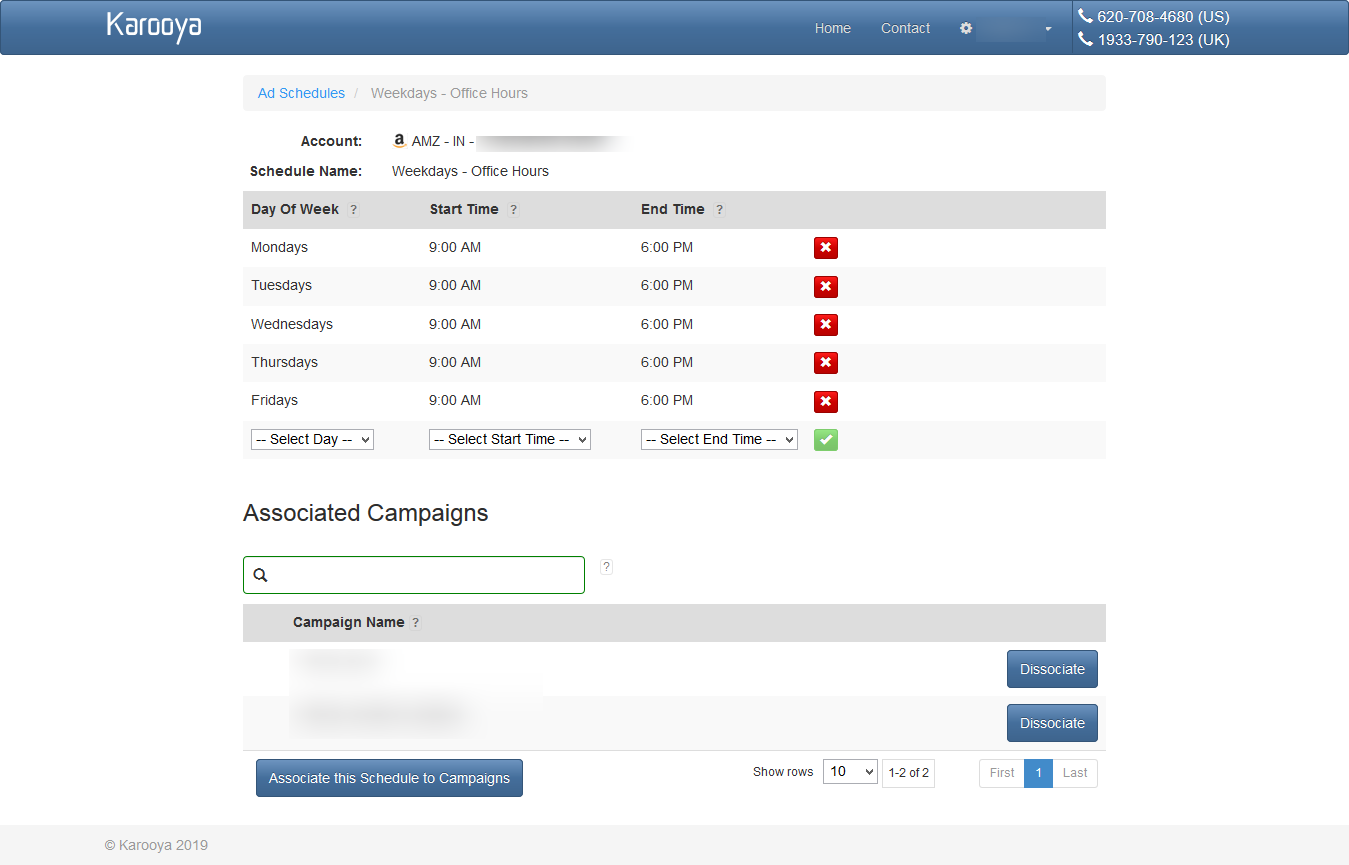
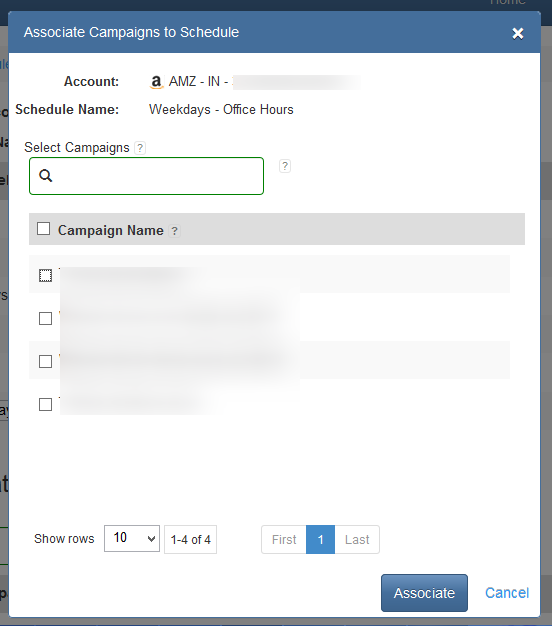




Tim
Hi is your Ad scheduling service free?
Kirti
Hi Tim, This feature is part of our Negative Keywords Tool for Amazon Ads. It is free for accounts with a monthly spend of less than $3000.