Negative keywords list is a simpler way to list down common negative keywords that can be shared between more than one campaign.
Here we will draw a quick comparison on what options does Microsoft Ads Editor and Google Ads Editor have to offer.
In Microsoft Ads Editor you can get to do the following
Create a new negative keyword list
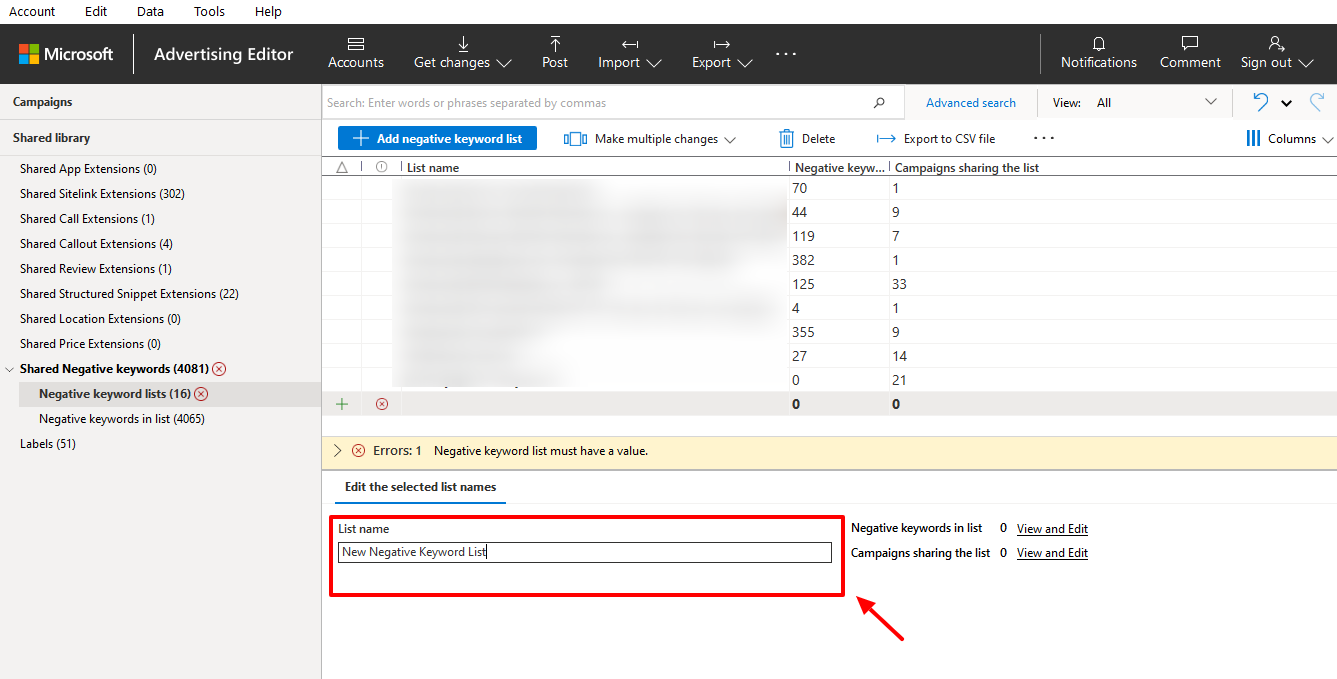
Add new negative keywords to an existing negative keywords list or edit an existing negative keyword from a list
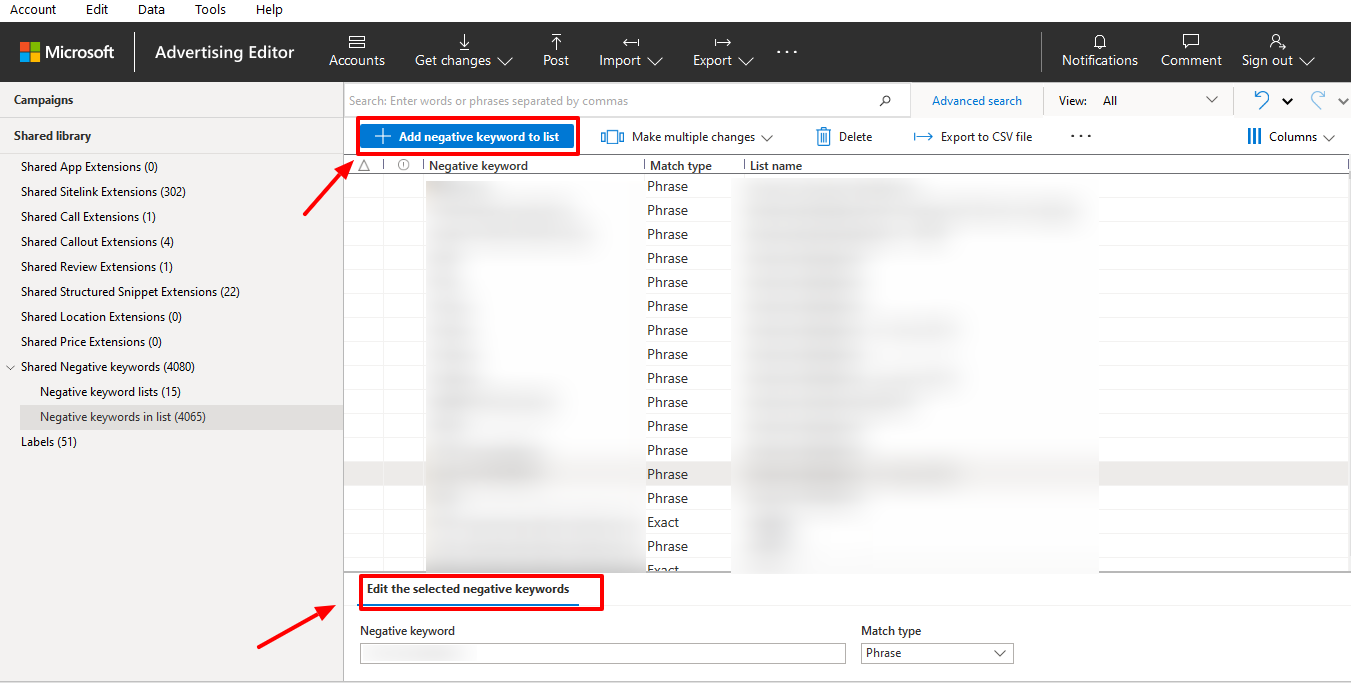
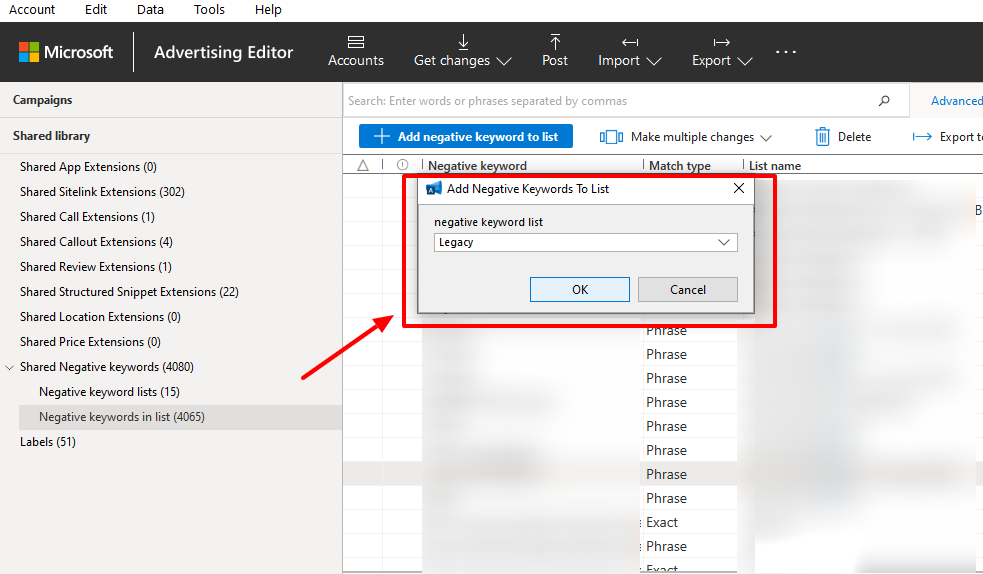
Associate or disassociate the lists to a campaign
You can either go the campaign and assign/ remove the negative keyword list form there or go to the shared negative keywords in the shared library > edit the list and select the campaigns to which you wish to link it with or remove the campaigns from the list
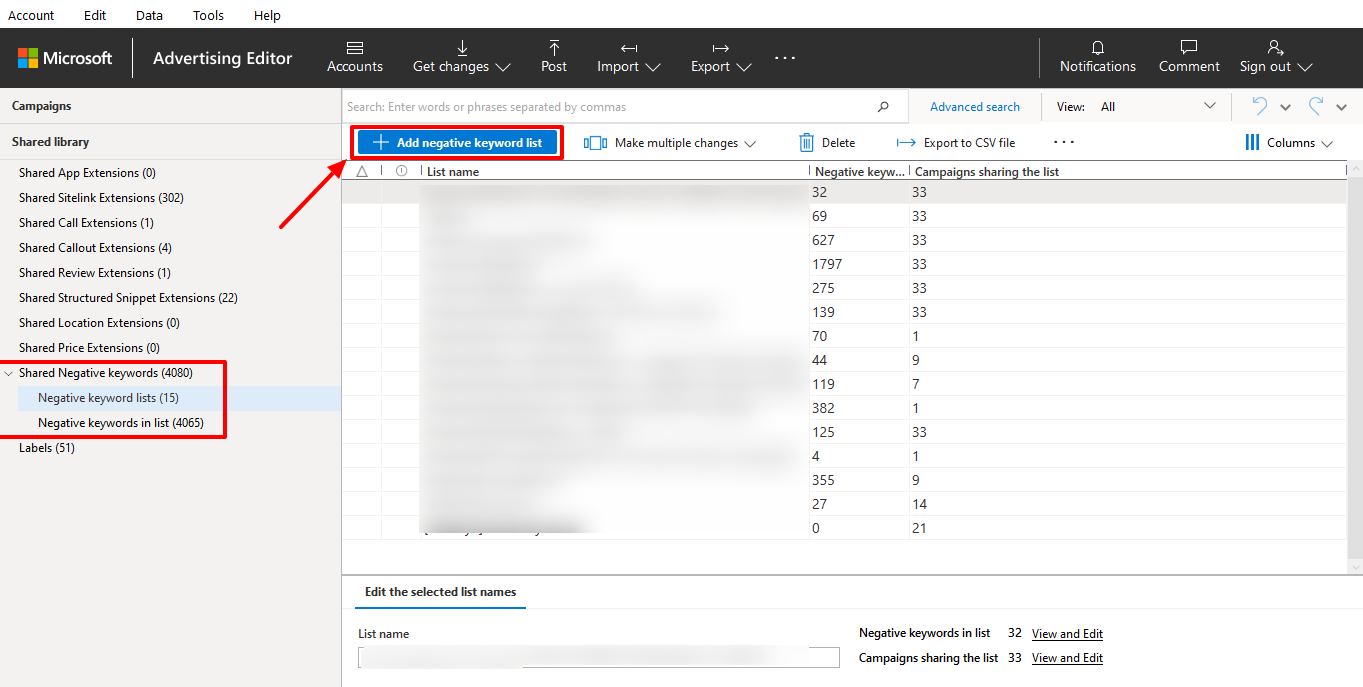
View the negative keywords/ campaigns associated with a list
You have the option to view the details of your negative keyword list. As you can see in the image above, at the bottom of the screenshot ‘View and Edit’ option is available. Clicking on it will give you the details you want
Remove the Negative Keyword List from your account
You can remove the list from your account by clicking on the delete icon at the top menu bar
In Google Ads Editor, you can do the following:
Associate or Disassociate the negative keywords list to your campaign
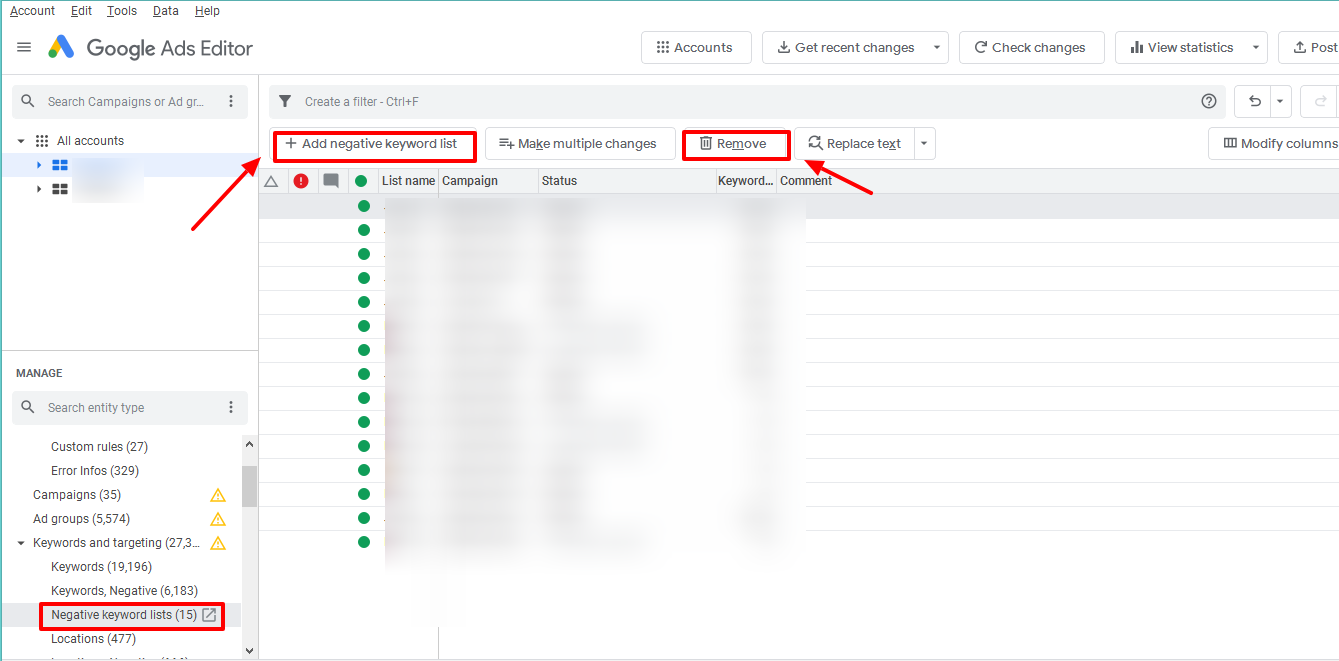
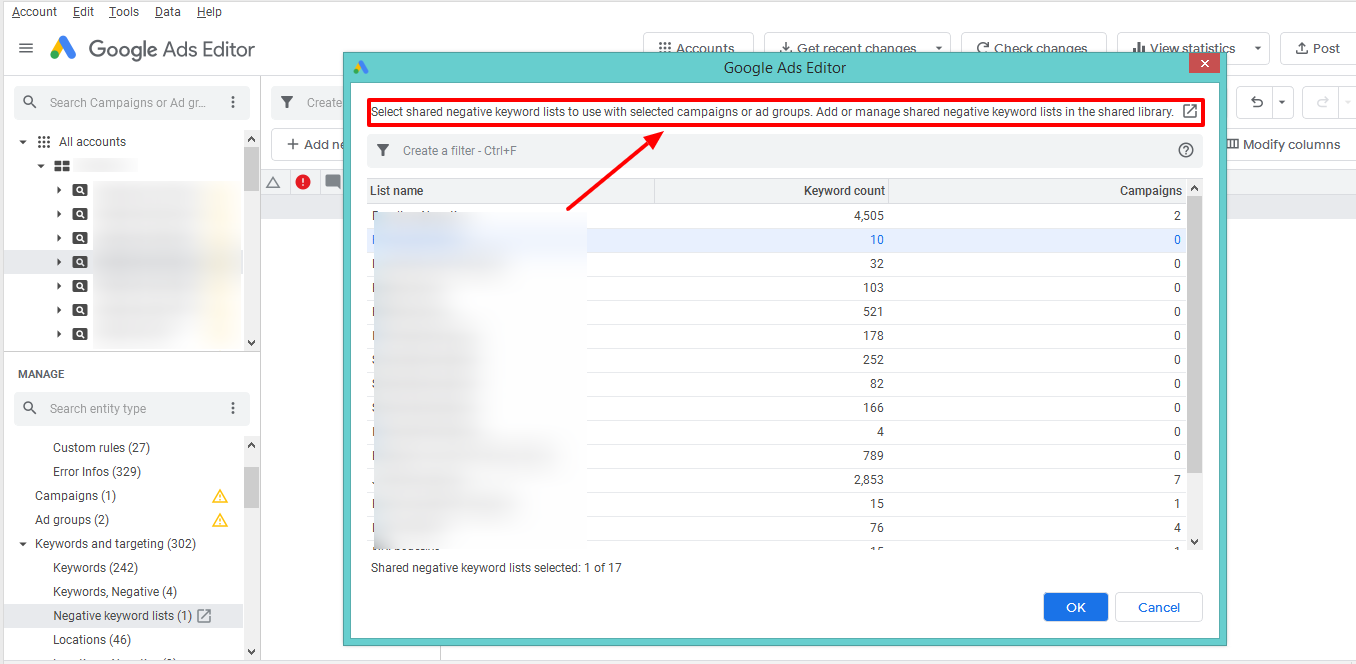
Remove the Negative Keyword List from your account
You can remove the list from your account by clicking on the remove icon at the top menu bar. For creating a new negative keyword list, you need to use the Google Ads interface to do the rest.
Summary
Here is a recap of the list of action items available with each of these Ads Editors
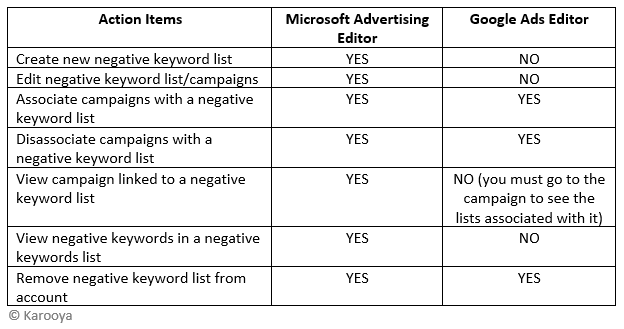
Note: Karooya’s Negative Keywords Tool is now Free for accounts with ad spend less than $10,000 per month. Save 10-20% of your search ad spend for free. Sign up and start saving your ad budget now.
Related Links:





Stop the wasted ad spend. Get more conversions from the same ad budget.
Our customers save over $16 Million per year on Google and Amazon Ads.