Once your campaign is up and running, the ongoing learning will require you to make changes to your campaign settings. Making a few modifications may not be a huge concern, but making a lot of changes could take up a lot of your time.
To address one of such problems, we’ll go over how to make bulk edits to your keyword bids in this piece.
The first step is to pull out a keyword-level performance report that captures the key attributes. Here is a sample report that you could refer to:
Your campaign has been delivering good conversion rates, so you’ve decided to increase your bids for these high-performing keywords. Calculate the ROAS based on the sales value in the above template (you may make your own). You may select whether to boost or reduce your bids based on your ROAS.
Once ROAS is calculated sort it to make it easier for you to calculate the new Max CPC.
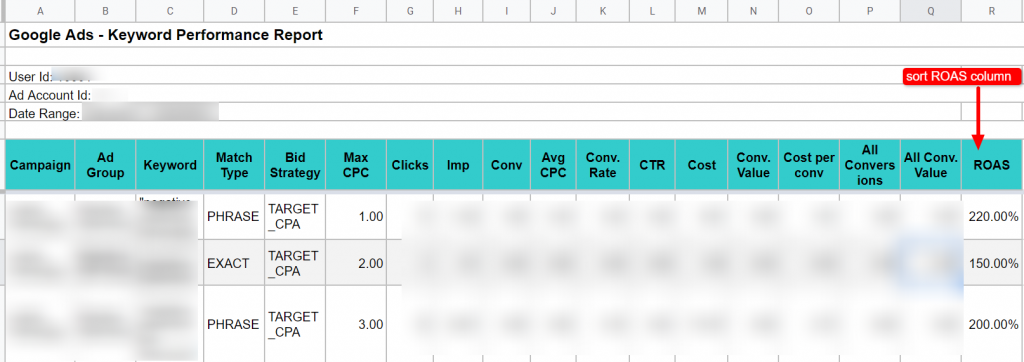
Now add a column next to Match Type where you can calculate the new CPC (in this case we are increasing CPC bid by 10% if the ROAS>200%). If you decide to increase the bid by 10% above what you were previously bidding, it would mean that 1$ bid will now become1.10$.
Once you have added the updated Max CPC to the respective keywords, the next step is to upload it through Google Ads Editor.
Here are the steps that you must follow to update keyword bids in bulk:
Step 1: Open Google Ads Editor
Step 2: Expand Keywords and Targeting. Select Keywords and click on ‘Make Multiple Changes’
Step 3: Now copy the required fields (from the template), which are Campaign, Ad Group, Keyword, Match Type, and Default Max CPC (updated one). Paste the bulk changes and process them to check for any errors
Step 4: The following page will look like this
Step 5: If there aren’t any errors, proceed to the next step of giving the update a final review
With these steps, you can make bulk bid updates to your keywords. Keep checking your keyword performance and set up a schedule for it. As discussed here we considered 200% ROAS for increasing the bids, you could set up a benchmark of your own. Doing this will keep your bid strategy all geared up. Depending on the performance you’re looking at, you might potentially do a comparable bid change at the ad group or ad level.
We will quickly address another way to change the keyword bids in bulk. This can be done with the help of labels and filtering the data to make the bulk changes.
Change Bids for Keywords with certain Labels in Google Ads Editor
This applies in case you have created labels to segregate the campaign basis the ROAS. We discuss the steps here to help you understand how you can filter using the labels and change the bids of the keywords in bulk.
Step 1: Go to Google Ads Editor. Click on Get Recent Changes > More Data
Step 2: Go to keywords and filter by labels (created by you to sort campaigns that have, for instance, ROAS>200% or ROAS<50%)
Step 3: Now that you have the sorted ROAS, select the filtered keywords by pressing Ctrl+A> Right Click > select Change Bids
Step 4: In the next step, change the bids of the selected keywords by the percentage value you want. In this snapshot we have increased bids for keywords with ROAS>200% by 10%
So, now you have two quick ways to make bulk bid changes without spending too much time making the changes to the keywords individually.
You can do the same in the Google Ads user interface, by following the below mentioned steps:
Step 1: Go to the user interface. Click on Keywords > Click on Add Filter
Step 2: Select the Label that you have created for ROAS
Step 3: Now select the filtered keywords > click on Edit > select Change Max CPC bids
Step 4: In the next step, add the percentage increase or decrease in bid that you want to apply to the selected keywords


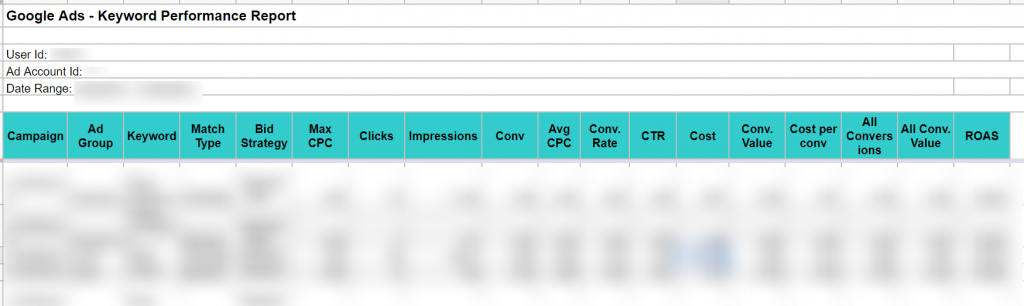
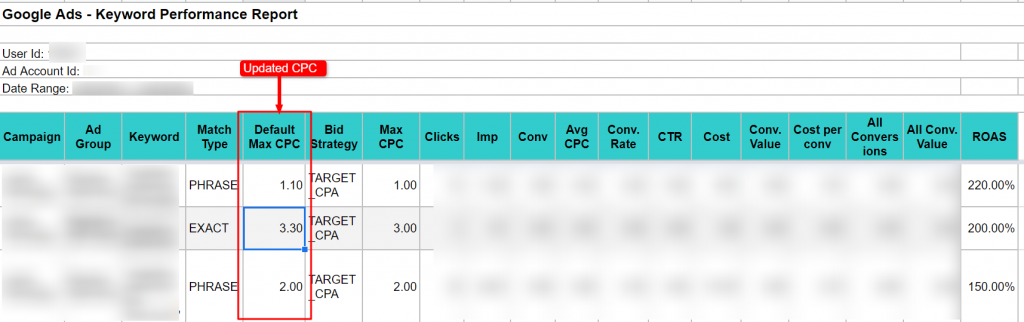
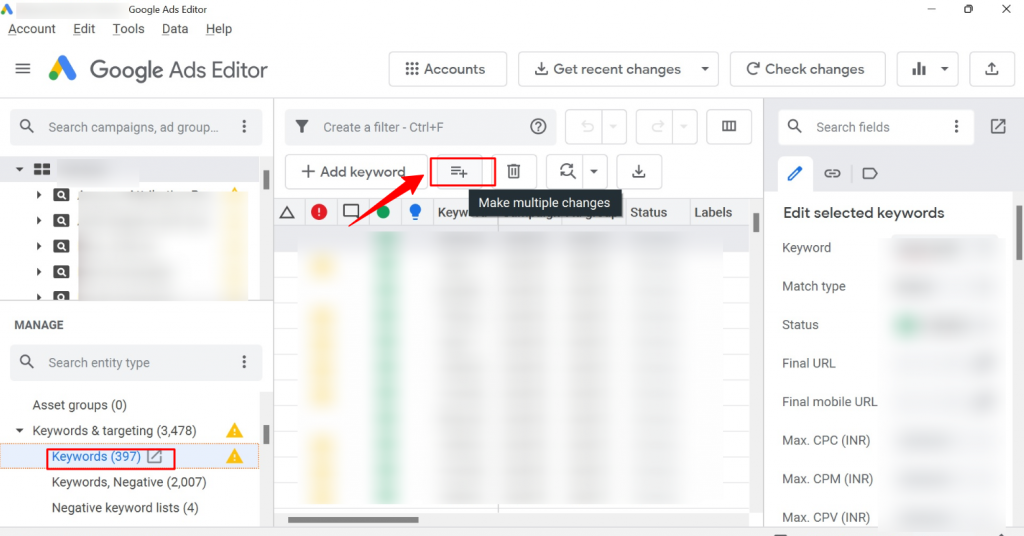
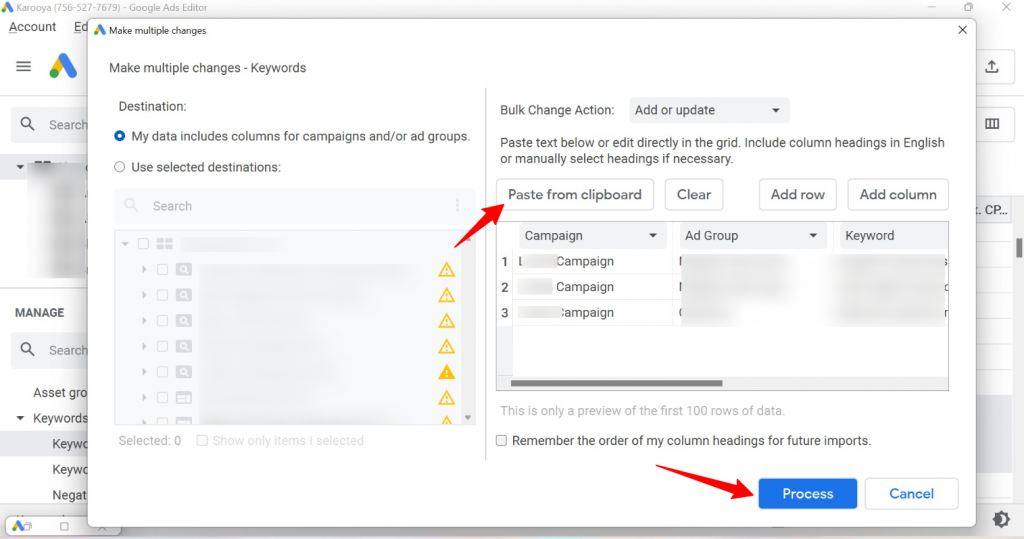
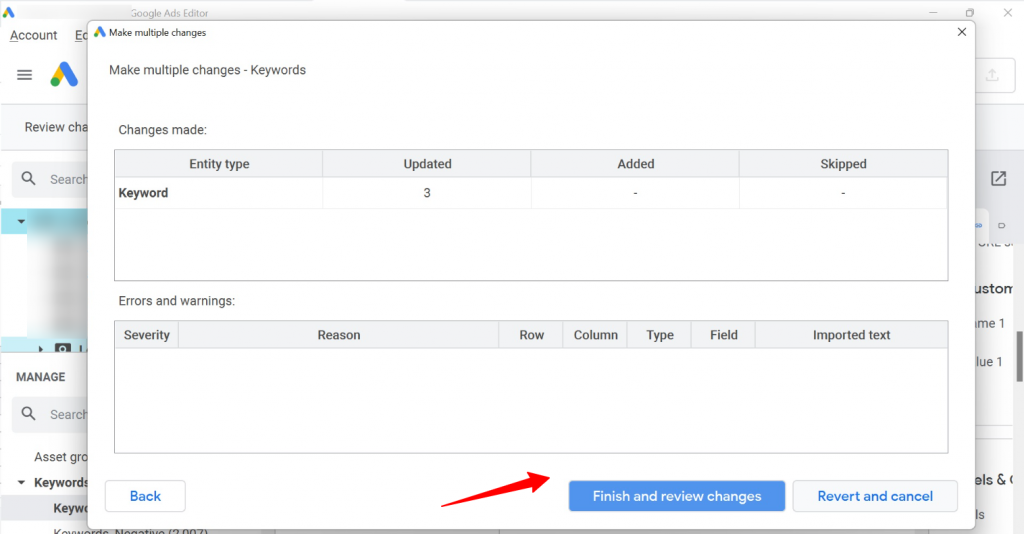
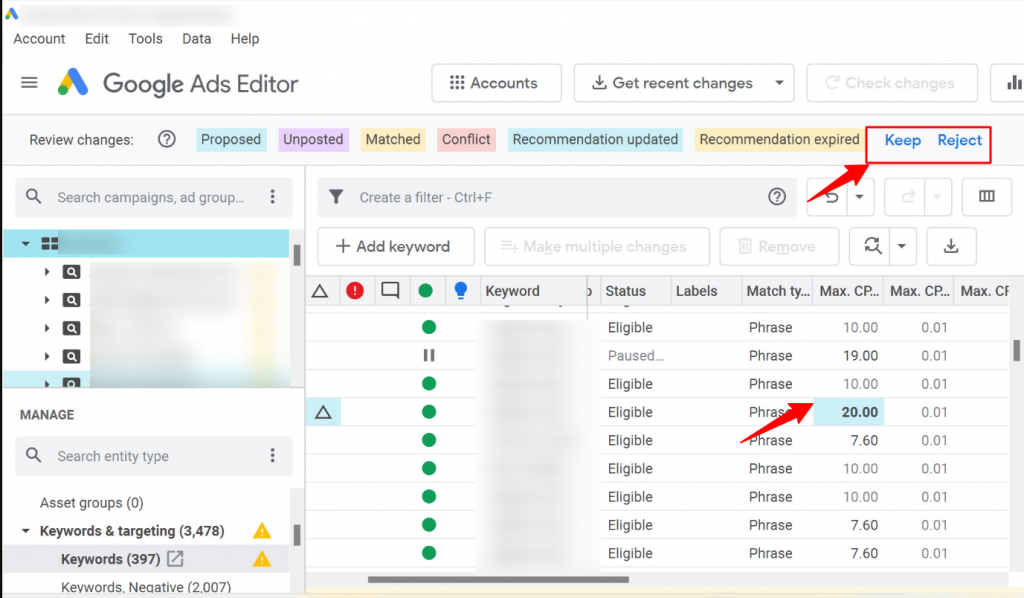
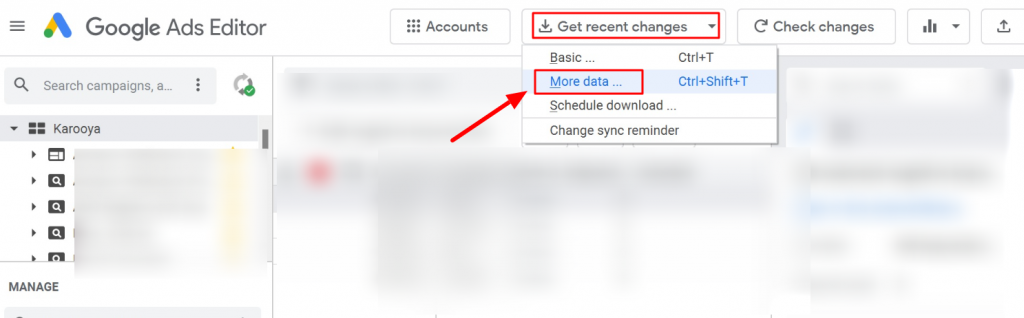
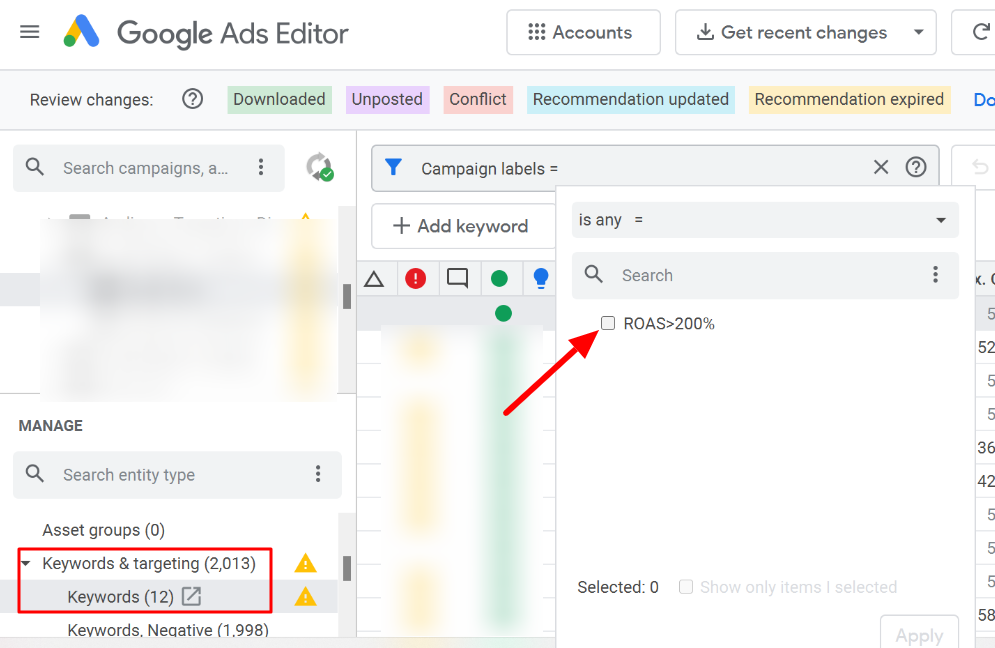
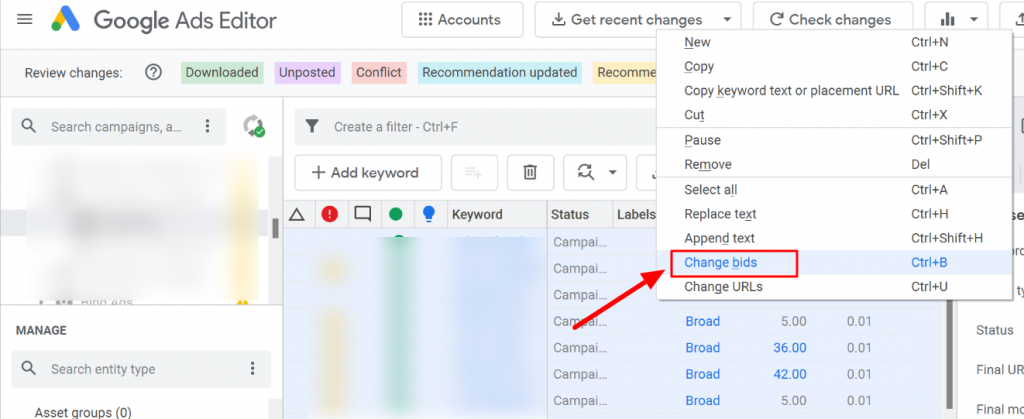
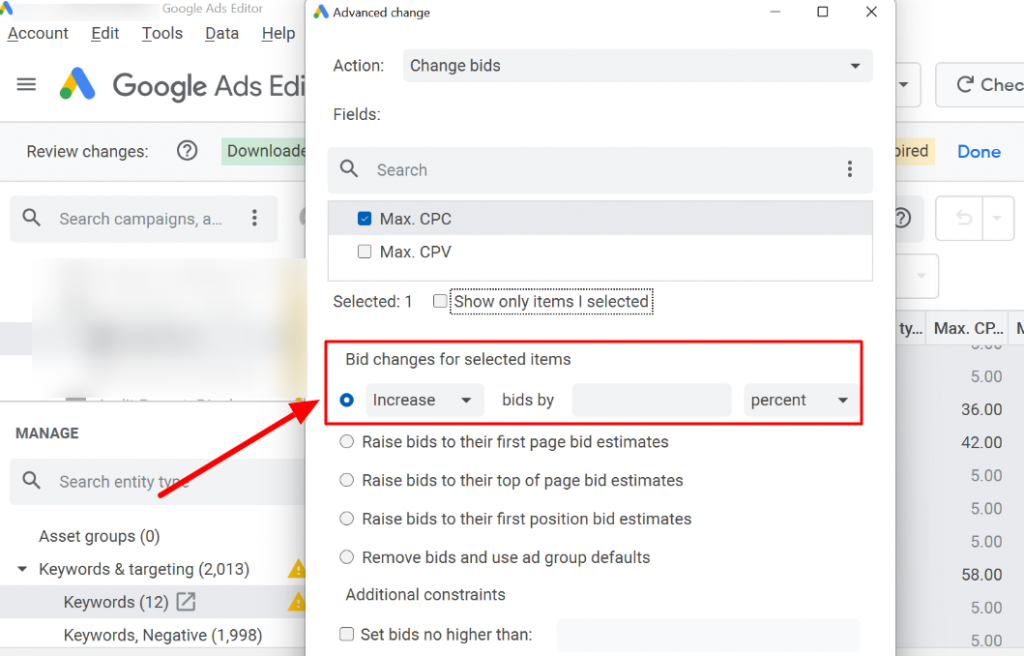
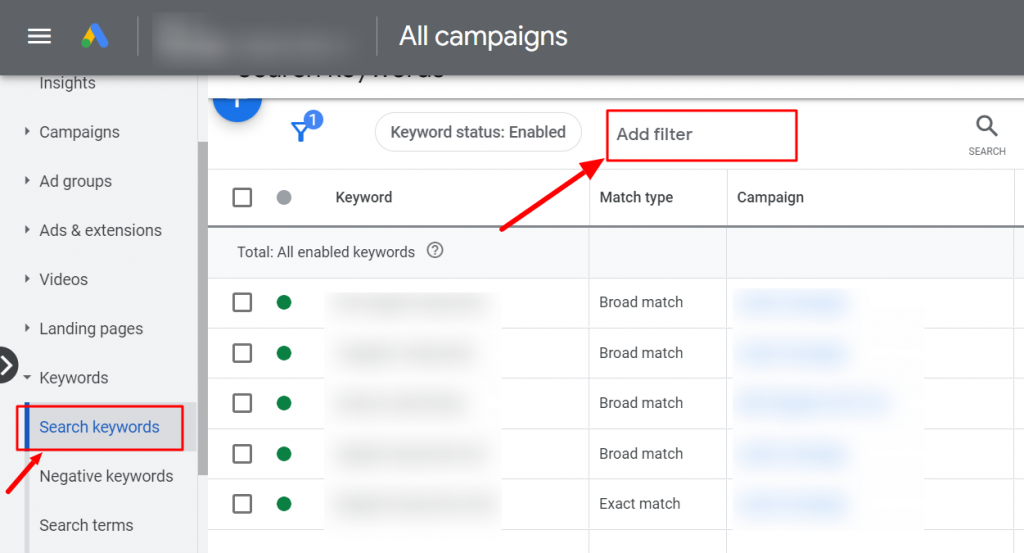
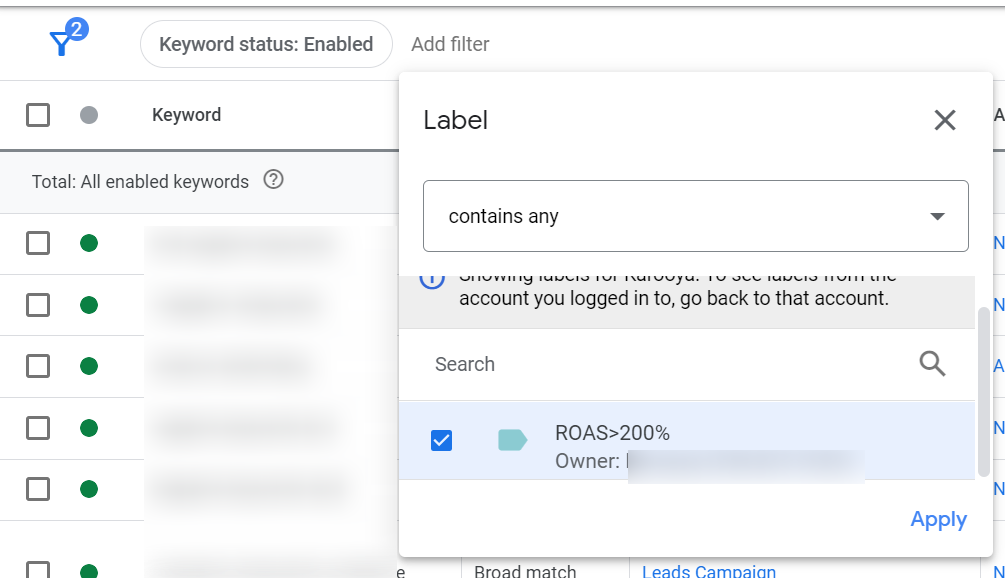
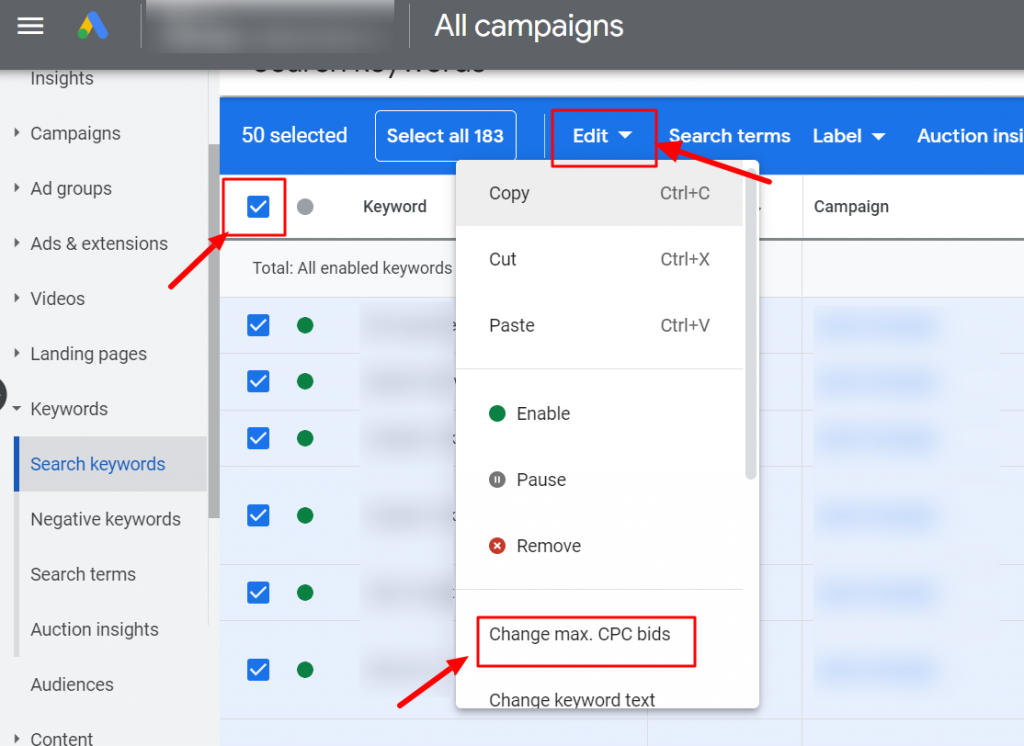
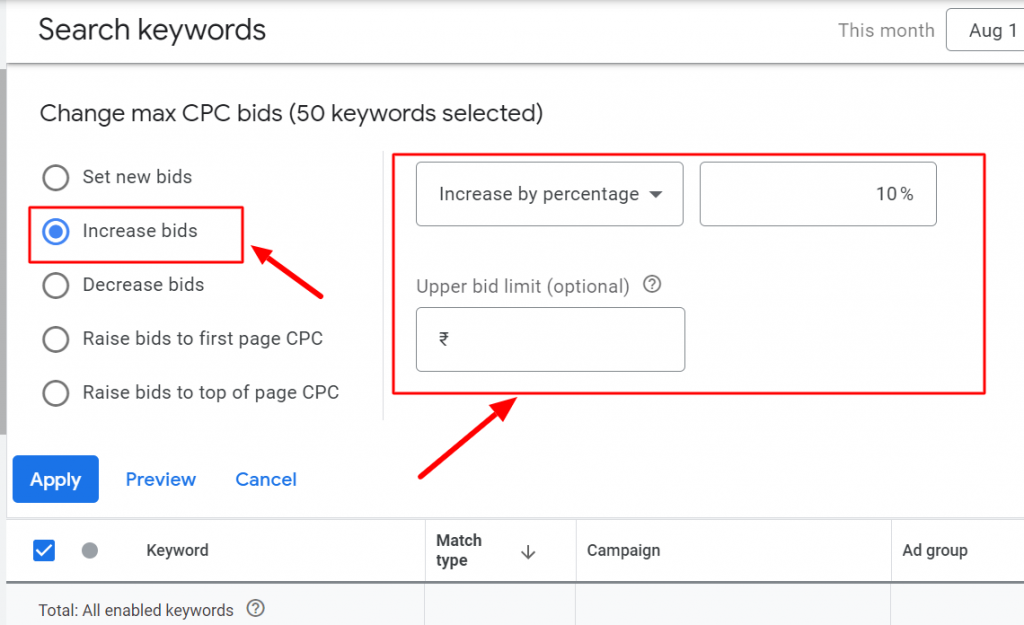



Stop the wasted ad spend. Get more conversions from the same ad budget.
Our customers save over $16 Million per year on Google and Amazon Ads.