Negative Keyword is that essential component of your PPC campaign that helps prevent your ad from being shown when a search query contains the keyword you have bidded for but which is irrelevant to your business and landing page content. Bing treats this no differently than AdWords,when it comes to running ads in their platform.In this post we will take you through the key things that you must know when running ads for Bing’s SERP.
In Bing pay-per-click campaigns, negative keywords can either be added under exact match type or phrase match type. We will quickly brush up your memory about keyword match types.
Phrase Match Type: In a phrase match your ad will not show for search queries that have the keyword in the same order. For instance if you have added ‘sports shoes‘ as a negative phrase match keyword then your ad will not show for search terms such as buy sports shoes online or sports shoes in white color. However your ad will still show for search terms such as shoes for sports or sports wear and shoes.
Exact Match Type: If you have added a keyword under the exact match type then your ad will not show for search terms that have exactly the same keywords. So, for instance if your negative keyword is [soft toys] then your ad will not show only for search query soft toys but still show for search queries such as soft toys for newborn or kid’s soft toys.
Bing Dealing With Keyword Conflict
Now that we have learned about the negative keyword match type in Bing, let us further understand how negative keywords behave vis-a-vis bidded keywords. As per a recent change made by Bing, negative keywords can no longer supersede bidded keywords. It makes it a little tricky to control unwanted visits as there is no way to have a true blocking negative keyword . What marketers need to do is, make efforts to bring about changes in their bidded keyword list in order to control the campaigns.
In the following example, your ads will show as the bidded keyword and negative keyword are the same, as a result of which precedence is given to the bidded keyword.
| Keyword | Negative Keyword |
| “red socks” | “red socks” |
| “red socks” | “socks” |
| [red socks] | “red socks” |
| [red socks] | “socks” |
| [red socks] | [red socks] |
This conflict is alerted by Bing in their keywords conflict report. However, it calls for spending additional time in evaluating your account’s bidded keywords and removing it to ensure stopping any unwanted clicks. Here’s an example offered by Bing explaining the same:
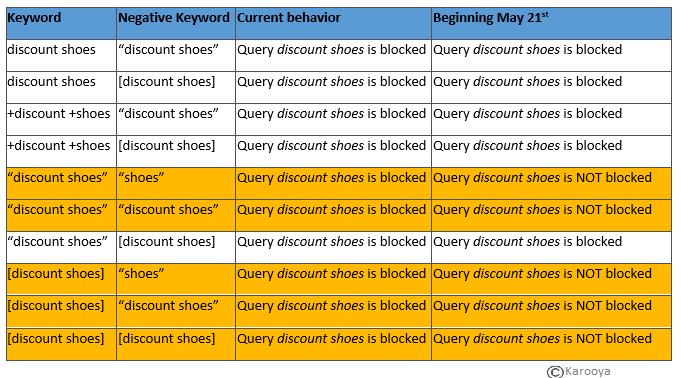
Adding Negative Keyword
You can add negative keywords to your Campaigns, Ad Groups or as Negative Keyword Lists. The three function as explained below:
Campaign Level : Negative keywords added at campaign level applies to all ad groups within that campaign in addition to negative keywords added at ad group level. What this means is that all campaign level negatives apply to ad groups and all ad group level negatives apply to that specific ad group
Ad Group Level : At ad group level negative apply to the ads within that ad group in addition to any campaign level negative
Negative Keyword List : When running multiple campaigns, there might be some set of keywords that you would wish to apply to multiple campaigns. To share such a set of negative keywords, you can take help from the Negative Keywords List and apply it to the desired campaigns.
Now that we have laid some basic outline to Negative Keywords in Bing, we will help you understand how to go about adding negative keywords to your campaigns.
Adding Negative Keywords
Here is how you can add negative keyword in Bing at campaign or ad group level:
Step 1:
Click on Keywords tab and then on the View drop down menu
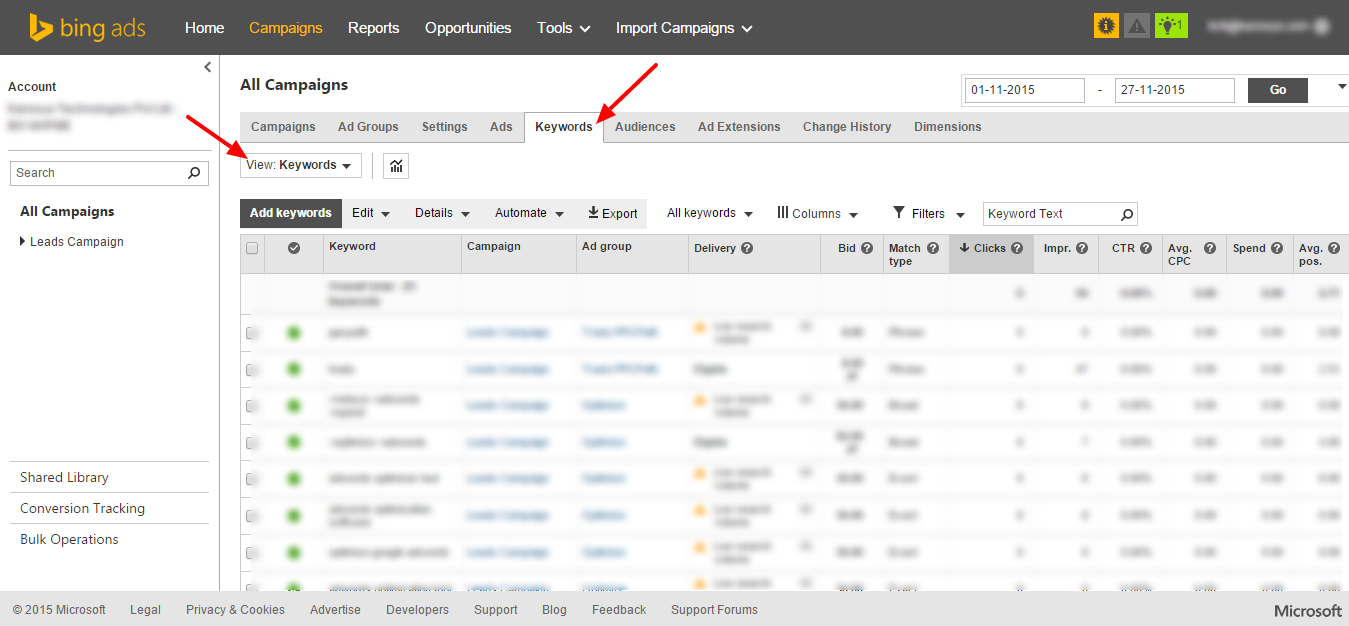
Step 2:
Select ‘Negative Keywords’ from the drop down menu
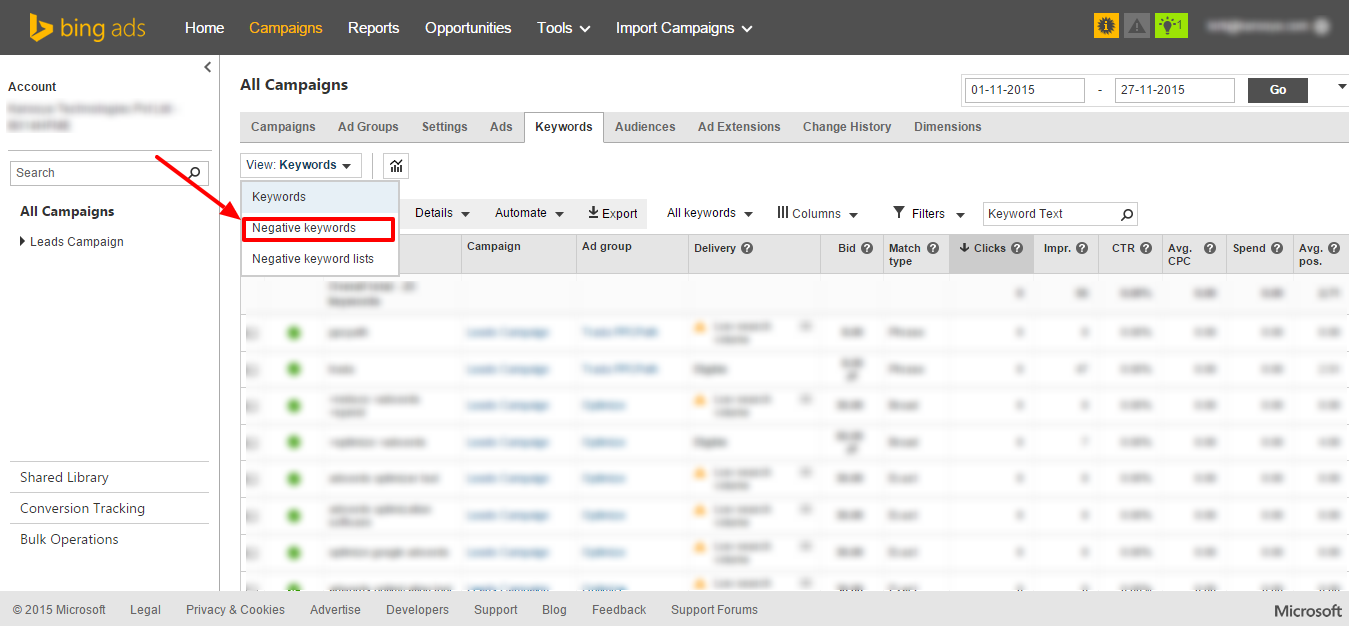
Step 3:
Select Campaign or Ad Group to which you wish to assign the negative keyword and click on ‘Add Negative Keywords’
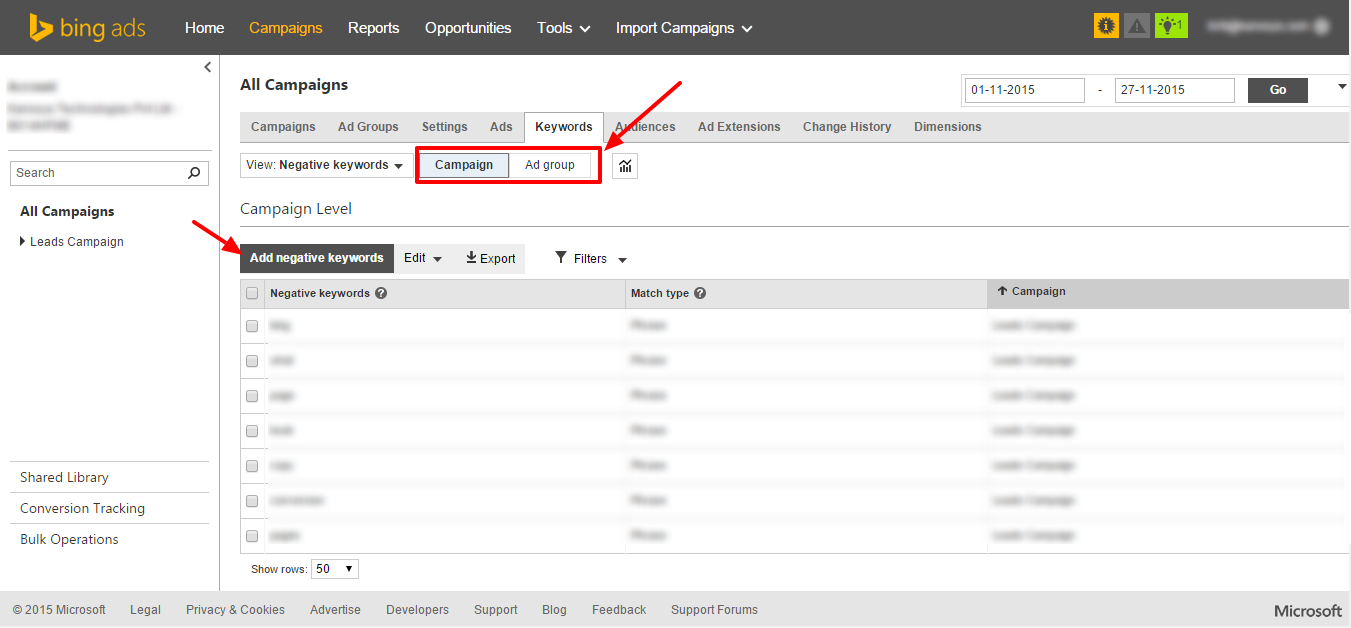
Step 4:
Choose your campaign or ad group and add the negative keywords
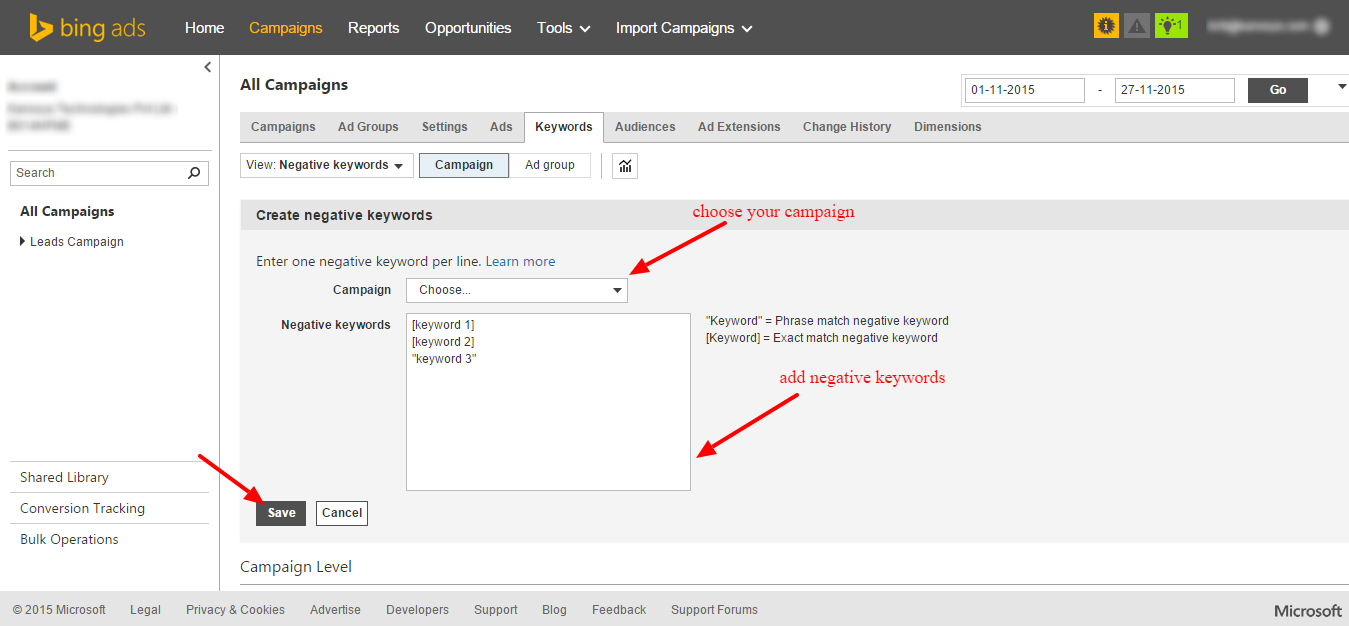
Note: Karooya’s Negative Keywords Tool for Bing Ads is now Free for accounts with ad spend less than $10,000 per month. Save 10-20% of your search ad spend for free. Sign up and start saving your ad budget now.
Related Articles:
- Comparing Negative Keywords – Google vs Bing
- Unlock More Volume with Broad Match in Bing
- How To Create Bulk Ad Schedule in Bing?





Stop the wasted ad spend. Get more conversions from the same ad budget.
Our customers save over $16 Million per year on Google and Amazon Ads.