Karooya’s Negative Keywords Tool is one step towards saving your ad spend. We do a deep analysis of your Google Ads accounts to identify and block single and multi-word phrases that are performing poorly.
More about our Negative Keywords Tool
With our tool you can pull the lid off the areas that are resulting in wasted ad spend and are driving poor quality traffic to your campaign. With the recommended negative keywords you can reduce 15-20% of your wasted ad spend.
How we recommend the negative keywords?
We do statistical analysis of the search terms and their historical performance, before generating the negative keyword recommendations.
Karooya uses the n-gram technique to break down large volumes of data into segments or themes and compare performance at various aggregation levels.
The poorly performing themes are grouped as negative keyword recommendations. It is to help advertisers focus on the high impact item first and keep away all the noise (i.e terms with low volume).
Karooya’s recommendation engine takes n-gram analysis to the next level by also including close variants in the process.
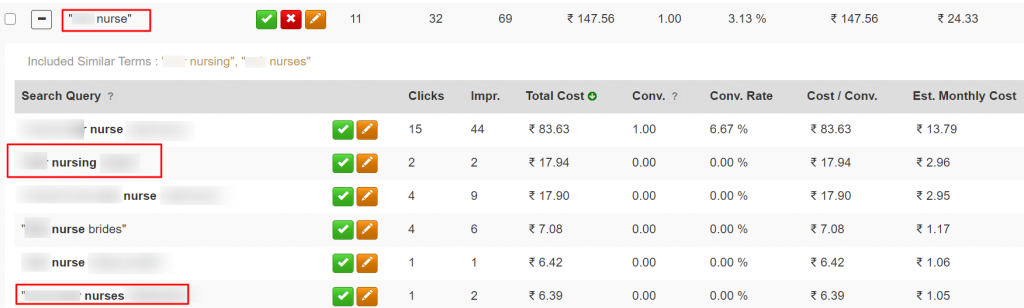
And the software never loses track of all the individual search queries and their performances at every stage of analysis. You can read more about N-Gram analysis in Karooya’s Negative keyword tool here.
Steps to review the recommendations and add negative keywords
Here are the steps to access our Negative Keywords dashboard:
Step 1: Log in to Karooya’s Negative Keywords account. Select the account and campaign to which you wish to add the negative keywords
Step 2: You will see negative keyword recommendations under the various tabs such as “Must Add Negatives”, Multi-Word Negatives, Recommended Negatives, etc. (we have addressed about each of these tabs below)
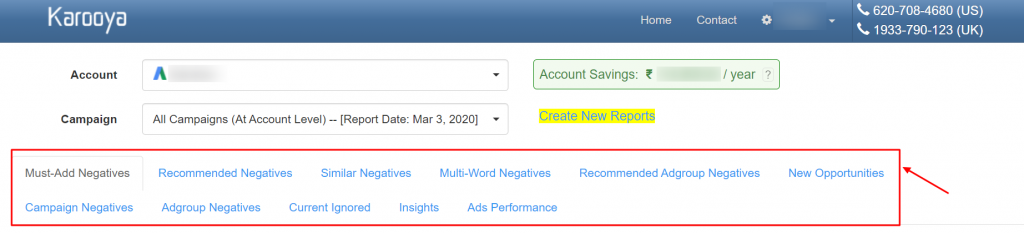
Step 3: If you click on the plus sign the list will expand and you will see all the actual search queries that have been strategically categorised using the n-gram methodology. If you want to block only a few search queries from the list, you can do so by clicking the green-tick displayed next the search query.
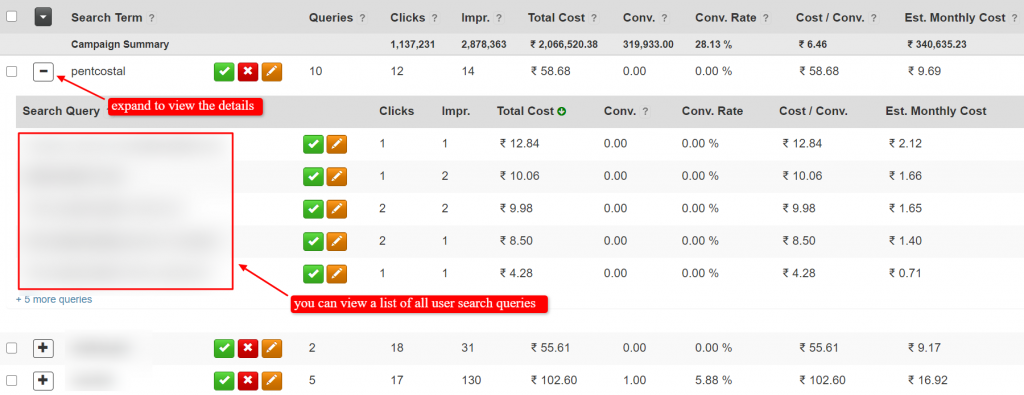
Select the green tick sign to select a term that you want to add as a negative keyword. You can immediately add the negative keywords to your account with just one-click. Select the cross sign, if you wish to ignore the negative keyword and the edit sign to make changes to the search term or its match type.
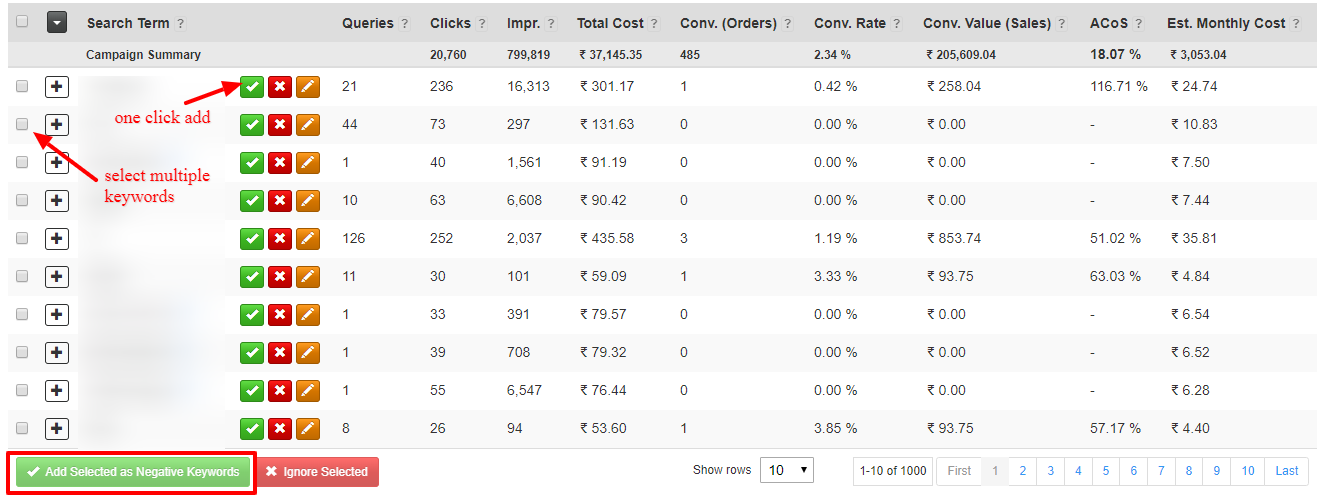
By clicking on the edit icon, it opens a dialog where you can review performance metrics and search queries for the edited negative keyword.
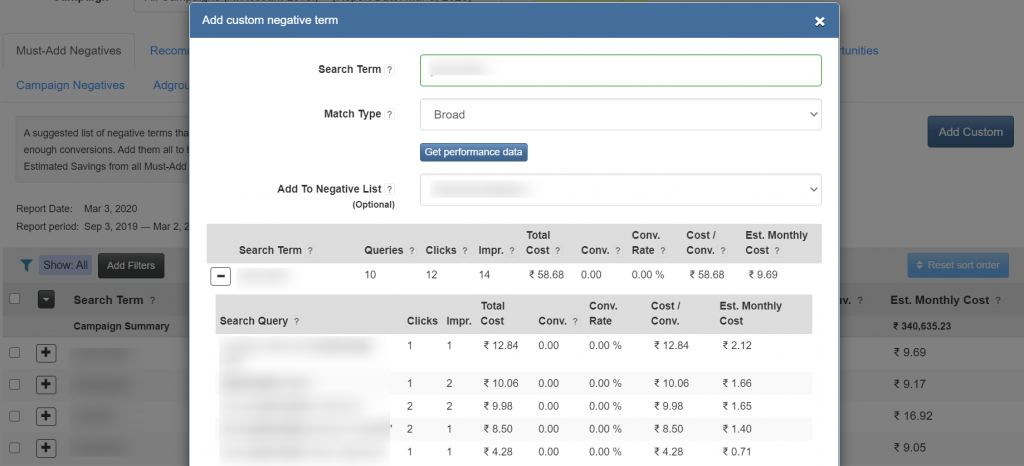
You can also open this dialog by directly clicking on the button named ‘Add Custom‘.
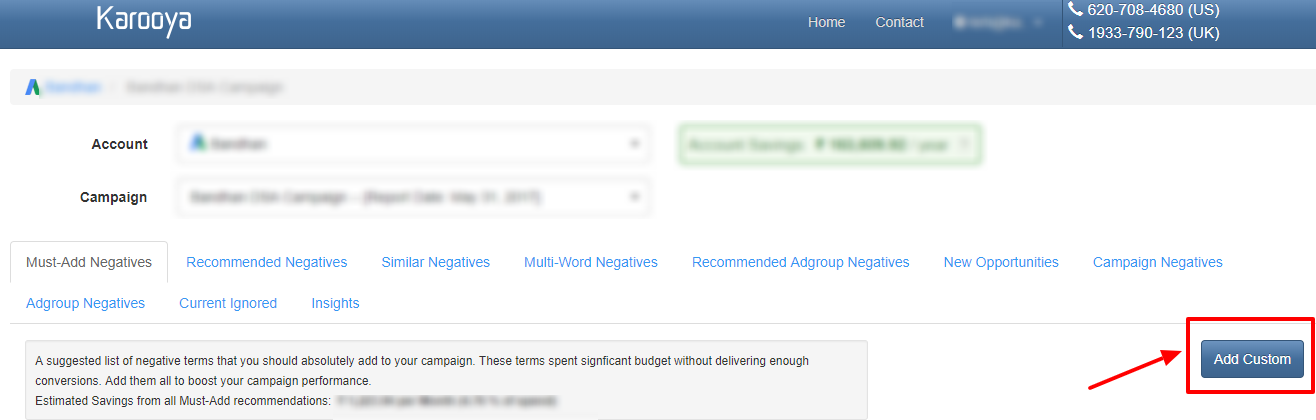
Note : Before adding or removing a term as negative keyword, consider reviewing the key metrics of the search theme and the list of actual search terms under the search theme
Different tabs in our Negative Keywords Dashboard
We group the recommended negative terms under different tabs to make it easy for review. We discuss about each of these tabs below:
Recommended negatives – These are 1-grams with an additional constraint – i.e. these terms are not part of any of your targeting keywords. These words appeared along with some of your target keywords.
Multi-Word negatives – Lists all the multi-word search themes that are performing poorly.
Similar Negatives – Lists search themes that are similar to the existing negative keywords in your account.
Must Add Negatives – It displays a list of top offending search themes that you should take a look at the first. These are list of highly recommended terms, as they have significantly used the ad spend and have been poorly performing. Terms with less than 5 conversions have been listed here.
Campaign Negatives – Your negative keywords will reflect in Campaign Negatives if added from Must-Add Negatives, Recommended Negatives , Similar Negatives, Multi-Word Negatives tabs.
You can see details of when the keyword was added and also how it had been performing. This information can help you to review your negatives in future. The Syn Status column here, shows the status of your negative keyword in your account. The column will show error if failed. You can click on the x sign to remove the negative keyword from your account.
Ad Group Negatives – Negative keywords added from ‘Recommended Adgroup negatives will show here. The Syn Status column shows the sync status of your negative keyword in your Google Ads account
Note : Give our Negative Keywords Tool a try. It helps you identify irrelevant terms that are wasting your ad budget. Also, we are offering our tool for FREE for Google Ads accounts with a monthly spend up to $10,000
Related Links:





Stop the wasted ad spend. Get more conversions from the same ad budget.
Our customers save over $16 Million per year on Google and Amazon Ads.