Negative keywords play a pivotal role in saving unwanted paid search spend — and we have the perfect tool for that!
Our Negative Keywords Tool has been helping advertisers cut down on wasted ad spend and save time that would otherwise be spent manually combing through search term reports. Instead of relying on guesswork, the tool performs a thorough, data-driven analysis of your account, identifying search terms that have either:
- Not led to conversions, or
- Have a high ACoS compared to the campaign or account average
The recommendations are generated using statistical analysis and are presented in a structured, actionable format — helping you make confident decisions about which terms to exclude. By eliminating consistently underperforming search terms, you not only reduce inefficient spend but also improve overall campaign performance.
If you haven’t yet signed up for the tool, then click here.
Report Types
You can view recommendations either at the Account Level (across all campaigns) or for a specific Campaign. Use the dropdown menu at the top of the tool to switch between views. Based on your selection, Karooya uses the relevant search term data to generate the recommendations.
Understanding the Three Tabs of Recommendations
Karooya organizes its recommendations into three distinct tabs, each tab gives a different lens on negative keyword optimization.
-
- Must-Add Negatives: High-priority search terms that have a significantly higher ACoS than the campaign or account average and meet statistical significance criteria. These are the top offenders, shortlisted from the other two tabs, and are most likely to deliver meaningful savings if added as negatives. For a detailed explanation of this feature, refer to Karooya’s “Must-Add” Negative Keywords – What it is and How to use it?
- Non-Keyword Terms: (Previously known as Recommended Negatives) Words appearing in your search queries that have gathered impressions or clicks but are not part of any of your keywords. While they may not be as inefficient as the top offenders, statistical analysis shows that they underperform and could be potential candidates for negative keywords.
- Multi-word Negatives: Longer phrases (two or more words) that consistently show poor performance when they appear together. These are useful for identifying patterns of underperforming queries and are typically added as phrase- or exact-match negatives.
Each recommendation is shown with a suggested match type, and you can expand any entry to view the actual search queries in which the term appeared, along with their performance metrics. Recommendations are ranked based on potential savings and impact, helping you take action where it matters most. The UI also allows you to sort the data by clicking on column headers and filter recommendations based on various metrics, making it easier to focus on the most relevant terms for your goals.
How to Review and Use Negative Keyword Recommendations in Karooya’s Dashboard
Follow these steps to review and take action on the negative keyword suggestions shown in your Karooya dashboard:
Step 1: Log in to your Karooya Negative Keywords Dashboard.
Step 2: Select the Amazon Ad Account you want to work on.
Step 3: From the next dropdown, choose whether to view recommendations at the Account Level or for a specific Campaign.
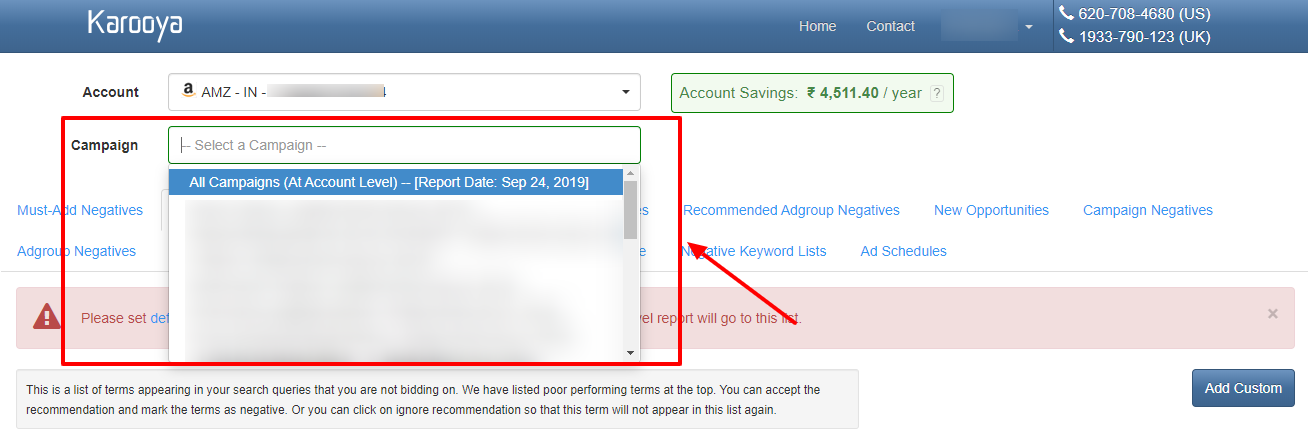
Step 4: Browse through the negative keyword recommendations organized under different tabs — such as Must-Add Negatives, Multi-word Negatives, and Non-Keyword Terms.
Step 5:
- Click the green tick to accept a recommendation and instantly add it as a negative keyword to your campaign.
- Click the red cross if you want to ignore the suggestion.
- Click the orange edit icon to modify the keyword or its match type before adding it.
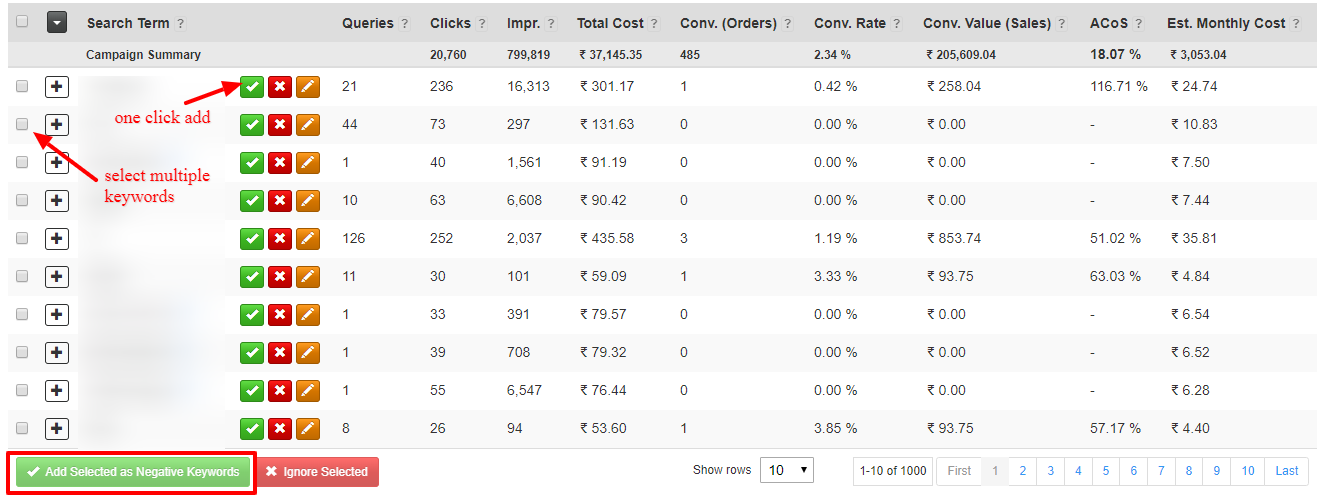
Step 6: If you change your mind right after making a change, you can undo the action immediately from the dashboard.
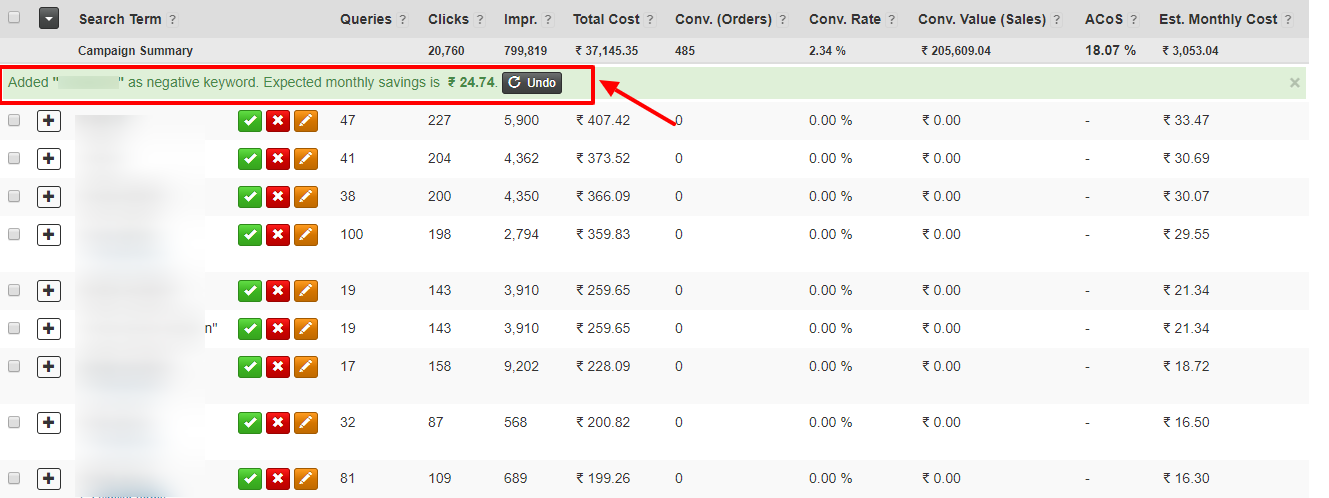
![]() Tips While Reviewing Recommendations:
Tips While Reviewing Recommendations:
- If a recommendation seems too broad, you can expand it to view the underlying search queries. From this list, you can choose to add specific queries as exact-match negatives instead — giving you more precision and control.
- Be cautious while adding negatives from the Non-Keyword Terms and Multi-word Negatives tabs. These tabs list all observed search terms that meet basic performance filters, regardless of whether they have been statistically compared to the campaign’s average. They may still be useful, but require closer review before taking action.
- If you are reviewing Account Level reports, note that accepted negatives from this view will not automatically sync to your ad account. To apply them, you’ll need to add them to a shared negative keyword list and associate that list with relevant campaigns. Learn more about shared negative lists and how to use them.
 More Useful Features to Explore
More Useful Features to Explore
Here are some additional tools within Karooya’s platform that can help you further optimize and manage your Amazon Ads campaigns:
- Custom Negative Terms
The Custom Negative Terms feature allows you to manually add a negative keyword — even if it hasn’t been suggested by the tool. It’s especially useful when you want to evaluate a specific term on your own and decide whether it’s impacting campaign performance. Learn more - Compare Performance
This feature lets you compare performance data across different time periods for your account, campaigns, or ad groups. It helps you track changes over time, understand performance trends, and spot areas needing improvement — a powerful way to optimize your paid search strategy. Learn more - Ad Scheduler
The Ad Scheduler lets you control when your ads are shown by setting specific days and time slots. This helps avoid spending during low-converting hours and focus budget during high-performing windows, maximizing your ad efficiency. Learn more
Once again, click here to sign up for our Negative Keywords Tool
Note: Karooya’s negative keywords tool for Amazon Ads is a powerful tool that saves your ad budget and time. It is Free for accounts with a monthly spend of less than $3000. Learn more and sign up today to improve your ACoS.
Related Links:





Stop the wasted ad spend. Get more conversions from the same ad budget.
Our customers save over $16 Million per year on Google and Amazon Ads.