Negative keywords helps filter who views your ads. It gives you the control over your ad spend and helps drive relevant traffic to your business. But many a times a conflicting negative keyword can reverse the role of blocking relevant traffic too.
When would you want to remove a negative keyword?
1. If a negative keyword is accidentally blocking relevant traffic
Many a times, you might speculate a term to be irrelevant without noticing that it might end up blocking a relevant range of search terms. In such a case, you not only loose out on potential audience but also impact your campaign performance.
For instance, if you have added a negative keyword free and simultaneously you are running an ad with the keyword sugar free juice, then your ad for that keyword will get blocked too.
Why this happens is because when you look at your search terms report and come across terms such as:
- get free orange juice
- buy cheap orange juice
You will ideally consider free and cheap as irrelevant and add them as negative keywords. But what this does is it ends up blocking a potential keyword ‘sugar free juice’, whose intent and messaging is different but since it has the word free in it, it tends to get blocked too. So, it makes it all the more important to reconfirm a term before adding it as a negative keyword.
In a case where you realize that your ads are being blocked by a negative keyword , you would need to do two things:
- Identify the conflicting negative keyword
- Identify where all the negative keyword is added (campaign, ad group or shared list)
- Remove the conflicting negative keywords from your account
2. If you had added a negative keyword but want to enable it again
The other scenario, where you would want to remove a negative keyword is when you introduce a new line of products/ services that would want to bid on the keyword added as a negative keyword or because of other business decisions. For example, you launch a new range of juices and want to giveaway a free sample of it. In such a case , you would want to target the term ‘free’ profusely.
In the case where you wish to discontinue a negative keyword from further blocking your ad and add it as a bidded keyword:
- Identify where all the negative keyword is added (campaign, ad group or shared list)
- Remove the negative keywords from your account
Identify the negative keyword
1. Google Ads Script
To identify from where the conflict is happening, you can consider using the Negative Keywords Conflicts Script by Google Ads. This script will check your account for any negative keywords blocking your bidded keywords. Ideally run this script on a frequent basis so that you avoid losing out on potential audience.
2. Google Ads Interface
You could also, check out Google Ads recommendations tab for any recommended conflicting negative keyword. Apply those recommendations to your account.
Quick Note: Google Ads highlights those negative keywords which are in direct conflict with your keyword. For example, if you have added free as negative keyword, it will show conflict for a bidded keyword sugar free juice. However, it doesn’t show those negative keywords that will block any potential and converting search queries. For example you have added kiwi as a negative keyword, but you are not bidding for it, however this negative keyword blocks a potential search terms such as healthy kiwi juice.
Once you know which negative keyword to find, the next step is to identify where the negative keyword has been added and remove it from there.
Note: Be sure that you want to remove the negative keyword from all places added. For instance, if your negative keyword is added in a shared list, you must double-check if you want to remove the term from all associated campaigns or not. If you want to keep it with some campaigns, then consider adding it at the campaign level and removing it from that shared list
Identify where the negative keyword is added and remove it
You might not recall where and when you added those negative keywords. This would mean, you have to manually check them.
1. Removing campaign/ ad group level negative keywords
For this go to your Google Ads account > Expand Keywords in the left column > Click on Negative Keywords. You will see all the negative keywords added. To simplify this process go individually to each campaign or ad group and check for the negative terms one campaign or ad group after another.
On finding the keyword, select it and remove it from that campaign. Follow the steps similarly for ad group level negative keywords too.
2. Removing negative keyword from Shared Negative Keyword Lists
You need to also check your shared negative keyword lists for the presence of the conflicting negative keyword. To do that go to Tools & Settings > Negative Keyword Lists
Select the List one by one and find the negative keyword manually (There is no search box to help find it). Once found, select those terms and remove them from the list.
Removing a negative keyword is as tedious as it looks. You have to manually scan through the different levels to find it. If you have an exhaustive list of negative keywords, it will double the efforts.
3. Karooya’s Dashboard
We have a simplified solution for that. Our Dashboard, not only recommends the negative keywords but also helps easily locate the negative keywords added from the dashboard to your campaign or ad group level. We segregate them in different tabs, as can be seen below:
You can easily find the conflicting negative term here and remove it from the associated campaign or ad group (whichever tab you are at)
Remember, though negative keywords are crucial for PPC campaigns, scrutinize each term carefully before adding it to the negative list. Keeping a track of it is difficult, so consider taking support of automation tools to do the work for you.
Note : Karooya’s Negative Keywords Tool is now free for accounts with ad spend less than $10,000 per month. Save 10-20% of your search ad spend for free. Sign up and start saving your ad budget now.
Related Links:


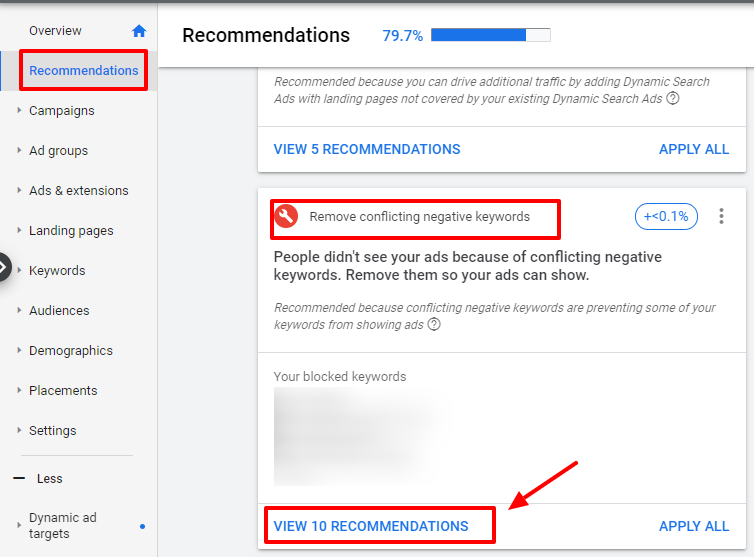
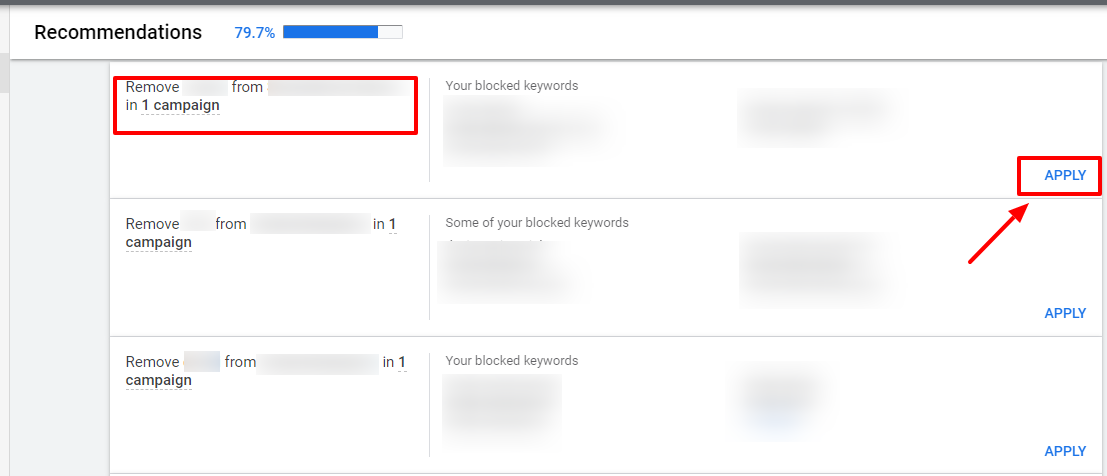
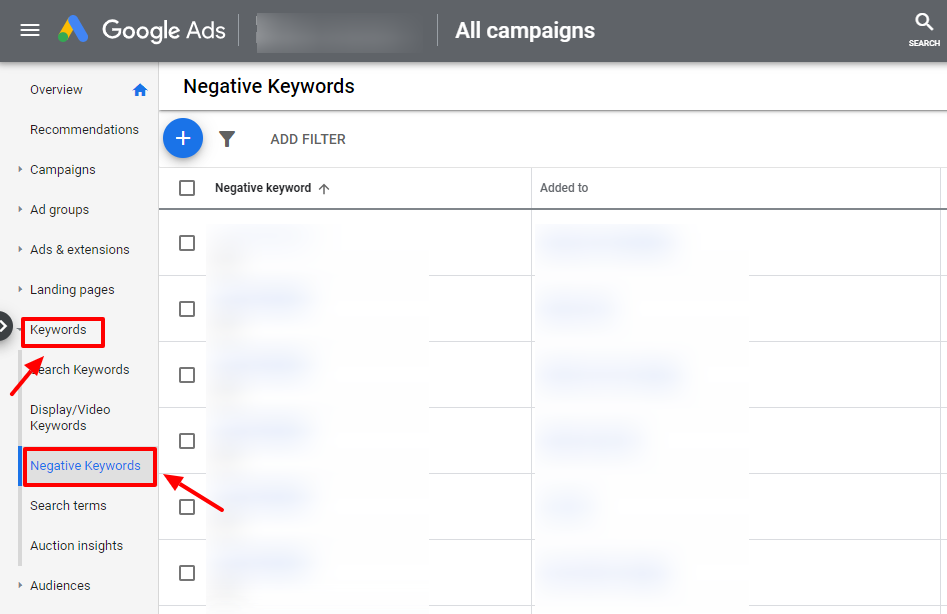
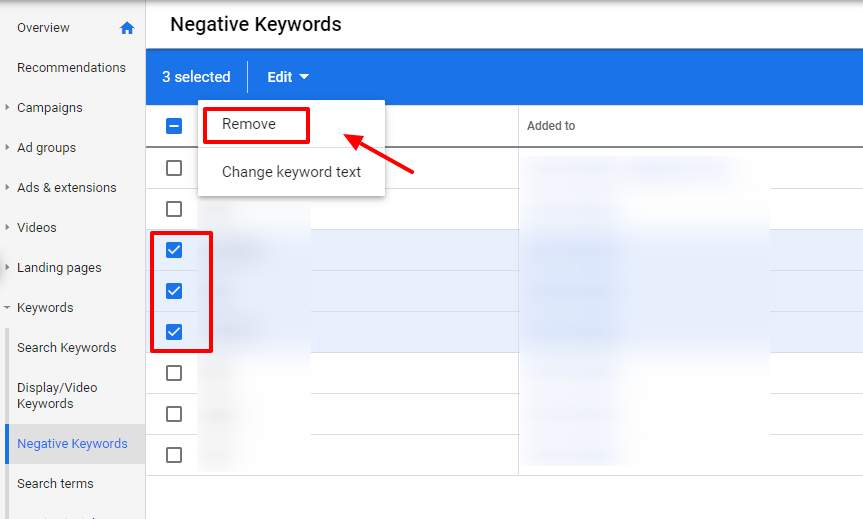
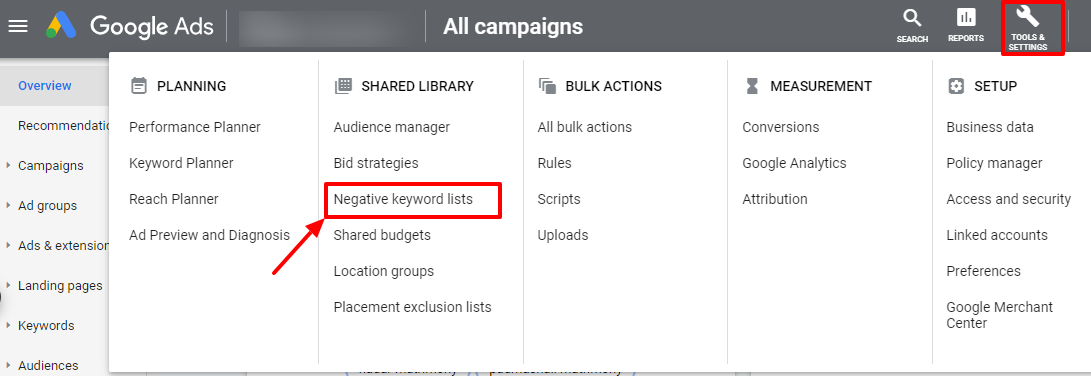
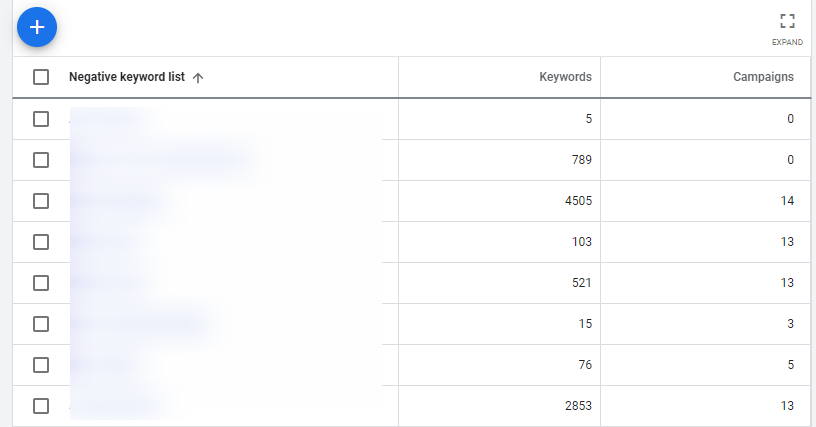
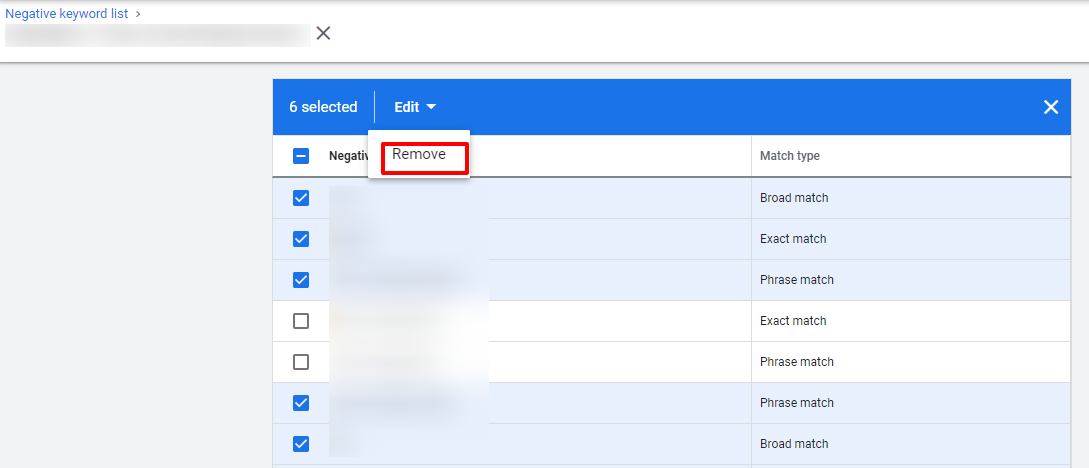
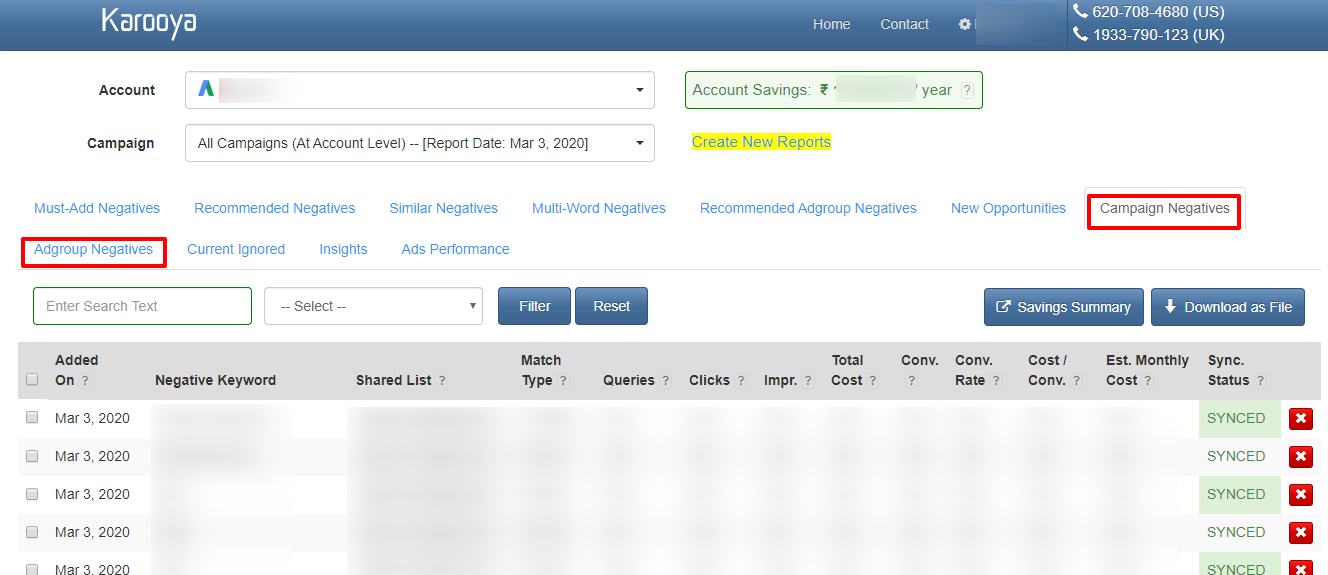
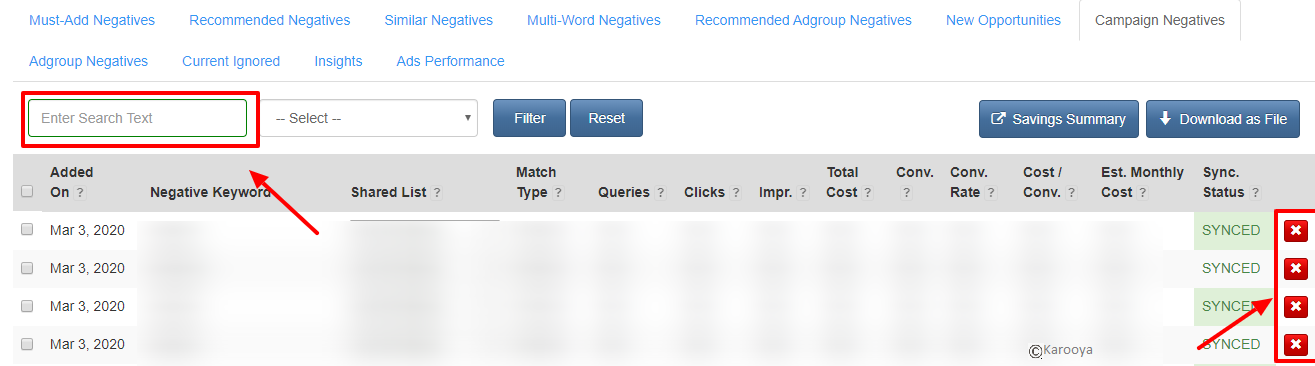



Stop the wasted ad spend. Get more conversions from the same ad budget.
Our customers save over $16 Million per year on Google and Amazon Ads.