Now that you have created your campaign, scrutinized your keywords and are through with A/B testing of your ad copy, you might be interested in knowing how your campaigns are performing. Bing Ads lets marketers customize their reports to determine what’s working and what’s not.
When you are creating your customized reports you might have a couple of things that you would wish to track or analyze. One of such trends that you would want to analyze is which device your users are primarily coming from. Tracking this information helps you accordingly make bid adjustments to the device that has higher CTR or conversion rate.
But how can you access this information? In this post we will take you through the step-by-step process to create your device performance report.
Step 1: Go to the reports tab
Step 2: Depending on whether you wish to analyze on an AdGroup, Campaign, Keyword level etc., choose the option from the left menu.
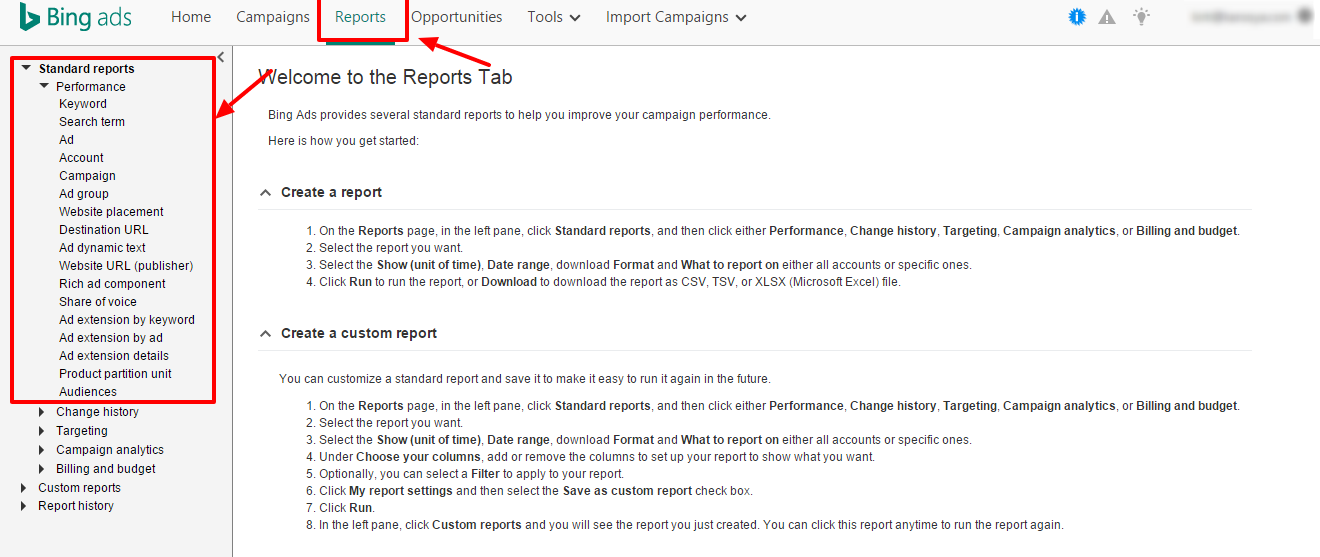
Step 3: Enter the desired details
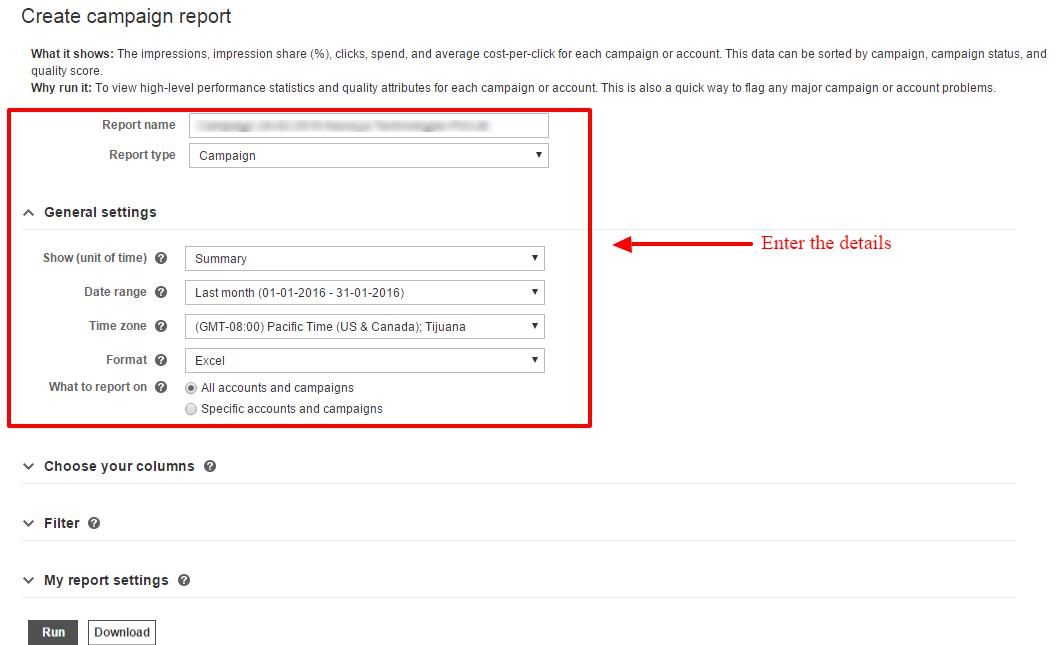
Step 4: Under ‘Choose Your Columns’ choose the Device Type
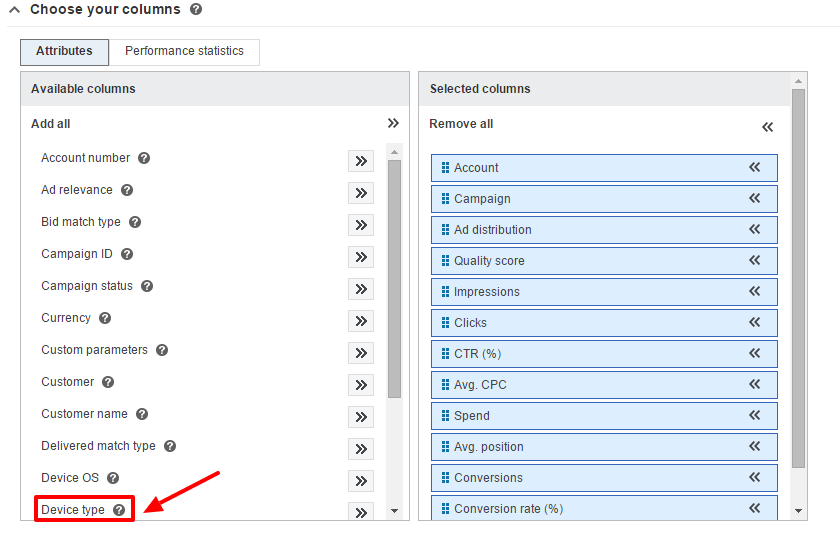
Step 5: Click on ‘Download’ and get going with your analysis.
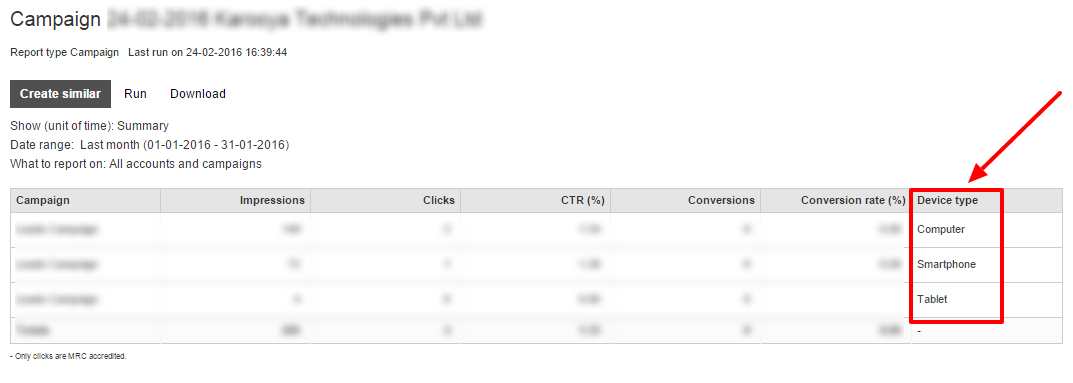
Now that you have the report in hand you can use it to make bid adjustments to your device type at campaign or ad group level. But how do you decide when to make the adjustments to your bidding.
You can start by comparing the Clicks/ CPC/ CPA of each device for each individual campaign. For instance, if in Campaign A, mobile has resulted in 3 conversions at a CPA of $200 and desktop has resulted in 15 conversions at $100, you might wish to alter the bidding here. Instead of excluding mobile as a targeting option and hamper whatever clicks you are receiving from it. You can simply bring the bidding down by -50% resulting in lowering your bid by 50% to amount $100. What this does is lowers the CPC while still attracting clicks and converting at a cost which is lower than the unprofitable $200.
Here are the steps to make bid adjustments to your device type:
Step 1: Go to Campaign Setting
Step 2: Go to ‘Targeting Options’, expand ‘Advanced Targeting’ and choose ‘Device’
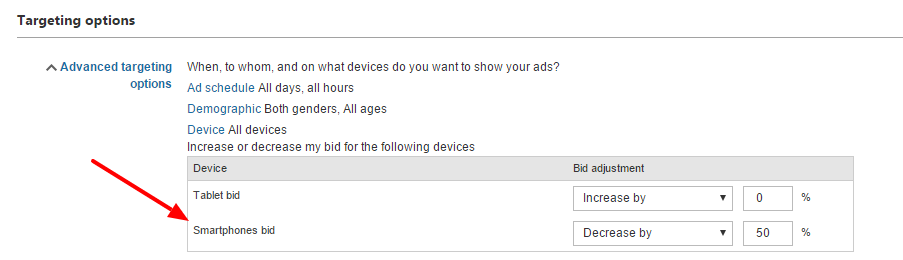
Step 3: Here make the desired bid adjustments (in this case -50% for smartphone)
If you wish to make bid adjustments to a specific Ad Group, then you can do so in the following steps:
Step 1: Go to the Ad Group to which you wish to make device bid adjustments
Step 2: Click on Settings
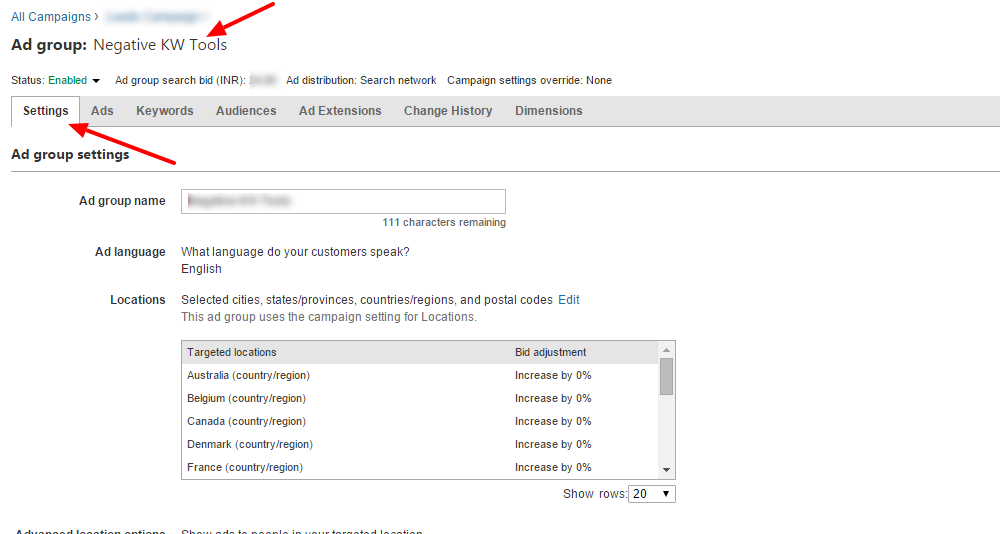
Step 3: Expand ‘Targeting Options’. Click on ‘Advanced Targeting Options’ and then on ‘Device’
Step 4: Make the desired bid adjustments
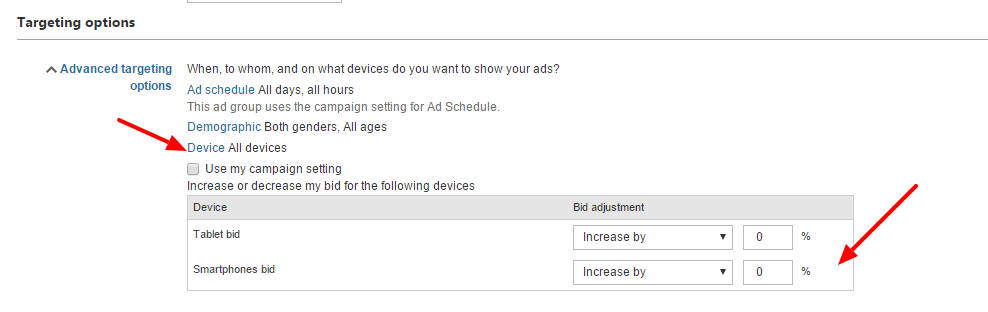
Having successfully made bid adjustments, you can re-review the device performance with the help of the performance report and determine the next steps.
Related Articles:





Stop the wasted ad spend. Get more conversions from the same ad budget.
Our customers save over $16 Million per year on Google and Amazon Ads.