With Ad Scheduling you can schedule your ads to show during the productive or functional time of the day or day of the week.
In this post, we will take you through the steps to copy your Ad Scheduling settings to multiple campaigns on Google Ads Editor.
Note: You cannot create or modify ad scheduling settings in Google Ads Editor. To do so, you need to go to the Google Ads interface and make changes.
Step 1: Create or Make changes to Ad Schedule settings in the interface
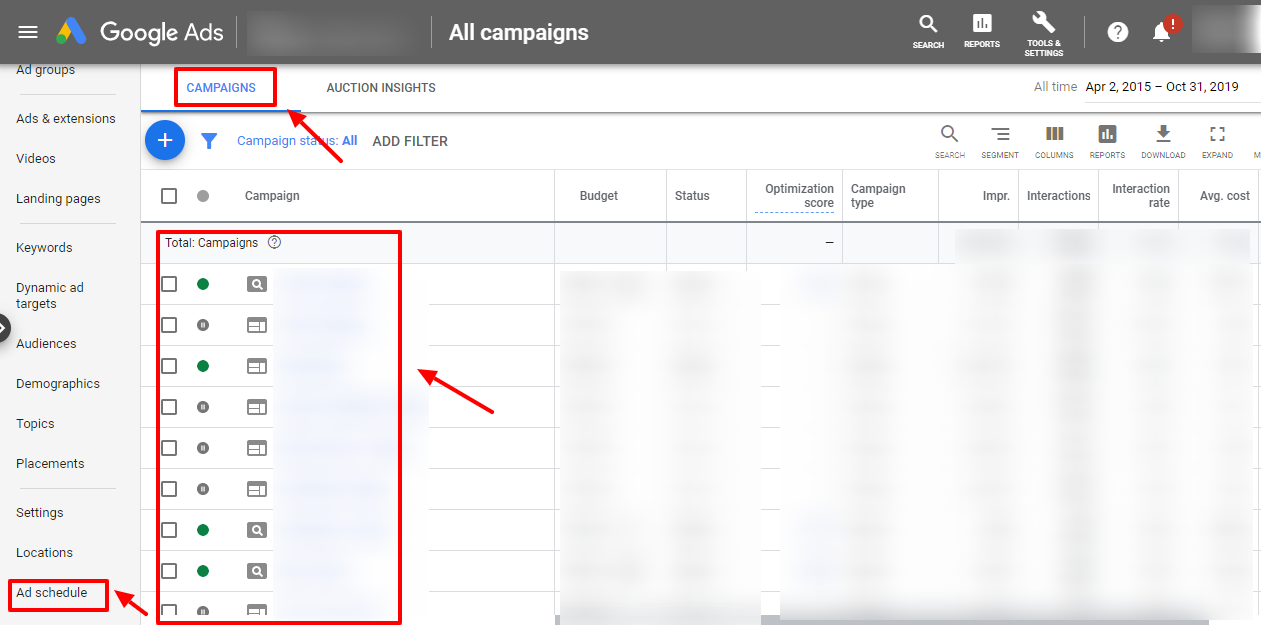
Step 2: Now go to Google Ads Editor
Step 3: Right click on the campaign whose Ad Schedule settings you wish to copy and select ‘Copy Shell’
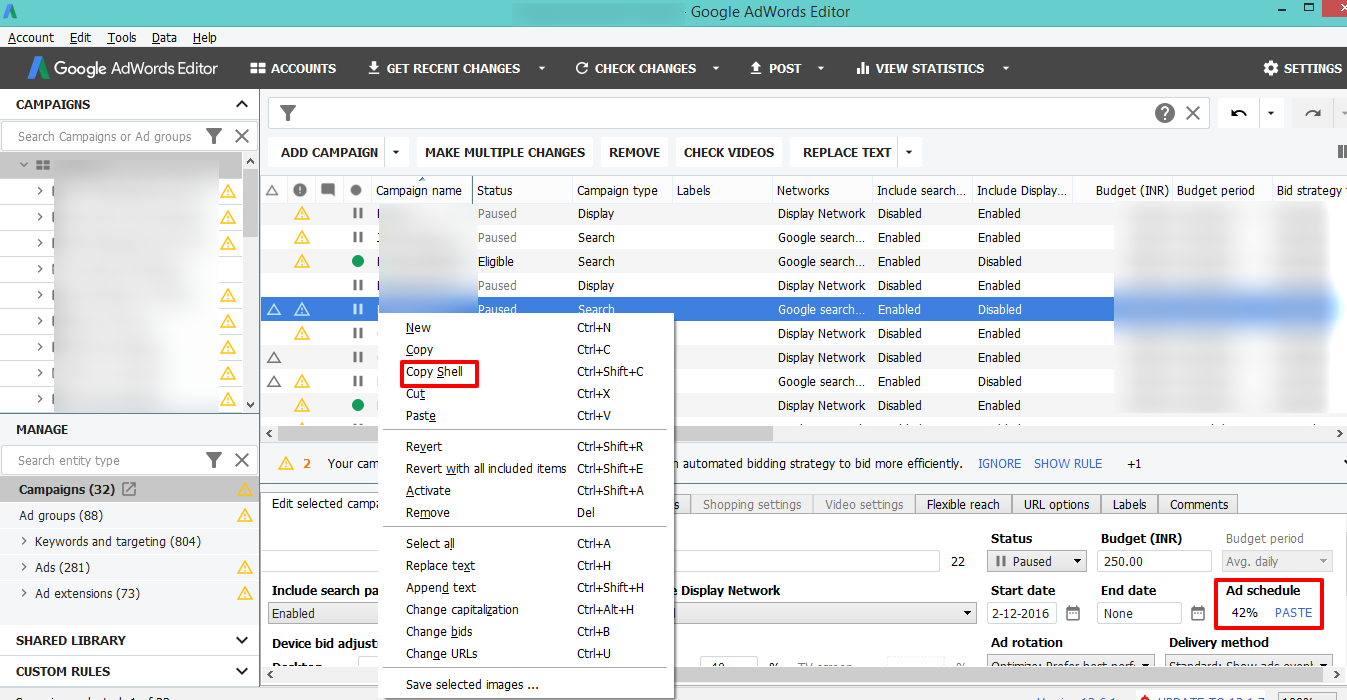
Step 4: Now select the campaign or multiple campaigns to which you wish to assign the copied Ad Schedule settings.
Step 5: In the edit selected campaign section, click on Paste against ‘Ad Schedule’ . With this your Ad Schedule settings have got successfully copied to the selected campaigns.
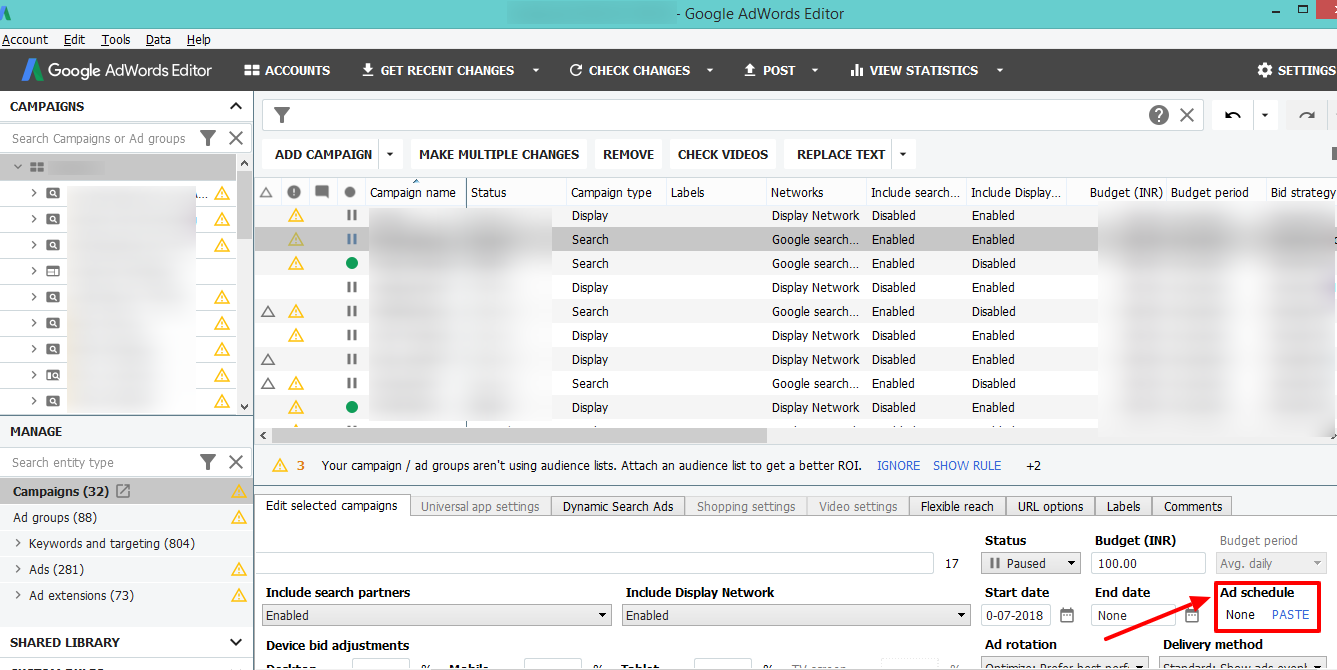
Step 6: Now click on ‘Post Changes’ to see the changes get reflected on the interface as well






Stop the wasted ad spend. Get more conversions from the same ad budget.
Our customers save over $16 Million per year on Google and Amazon Ads.