Google Ads Location Report, now misses key information about the physical location of the user. But the report editor helps access this information. We discuss about it here.
Google made changes to how advertisers can view the location data on their advertising platform.
What are those changes?
The Location Report available in the new UI gives the data of the geographies that were targeted and that matched the targeting. Previously, the location report included geographic view (that would give details of the geographies targeted) and the user location view (that would give details of the location where your audience was physically located) as separate entities.
However, now the Geographic view has been converted to Targeted Locations and User Location view is partially covered under Matched Locations (why we are saying partially is because it doesn’t for certain tell you that the location was the actual physical location).
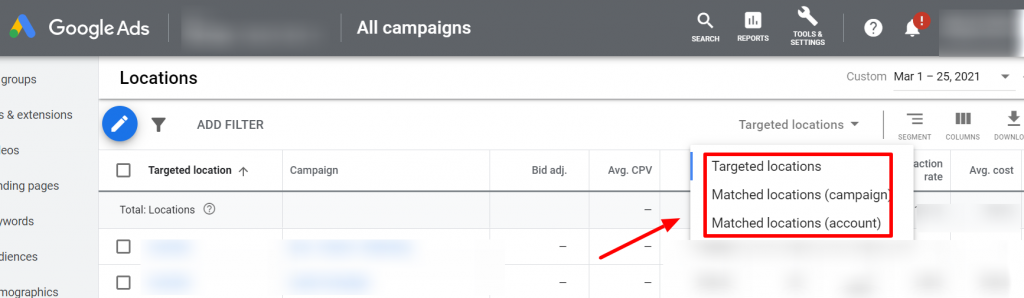
Google defines both these location views as:
– Targeted locations view: Shows your performance by the locations you targeted.
– Matched locations view: Shows your performance based on the locations where your ads appeared. These locations could be users’ physical locations or locations of interest.
As mentioned, what’s lacking here is finding the exact user location. T
he location details shown under matched location can either be the physical location or the location of interest.
For instance if you have targeted Denmark and a user sitting in US is searching for convenience stores in Denmark (a keyword that you are bidding on), then ‘Denmark’ will show under the ‘Matched Location’ but not US. Similarly for a person situated in Denmark searching for the same keyword will also result in showing Denmark in the ‘Matched Location’.
So it is difficult here to find whether it was the physical location of the user or a location of interest, from the report directly.
Then, how do you find the User Location? With the report editor you can create customized report to find the performance of your user’s physical location.
Here is what you need to do for that:
Step 1: Go to reports
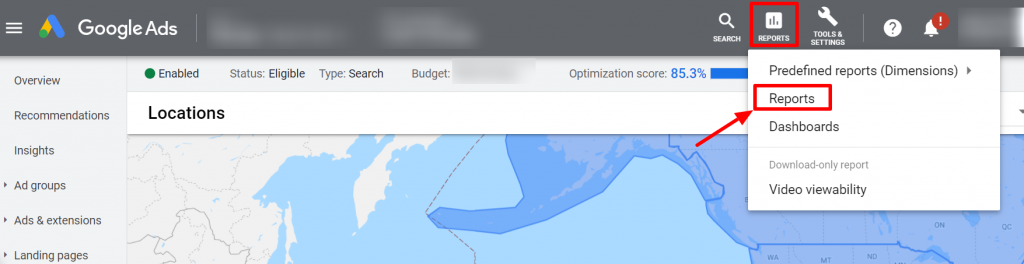
Step 2: Click on custom to create your report
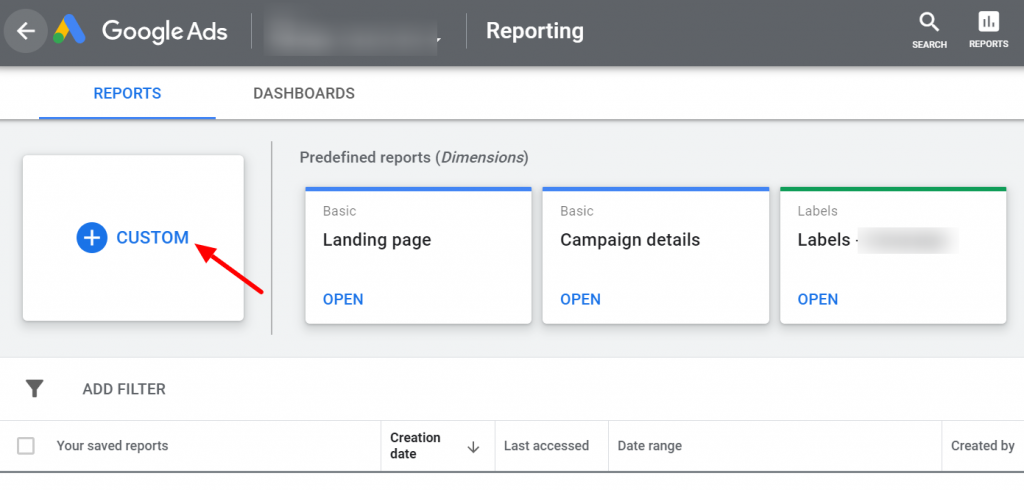
Step 3: Select the metrics that you wish to track
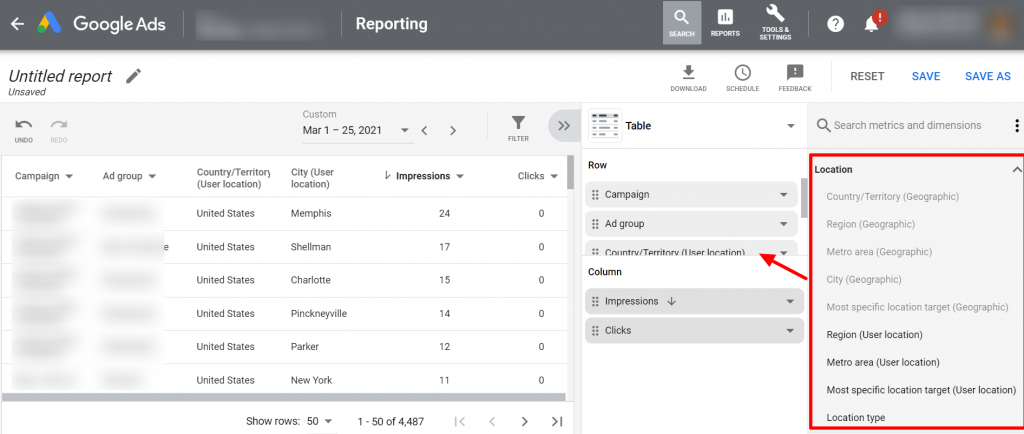
How to use the User Location Report?
You can use this info to find out, where the users interested in your location are coming from.
We looked at one of our campaigns targeting the locations as mentioned below in the Targeted column. We pulled out the user location report for the same campaign from the report editor, and found the physical location ,here written under User Location. There were three locations (highlighted in green) where interested users were being displayed the ad.
| Country/Territory (User location) | Country/Territory (Targeted) |
| Germany | Malaysia |
| Greece | Singapore |
| India | United Kingdom |
| Italy | Germany |
| Malaysia | Ireland |
| Switzerland | Italy |
| United Kingdom | United States |
| United States | France |
If the user location is not in your targeted audience domain or if the location is where your business does not serve, then add them under location exclusions
On the other hand, these physical locations, could be geographies where your potential customers could be located. If so, then you could include them in your targeted location.
Related Links:





Stop the wasted ad spend. Get more conversions from the same ad budget.
Our customers save over $16 Million per year on Google and Amazon Ads.