With the launch of Expanded Text Ads, Google Ads and Bing Ads gave more room to the ad messaging. However with the additional space, there is a possibility of your ad messaging being truncated for certain device types. This is done to improve the user’s search experience. Whether you ad will be truncated or not can be viewed in the ad preview while creating your ad. Though this should be a rare circumstance, however the likelihood of it happening is more in desktop search results.
To recap the Expanded Text Ads revised character limit, here are the details:
| Expanded Text Ad Character Limit | Current Text Ad Limit | |
|---|---|---|
| Headline 1 | 30 characters | 25 characters |
| Headline 2 | 30 characters | NA |
| Description | Consolidated 80 character description | 2 Description Lines with 35 character each |
| Display URL | Replaced with 2 path fields, each having 15 character limit and is an optional field | 35 character limit |
As can be seen, Headline 2 is an additional option offered. This is more likely to be truncated, if you use the entire 30 character limit for both Headline 1 & 2. Here is what will happen then:

Clearly, the text message in Headline 2 is truncated. So, what should you do to avoid this?
Visually it appears that Google doesn’t allow content beyond the length of the description. It is the pixel length of the description that can be set as a benchmark to follow. You can try to stay within the description’s pixel length and the chances of truncation is reduced.
You can also follow the regulatory guidelines as shared by AdWords Social team
Advertisers who must adhere to strict legal or regulatory ad requirements should consider creating headlines with 33 characters or less to ensure all of their ad text shows — even on the smallest devices. These advertisers should also take into consideration the size (and language) of these characters. For example, an ‘M’ takes up more space than an ‘i.’
They also made improvements to the Ad Preview Tool to show more accurate information when advertisers view how their ads appear in search results. As per them:
The Ad Preview and Diagnosis tool had been using a narrower version of sample results. As a result advertisers saw a high level of truncation in the ad preview tool, even though it happens only on a small slice of live traffic. We’ve now updated the preview tool to be more representative of live traffic on Google.com search.
With all this you are rest assured that though truncation might be a tendency, but it is still avoidable. And as long as it is not affecting the context of your ad messaging you don’t have to worry about it.
However, if you are unable follow the practices discussed above and your message is set to be truncated, you should make sure that no Call-to-Action or relevant information or promotion details is added in the Headline 2. Try to put the best in your Headline 1 and the remaining information can be added in the 80 character long description.
That was about Headline truncation, however, it is also noted the Display URL is truncated if the domain path is too long. Have a look at the snapshot below:
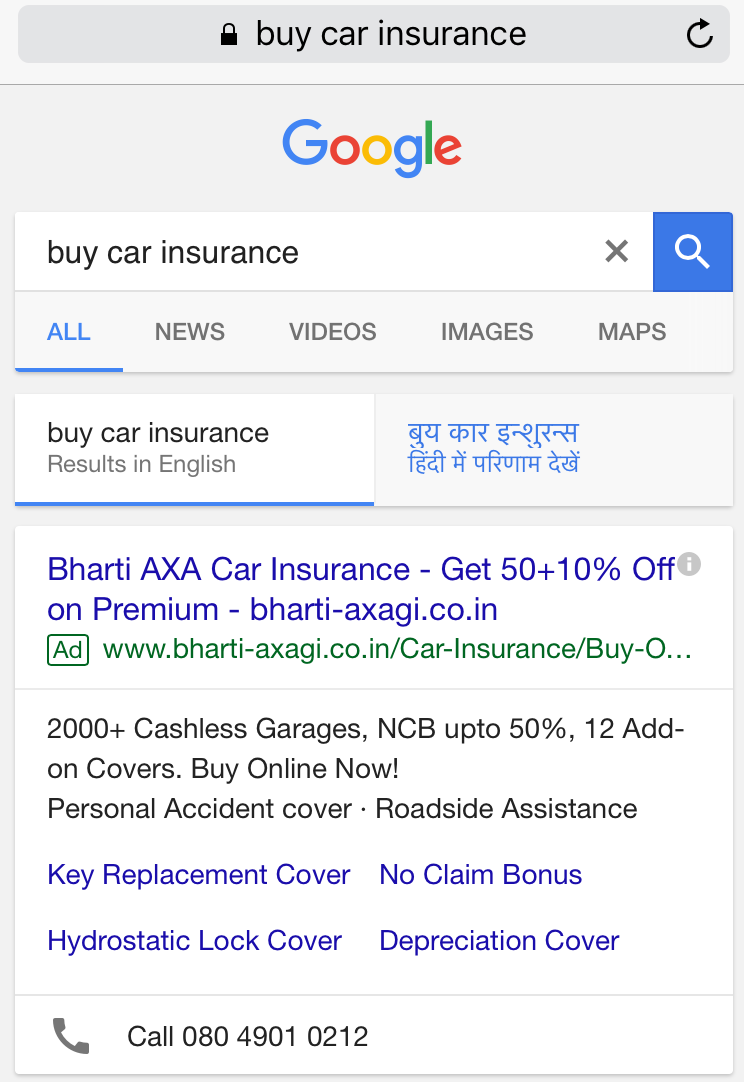
As can be witnessed here, the display URL is truncated and the keywords used in the URL to attract customers is not visible. To avoid this, make a note of how your display URL appears in the Ad Preview and if it appears to truncate then you can rephrase your Path1 and Path2.
Further you may notice that what gets truncated on one device doesn’t happen on the other. Here are the snapshots of the same ad messaging for both mobile and desktop device.
Desktop:

Mobile:
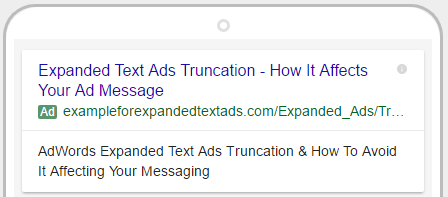
So, you can conclude that your headline is most likely to truncate for desktop devices whereas truncation of display URL (as long as the one stated above) is more likely for mobile devices. So, while creating your ad messaging make sure to oversee how your ad message appears on both the device types.
Much like AdWords, Bing Ads too truncates ad headline, URLs, ad text and even ad extensions as per the search results layout and the length of the various components of your ad. They have listed out the details here to let advertisers make any changes to their ad’s messaging and other components.
Test Your Expanded Ads:
Additionally for all your active expanded text ads you must check their performance to determine the performing and non performing ads. This AdWords script to find best performing ads will help you find the winning ads in your account. Run this script an pause the poor performing ads.
Related Links:





Stop the wasted ad spend. Get more conversions from the same ad budget.
Our customers save over $16 Million per year on Google and Amazon Ads.