Our Negative Keywords Tool helps you identify problem areas in your Google Ads account that may be driving up costs without delivering results. It highlights irrelevant search terms that are draining your budget and converting poorly, and recommends negative keywords to block them.
We recently discussed one of the recommendation reports generated by the tool ‘Must-Add Negatives‘. In this post, walk you through another valuable feature: Custom Negative Terms.
Note: Now, our Negative Keywords Tool is Free for accounts with ad spend less than $10,000 per month. Save 10-20% of your search ad spend for free.
What is Custom Negative Terms?
The Custom Negative Terms feature allows you to manually add a negative keyword, even if it hasn’t been suggested by our tool. It’s especially useful when you want to evaluate a term on your own and decide whether it’s hurting your campaign performance.
With this feature, you can:
- Check how a specific term has performed in the past
- See all the search queries where that term appeared
- Use that performance data to decide whether to add it as a negative keyword
Example Use Case
Let’s say you sell shoes, and you’re unsure whether to keep showing ads for searches that include the term “black shoes”.
Using the Custom Negative Terms feature, you can enter “black shoes” and view its performance in three different match types:
- Exact Match: Only searches for black shoes
- Phrase Match: Searches like buy black shoes, black shoes for men, cheap black shoes online
- Broad Match: Any query that includes both words in any order, like shoes in black color, black formal shoes for office, etc.
You’ll be able to see how these queries performed historically — in terms of impressions, clicks, cost, and conversions.
Not just that — the tool also drills down to show actual search queries that contained the term. This is incredibly helpful because:
- You can identify if the traffic is truly irrelevant
- You may discover specific contexts where the term is performing well and shouldn’t be blocked
- You can make a more informed decision based on performance data, not guesswork
How to Use the Feature
Here’s how you can use the Custom Negative Terms option inside your Karooya account:
- Go to your account dashboard and select the campaign where you want to add the negative keyword.
- Tip: If you want to apply it across all campaigns, choose ‘All Campaigns’.
- Click on the ‘Add Custom’ button on the right-hand side of the dashboard.
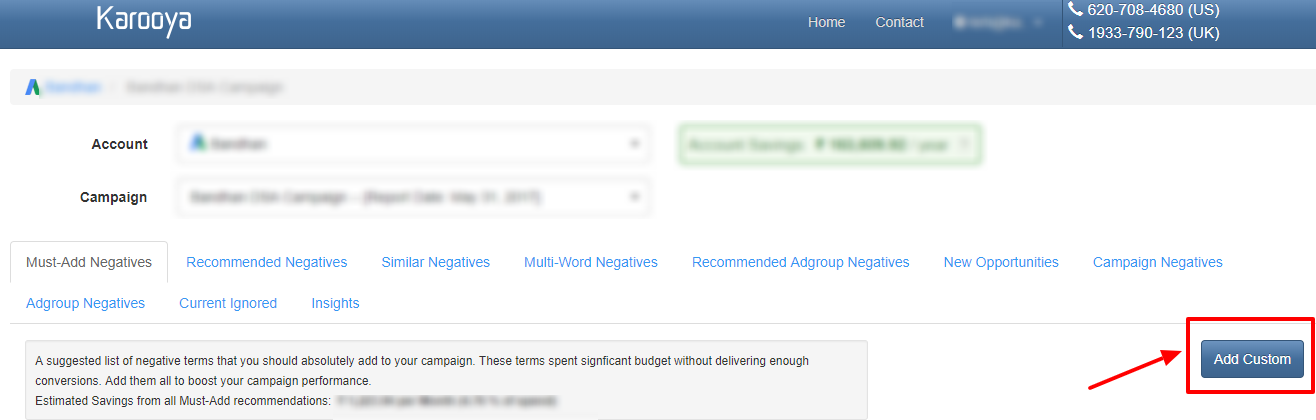
- In the pop-up box that appears:
- Type the keyword/term you want to analyze (e.g., black shoes)
- Select the match type – Exact, Phrase, or Broad
- The tool will then display historical performance for that term
- Below the performance summary, you’ll also see search queries where the term appeared. Review them to understand the context and relevancy.
- By default, the tool may suggest similar terms (e.g., black shoe, etc.) as negative keywords. All the terms listed in the box named ‘Included Similar Terms‘ will be added as negative keyword. Review and deselect any that might still be relevant to your business.
- (Optional) Assign the negative keyword to a Negative Keyword List if you prefer managing them that way.
- Finally, click “Add as Negative” to apply it to your account.
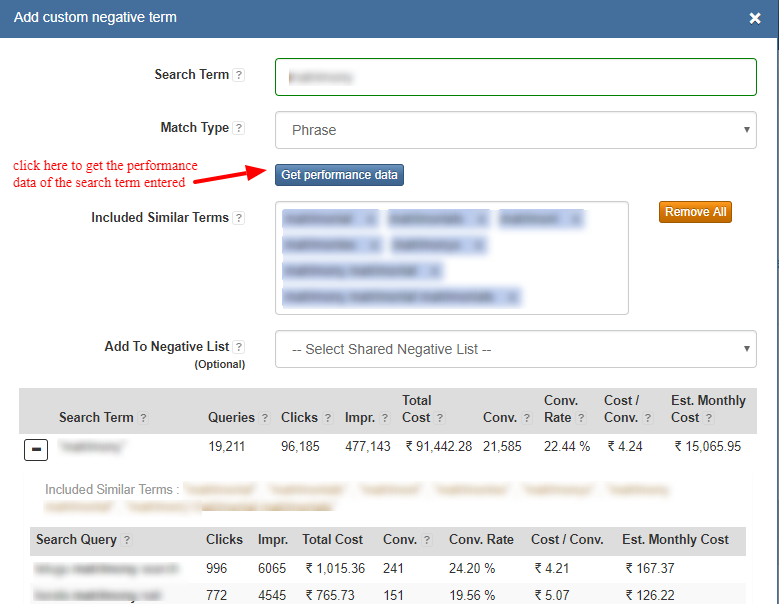
Note: Using our Negative Keywords Tool helps block irrelevant terms and save on your ad spend as you will end up blocking the terms not bringing enough conversions.
Go ahead ! Give our negative keywords tool a try to save time and money.





Stop the wasted ad spend. Get more conversions from the same ad budget.
Our customers save over $16 Million per year on Google and Amazon Ads.