Google Ads provides businesses the opportunity to advertise their products or services across Google’s extensive network, including Search, Display, and Video platforms. By developing and managing ad campaigns, businesses can connect with potential customers actively searching for or are interested in their products or services.
What is Dynamic Search Ads (DSA)?
As per Google,
Dynamic Search Ads are the easiest way to find customers searching on Google for precisely what you offer. Ideal for advertisers with a well-developed website or a large inventory, Dynamic Search Ads use your website content to target your ads and can help fill in the gaps of your keyword based campaigns.
Dynamic Search Ads (DSAs) offer several benefits for advertisers looking to reach a broader audience and improve their advertising efficiency. Here are some key benefits of using DSAs:
Saves time: DSAs automatically generate headlines and landing pages based on your website’s content, reducing the time spent on ad creation.
Improved relevance: Ensures ads are highly relevant to the user’s search query, increasing the likelihood of clicks and conversions.
Broad coverage: Automatically matches your ads to relevant searches, ensuring you cover more potential customer queries.
Creating a DSA campaign for your Amazon store
Here are steps to create a DSA campaign to promote your Amazon store
1. Login to your Google Ads account. Click on the campaign tab to create a new campaign. Choose a goal for your campaign. For an Amazon store, you might select Sales or Website Traffic
2. Select the campaign type Search. Keep the campaign name. Choose both networks Search and Display
3. Put your Amazon store URL in the given space and click on Generate or you can skip this step
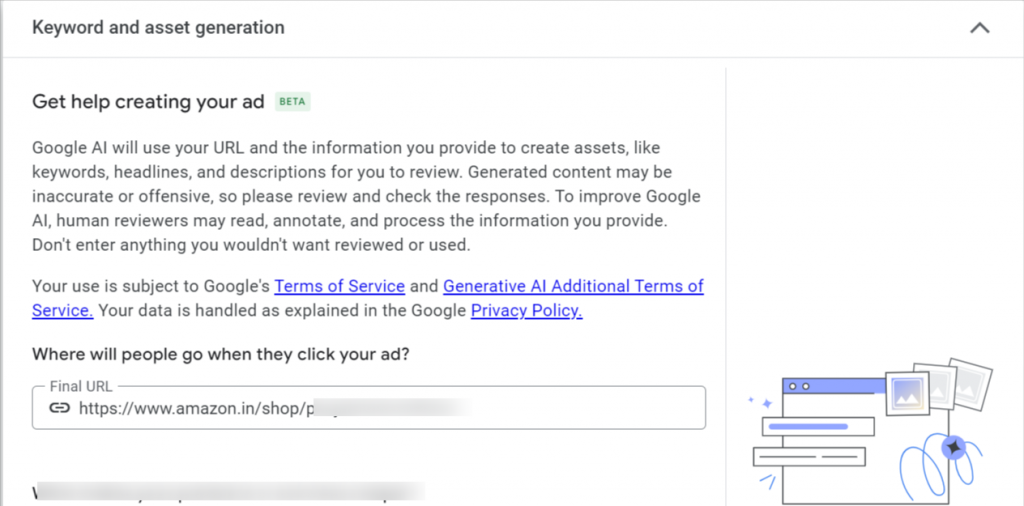
4. Select your options for Budget
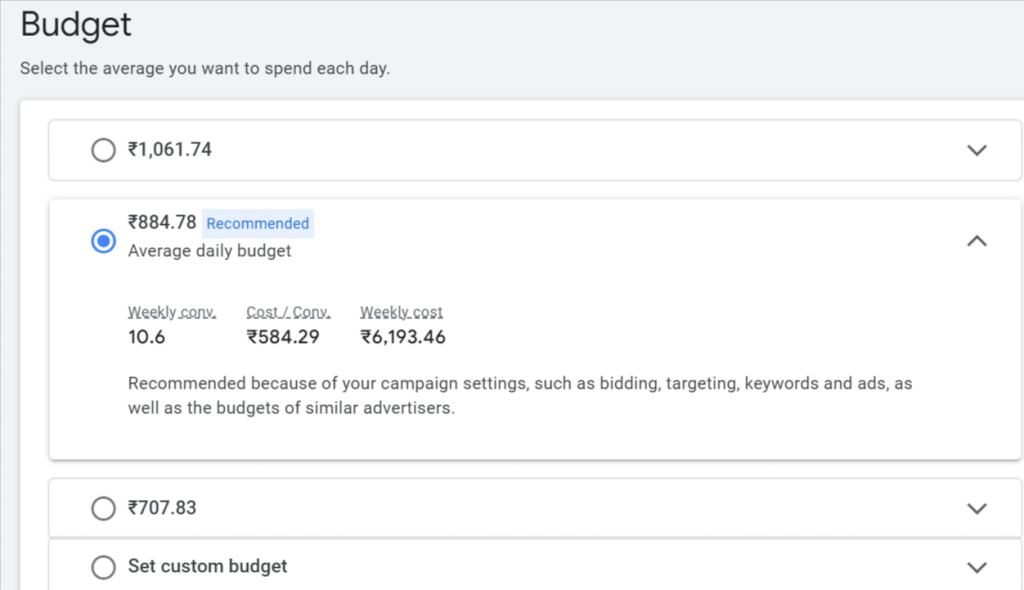
5. Your campaign is ready to publish.
Creating an Ad group for the DSA campaign
1. Click on the campaign and then click on the “+” sign to proceed with the Ad group creation
2. Select the Ad group type as Dynamic and write the desired group name
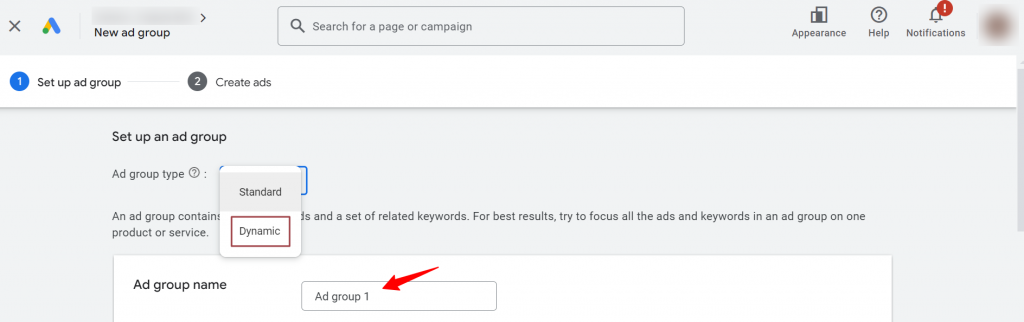
3. Add your product webpages, save the details and continue.
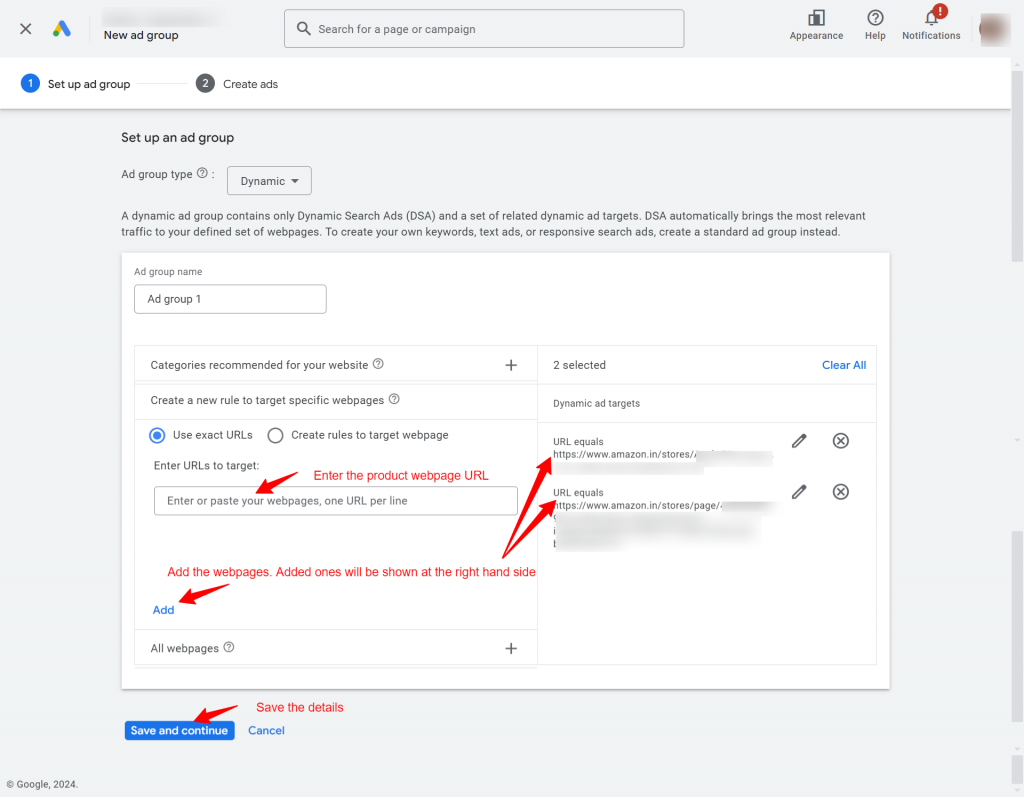
4. The landing page & Headlines are created dynamically as per the weblinks. After writing the descriptions save the details.
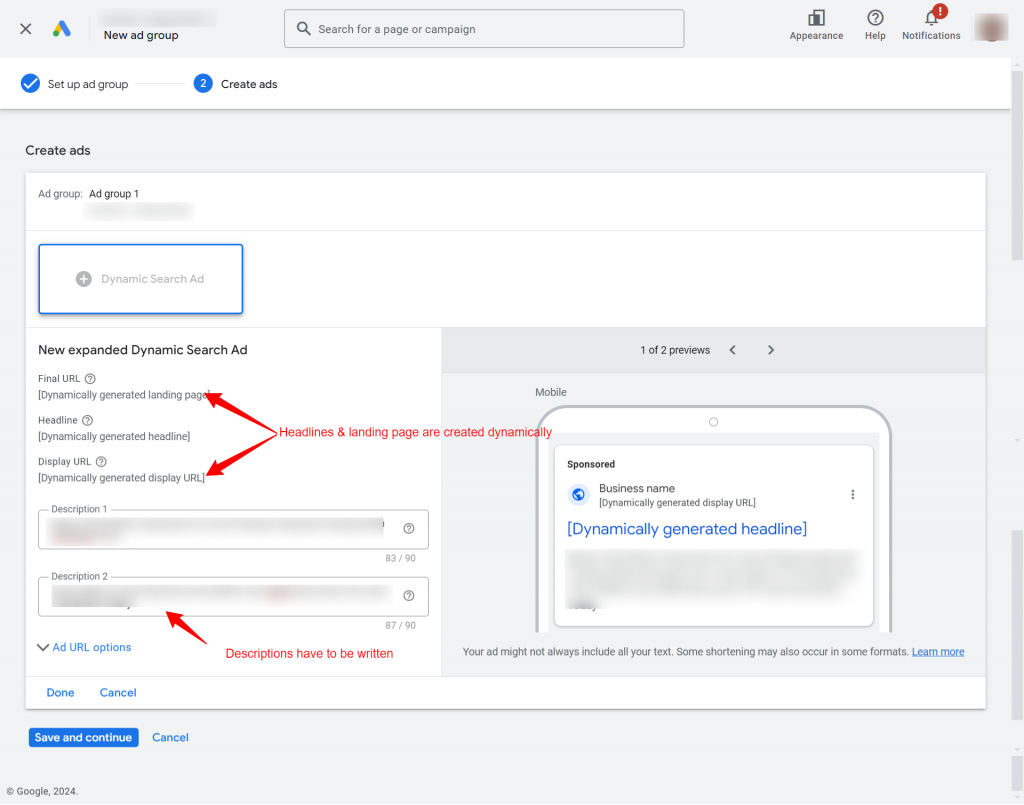
5. A dynamic ad group has been created.
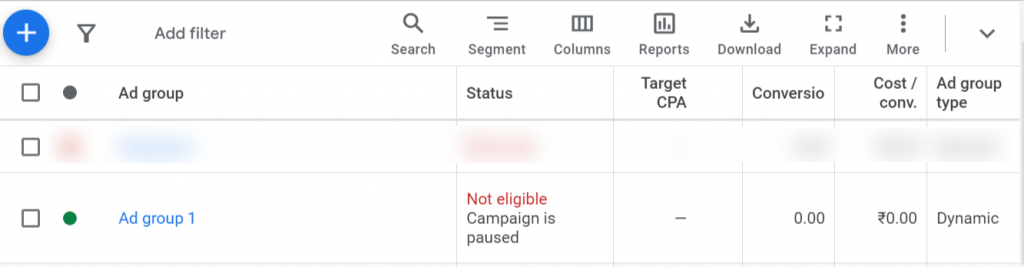
Creating Page Feed for Your Dynamic Search Ads Campaign
Page feed in Google Ads is a file that contains a list of URLs for your website pages. By providing a page feed, you can give Google Ads more control over which pages your ads are shown on and where users are directed when they click on your ads.
Here are the steps to create one:
1. In your Google Ads account, click on Tools and then go to Business Data
2. Click on the “+” sign, select Page Feed
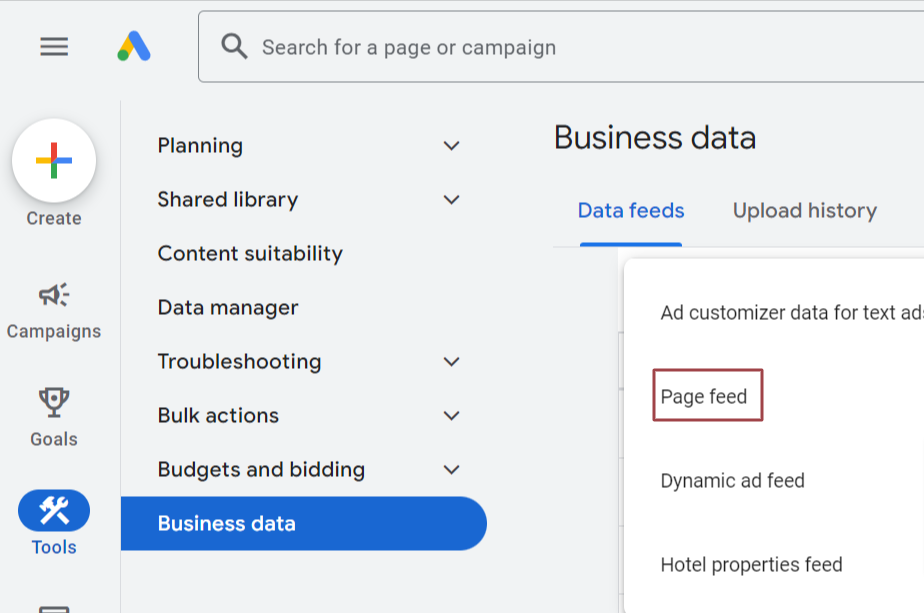
3. Enter the name of your page feed. Upload the file(.csv) which contains the product URLs you want to promote. Click on Apply. You can see the created page feed in the Data Feed list.
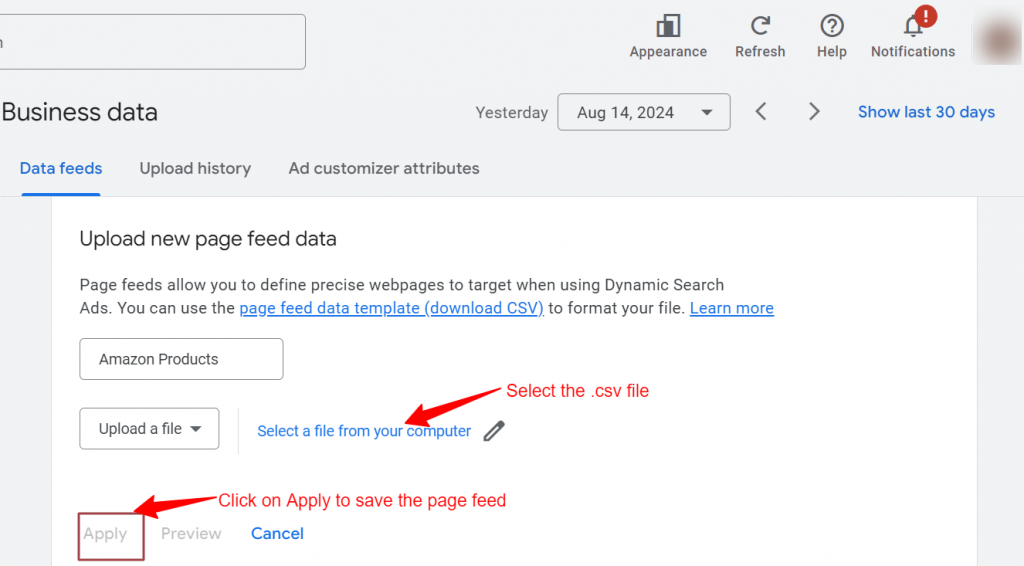

Note: Example of a .csv file that needs to be uploaded while creating the page feed.
What are Custom Labels?
As per Google:
Custom labels will help you target ads within your page feed and adjust your bid per label. Enter one or more labels per row separated with a semicolon (;).
For example, you can create custom labels for popular hotels based on their star rating. Each 4-star rated hotel can be labeled “FOUR_STAR”; “POPULAR_DESTINATION”; and so on.
Here are some key benefits of mentioning custom labels in your page feed:
- Enhanced Targeting
- Improved Ad Performance
- Simplified Campaign Management
- Better Reporting
- Increased Flexibility
Apply the Page Feed in your Dynamic Search Ads Campaign
1. Go to the campaign tab and search for your Dynamic Search Ads campaign
2. Click on the settings( ![]() )and expand the Dynamic Search Ads settings
)and expand the Dynamic Search Ads settings
3. Select “Use only URL from the Page Feed” and select the created page feed & save it.
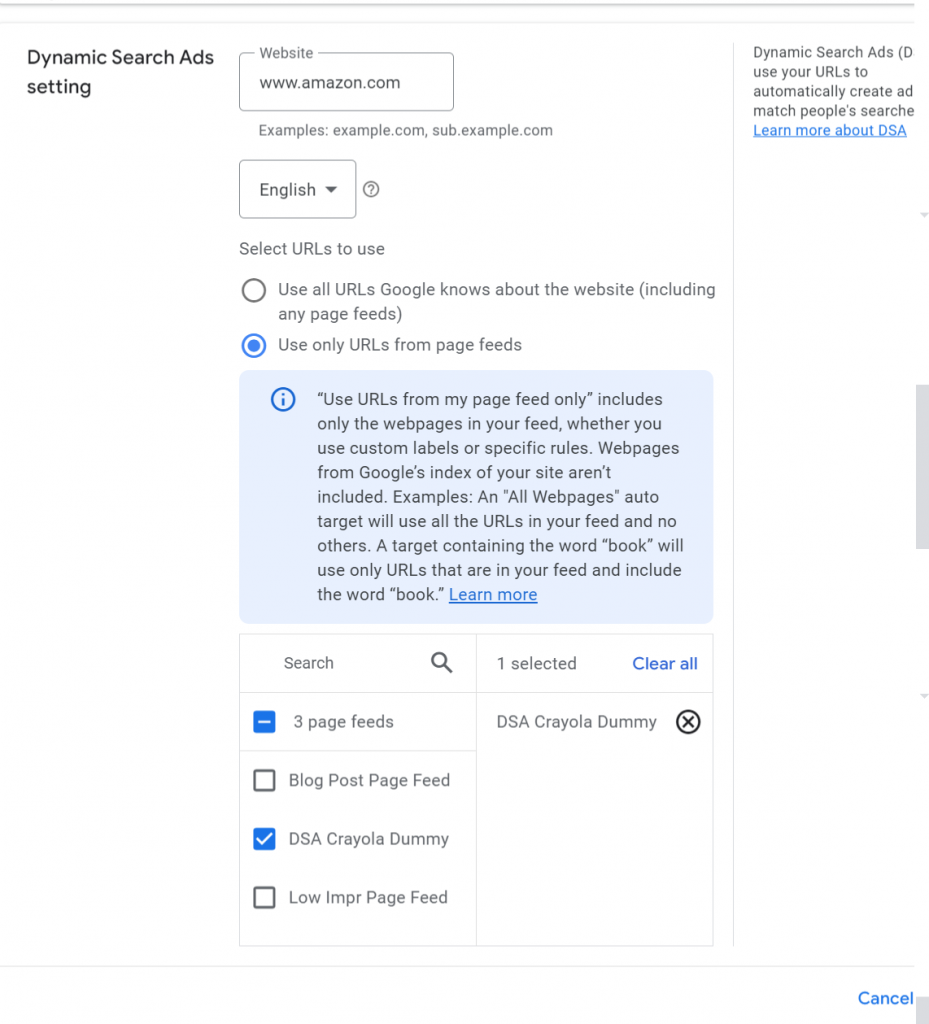
What are Dynamic Ad Targets?
Dynamic Ad Targets help to specify which pages on your website you want your ads to target. You can set these targets to match your ads to your website content in various ways, including:
- URL Rules: You can target pages based on their URL.
- Page Title Rules: You can target pages with specific words in the title.
- Page Content Rules: You can target pages based on words in the page content.
- Custom Labels: Use labels you’ve assigned in your page feed to target specific categories or groups of products.
- All Web Pages: You can target all the pages on your website, giving you the broadest reach.
Note: Here, we will be creating Dynamic Ad Targets using Custom Labels
Setting up Dynamic Ad Targets
1. Go to your Google Ads account>>expand the Audience, keyword and content tab>>click on Dynamic Ad Target
2. Click on the “+” sign>>select an ad group>>enter custom labels from the page feed. Add them one by one and save the changes.
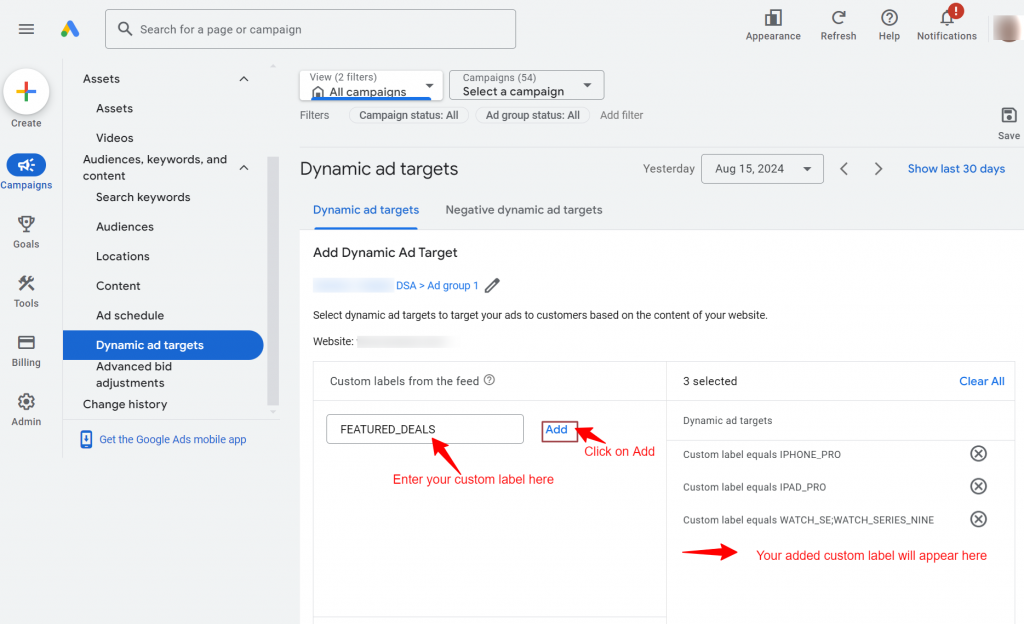
4. Your Dynamic Ad Targets are created.
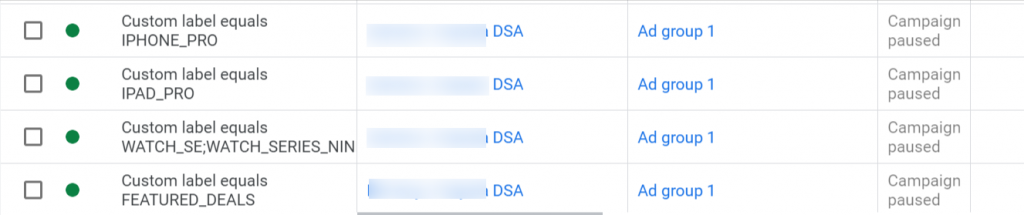
Conclusion
Creating Dynamic Search Ads (DSA) to promote Amazon products involves several key steps to ensure that your ads effectively target the right audience and drive traffic to your Amazon product pages. By following these steps, you can potentially increase your sales and visibility.
Related Links





Stop the wasted ad spend. Get more conversions from the same ad budget.
Our customers save over $16 Million per year on Google and Amazon Ads.