With Google Ads ValueTrack parameter, advertisers can easily ascertain the source of the clicks and hence, attribute the success of paid search activities accordingly.
If you haven’t yet tried the tracking parameter, then you must. It helps gather insights and information which otherwise would be difficult to get hold of.
Using the Tracking Template
The tracking template starts with {lpurl} which is followed by the parameters that you wish to track down (as shown in the snapshot below). {lpurl} returns the final URL link that you have added in the ad messaging, so make sure to add it at the start of the template. It is followed with a ‘?’ and the name of parameters. You can add multiple parameters but each need to be separated by an ‘&’.
To check the available parameters, read our blog here
If you wish to track any value other than the predefined parameters, then you can do so with the help of custom parameters. Custom Parameters offer advanced options where advertisers can add custom values.
You can at max create three custom parameters at campaign, ad group, keyword or ad level and consists of two parts namely
- Name: Up to 16 alphanumeric characters
- Value: Up to 200 characters; can contain any characters (including | ; _ / ^ ( !)), along with any specific ValueTrack parameters
In this post, we will discuss the steps to return the Campaign Name or Ad Group Name using custom parameter.
Step 1: Go to your account settings and specify the custom parameter that you wish to pass. Here we have given the name _campaignname and _adgroupname (the custom parameter name should have ‘_’ added as the prefix) to the custom parameter that we wish to return the value for.
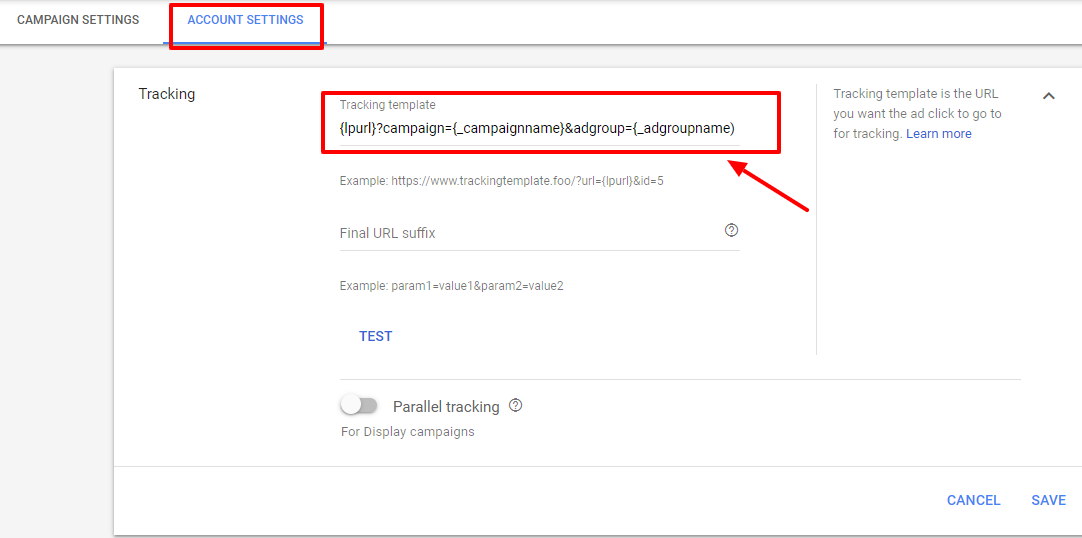
Step 2: Now that you have created the custom parameter, you need to assign the value to it. Go to ‘All Campaigns’ and then go to settings. Select the campaign for which you wish to assign the value. Go to Additional Settings >Campaign URL Options. There define your custom parameter and its value.
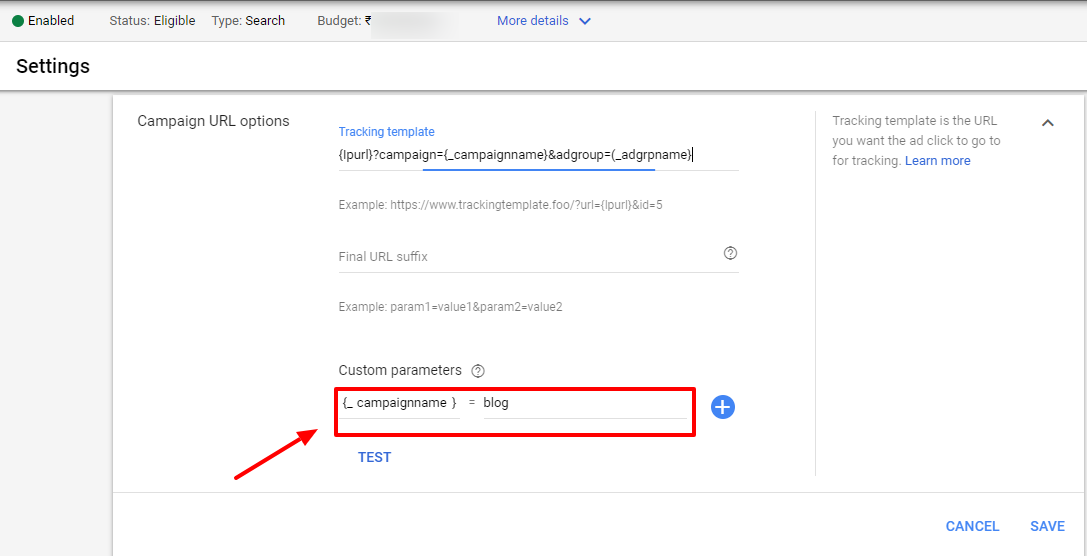
In the above example, we have defined the following parameter and its value
{_campaignname} = blog
This will return the value ‘blog’ in the tracking URL when the click is triggered by that particular campaign. This custom parameter needs to added as part of your tracking template to track the respective parameters mentioned:
{lpurl}?_campaign={_campaignname}&adgroup={_adgrpname}
Alternately you could go to ‘All Campaigns’ and add the following columns:
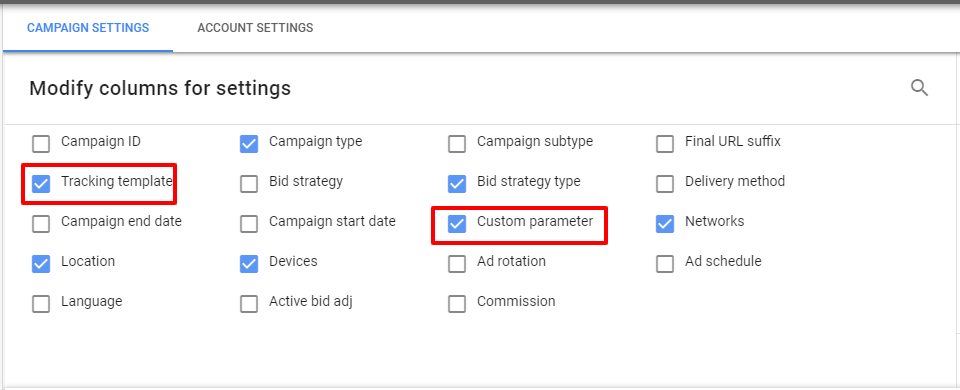
Once added, click on the Custom Parameter column for each campaign and assign the value (here the name of the campaign) to it.
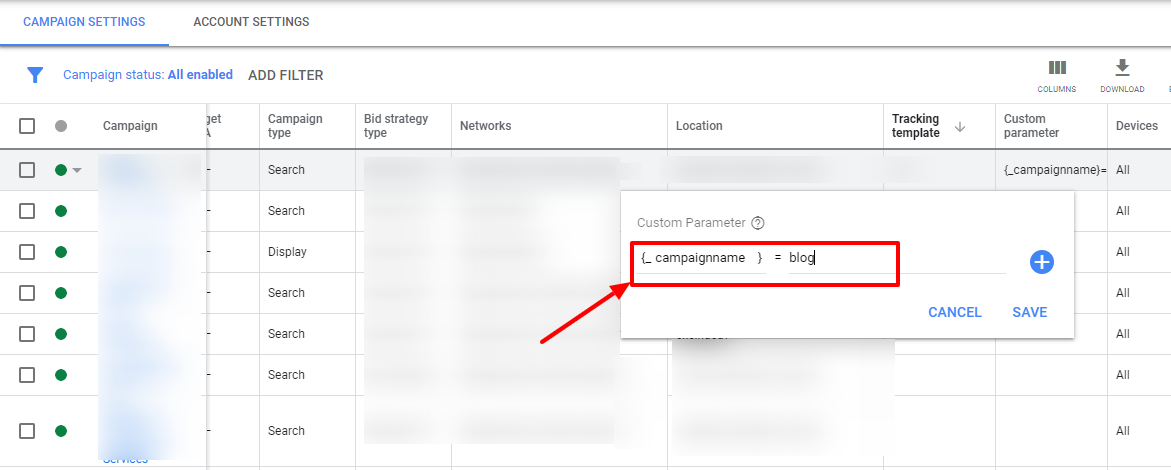
Repeat this step for the remaining campaigns too. This is required to get the exact source of the click.
Step 4: Once all the campaign names have been added to the custom parameter _campaignname, now move on to do the same at ad group level. Go to All ad groups, and then add the columns just like in Step 2:
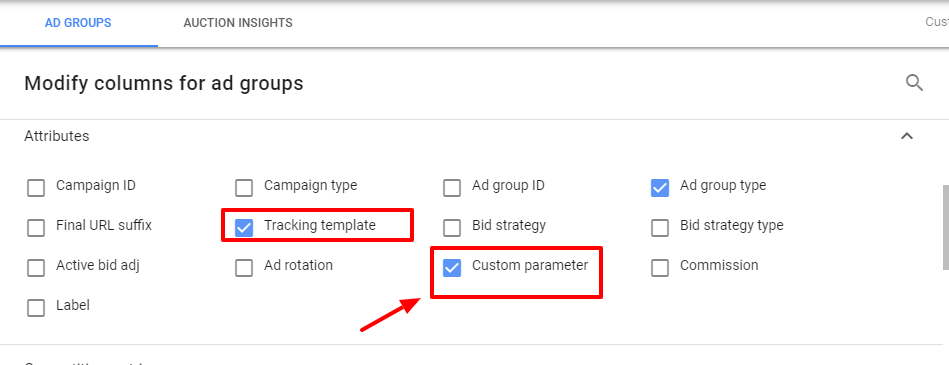
After adding the columns, add the value to the custom parameter _adgrpname, for each of the ad groups in your account.
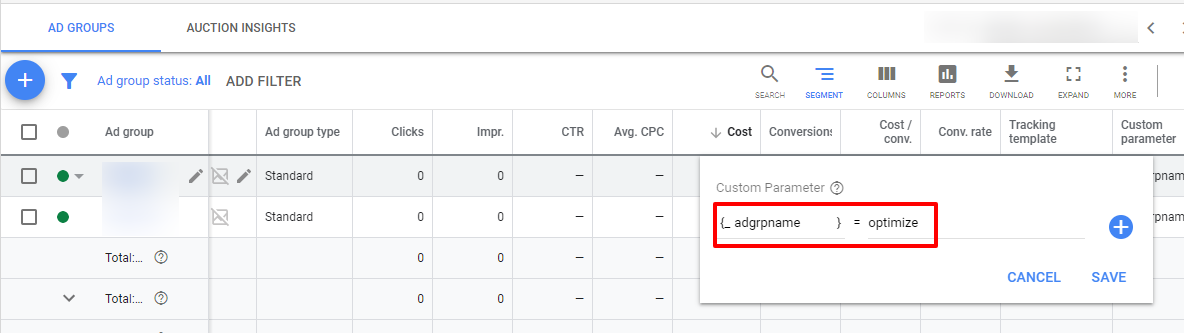
Repeat this step for the rest of the ad groups in your account.
To be sure of whether the tracking parameter will capture the desired result, test your tracking parameter’s efficacy.
The result of it would be as below:
Following the above mentioned steps, you are all ready to get started with tracking the campaign and ad group source. Share about any other parameter that you wish to learn more about and we would be all the more happy to help you out with that.
Related Links:





Stop the wasted ad spend. Get more conversions from the same ad budget.
Our customers save over $16 Million per year on Google and Amazon Ads.