For marketing professionals managing extensive campaigns and ad groups, accurately attributing traffic sources can be a complex challenge. This blog post explores a valuable technique: bulk adding campaign and ad group names as custom parameters, that will help you gain immediate efficiency and unlock deeper data insights to optimize your campaigns. In this post, we discuss the fundamental steps that will help you gain control over campaign performance, make strategic decisions, and effectively maximize outcomes.
First, define the custom parameters on Google Ads UI. To do so follow the below-mentioned steps:
Step 1: Go to your Google Ads account
Step 2: Go to your account settings and specify the custom parameter that you wish to pass. In this example, we’ll create two custom parameters named _campaignname and _adgroupname (note the underscore prefix, which is often a convention for custom parameters). These parameters will later capture and return the corresponding campaign and ad group names, respectively.
Step 3: Now that you’ve defined the _campaignname and _adgroupname custom parameters in your Google Ads settings, it’s time to assign them values dynamically on a larger scale. While a previous post covered manually adding values to individual campaigns and ad groups, this approach focuses on bulk assignment for maximum efficiency.
So, here are the steps that you must follow:
Step 1: Go to Google Ads Editor and open the campaign view to view all your campaigns
Step 2: Export the current view (it will download all campaigns or if you want to select specific campaigns for adding the custom parameter, you can choose that option)
Step 3: Open the downloaded file and add your custom parameters as seen here
Step 4: Import the updated file to Google Ads Editor
Step 5: Changes are successfully uploaded
Step 6: Now review the updates for any errors and decide whether to keep these changes or reject it (if any further changes need to be made)
Likewise, you can utilize the aforementioned steps to add the ad group name as a custom parameter. However, it’s important to note that the file to be exported is from the AdGroup view, as shown below:
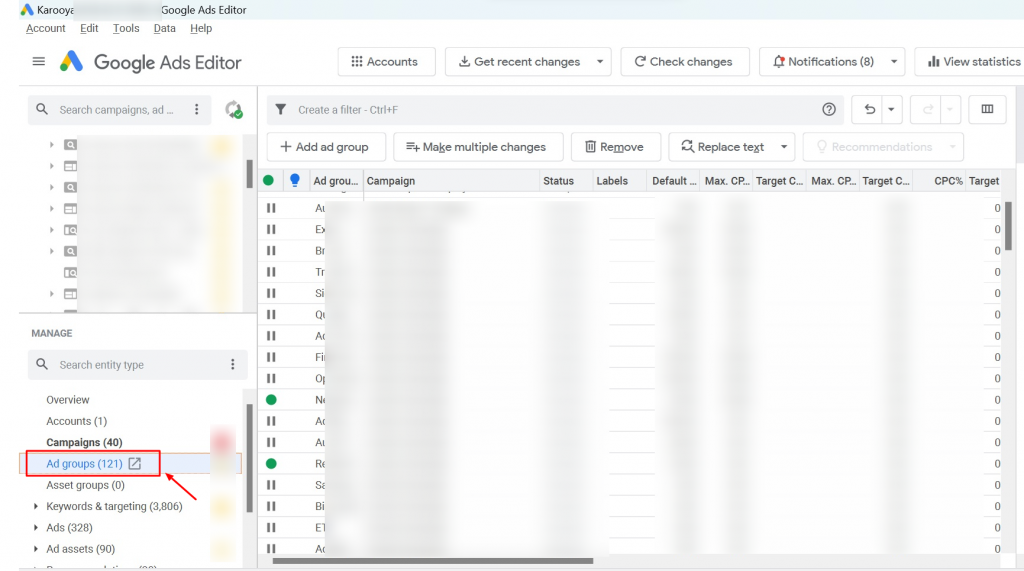
By implementing these steps, you’ve equipped yourself to:
- Effortlessly track traffic sources and gain immediate insight into individual campaign and ad group performance.
- Identify top-performing elements and allocate resources based on concrete data, maximizing your campaign’s impact.
- Ditch manual tracking and automate data collection for all your campaigns and ad groups, freeing up valuable time for analysis and optimization.
- Easily incorporate campaign and ad group names into your reports for clearer presentation and deeper analysis.
Remember, the specific benefits you reap will depend on your campaign structure, goals, and data analysis needs. Incorporating campaign and ad group names as custom parameters in bulk reduces the effort and time spent in analyzing results.
Related Links:



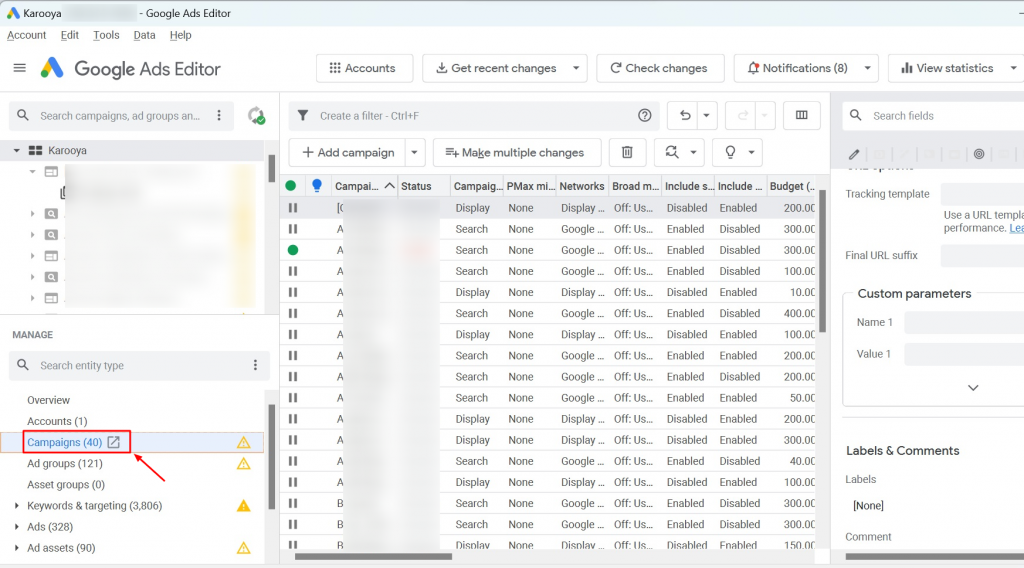
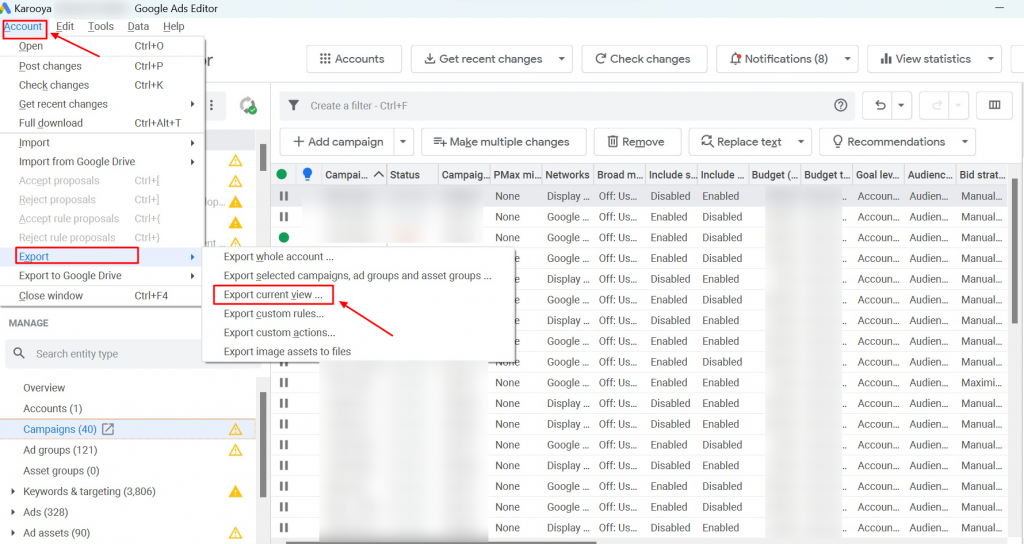
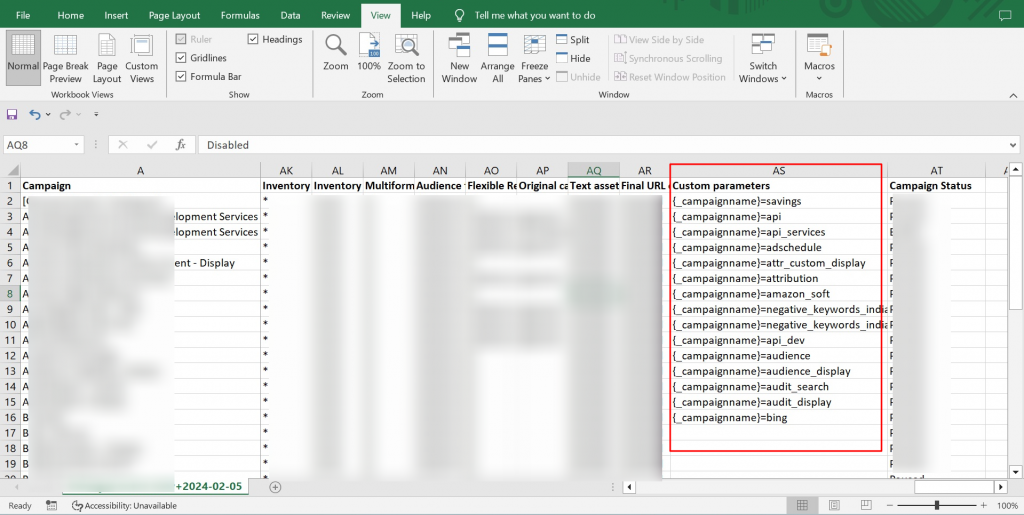
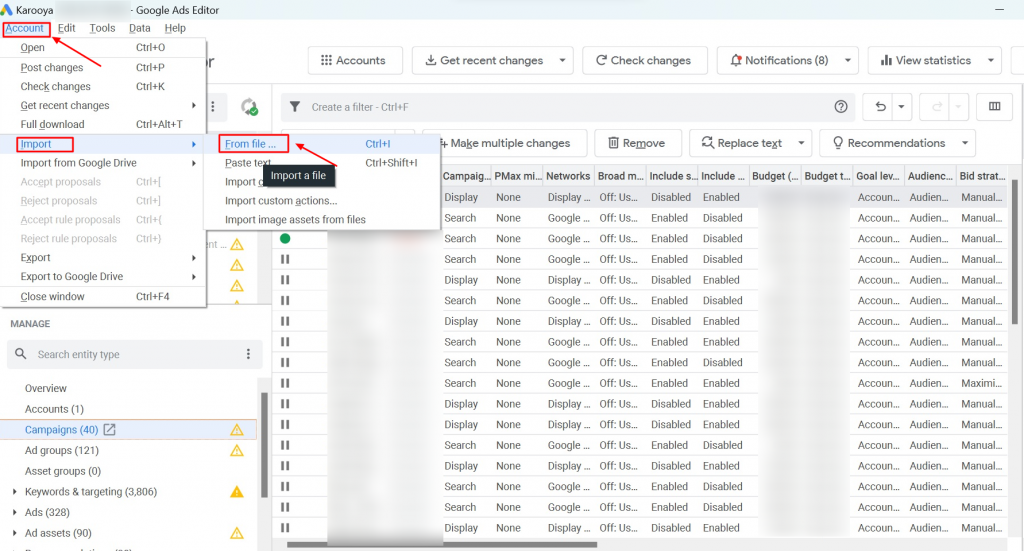
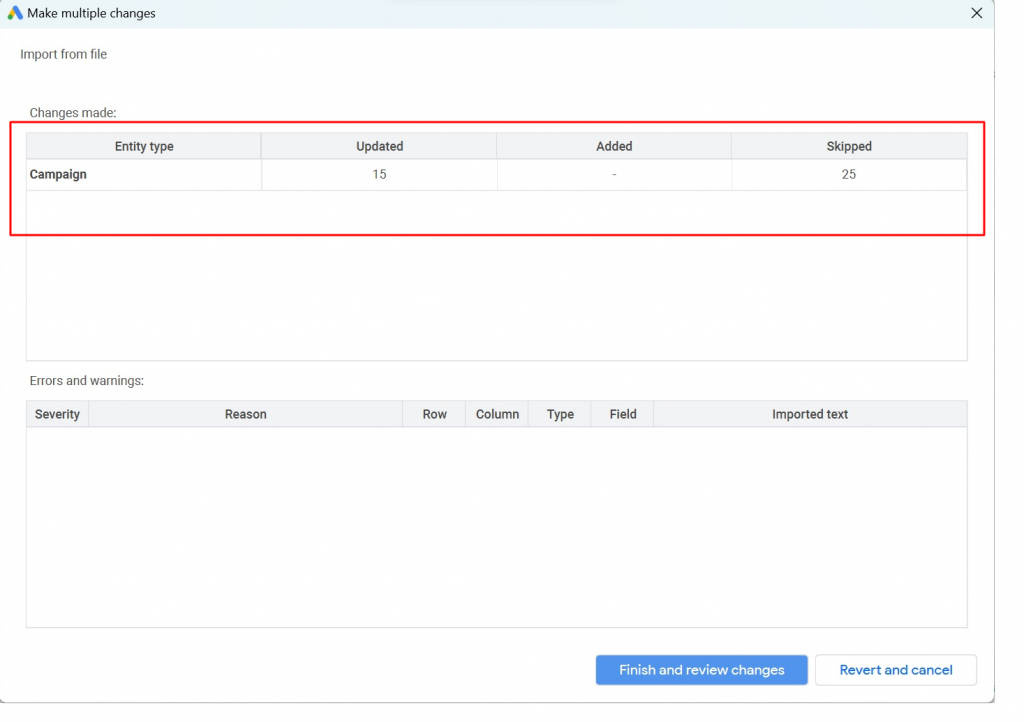
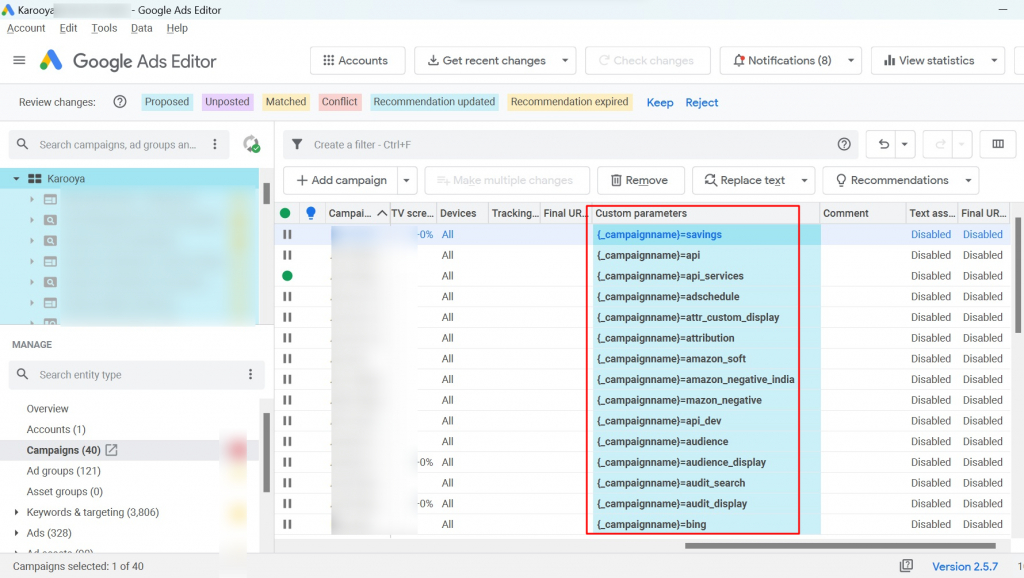



Stop the wasted ad spend. Get more conversions from the same ad budget.
Our customers save over $16 Million per year on Google and Amazon Ads.