Google ads editor and UI are an excellent combination for maximum efficiency. While managing several Google ads campaigns, you might want to check your settings or other Google ads features. Editor aids in taking care of your usual revisions to conduct ongoing activities seamlessly.
Adding negative keywords is one of the frequent chores that advertisers do in the Editor. In this way, you can restrict irrelevant traffic and reduce your ad expenditure.
How to Add Bulk Negative Keywords in Google Ads Editor
Here we explain step by step process to add bulk negative keywords in Google Ads Editor.
Step 1: Select the campaign in which you would wish to add negative keywords in bulk. Then click on Keywords & Targeting followed by ‘Keywords, Negative‘. Click on “Make Multiple Changes“
Step 2: If you have a data sheet with the negative keyword details then select ‘My data includes columns for campaigns and/or ad groups‘ (make sure to assign a match type to your negative keywords)
Note: If you want to add negative keywords at the campaign level, add a column in your data for “Campaigns” and “Keyword,” but if you want to allocate the negative keywords to an ad group, add a second column defining the ad group, as shown in the image below.
If you wish to select your campaign and ad group manually, select “use selected destinations“
Step 3: Copy the information from your excel sheet at this point. The “Bulk Change Action” option allows to “Add or Replace” the negative keywords. Once you successfully pasted the data, select the column name from the drop-down menu (if you have chosen ‘use selected destinations’) and click on “Process“.
Step 4: The following window will show the summary of the action taken. If you wish to alter any changes then click on ‘Revert and Cancel‘ or click on ‘Finish and Review Changes‘
Step 5: Review the changes and once satisfied with them, click on ‘Keep‘ or click on ‘Reject‘
After learning how to add negative keywords using the Google Ads Editor, you may examine the right negative keyword match type to make sure you are not overlooking any fundamentals.
Using a Negative Keyword Tool
Negative keyword research can be time-consuming if done manually for large accounts. The PPC Manager can save time and energy by using an automated program that finds negative keywords. Not to mention, this will prevent wasteful ad spending as well. Give our Negative Keywords Tool a try.
An Important Note: Our Negative Keywords Tool is Free for accounts with ad spend less than $10,000 per month. Save 10-20% of your search ad spend for free.
Related Links


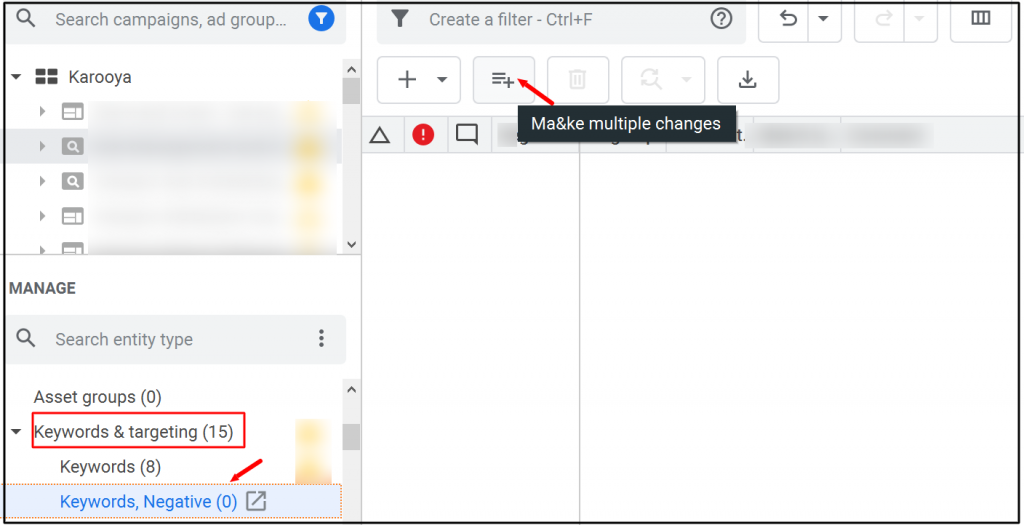
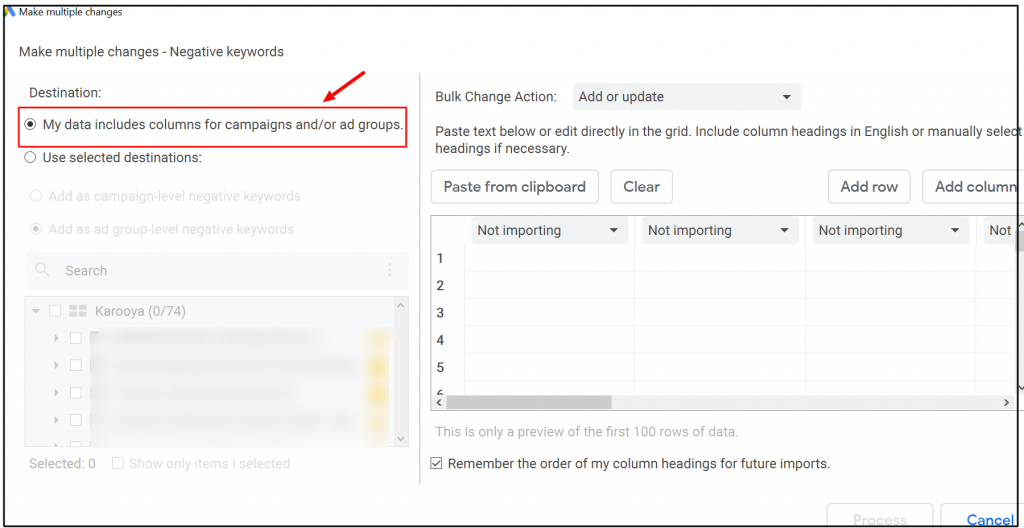
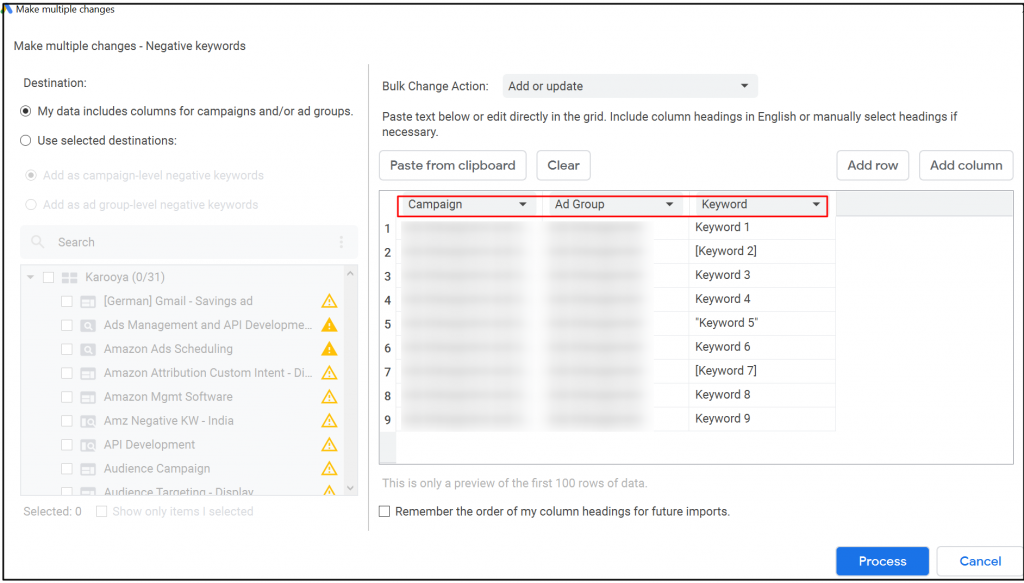
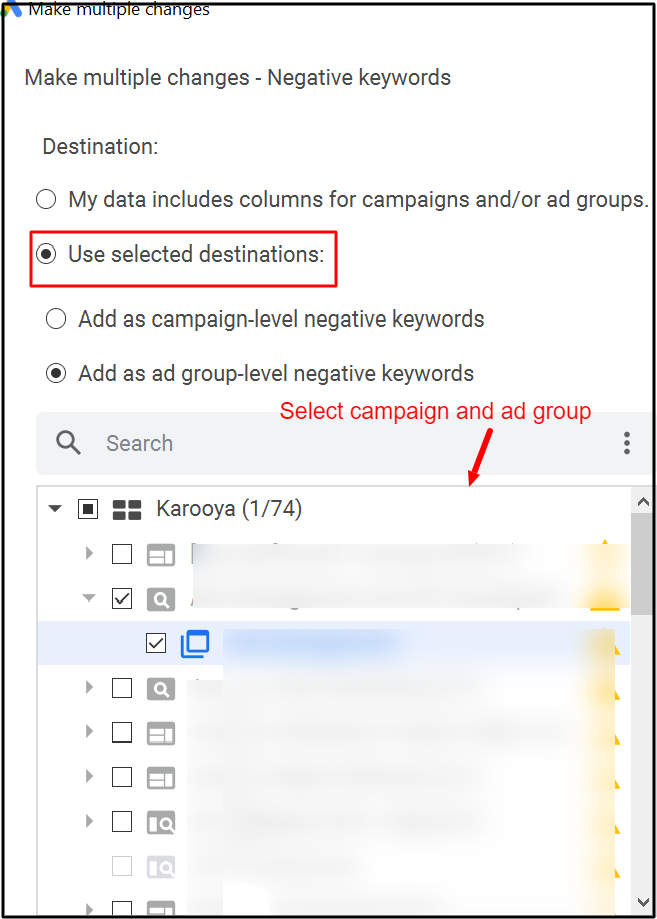
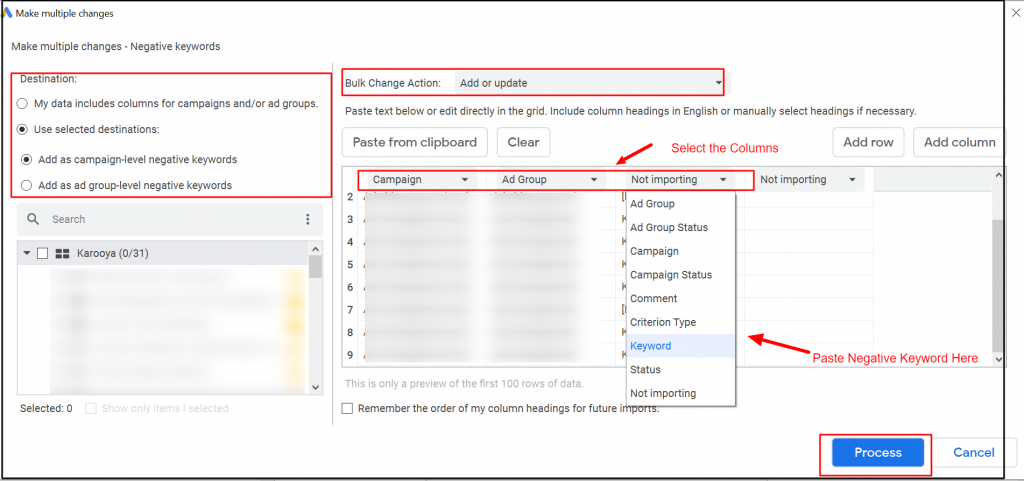
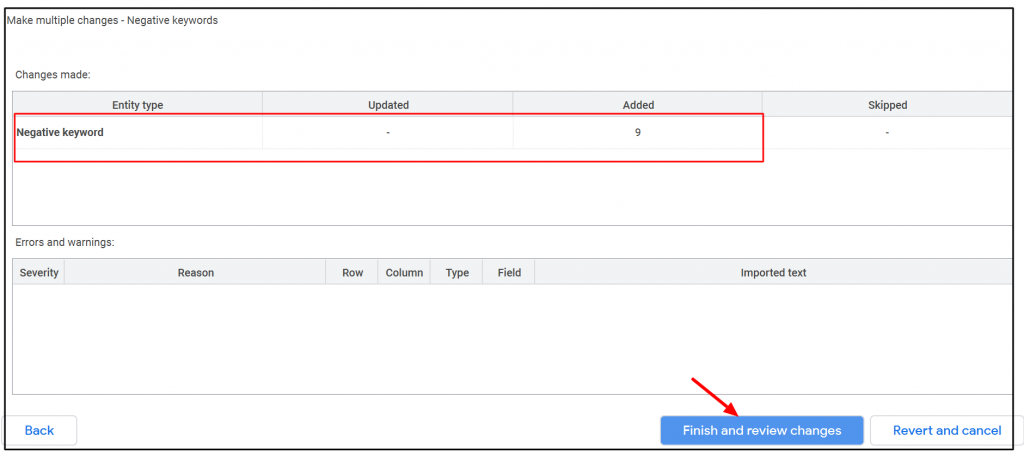
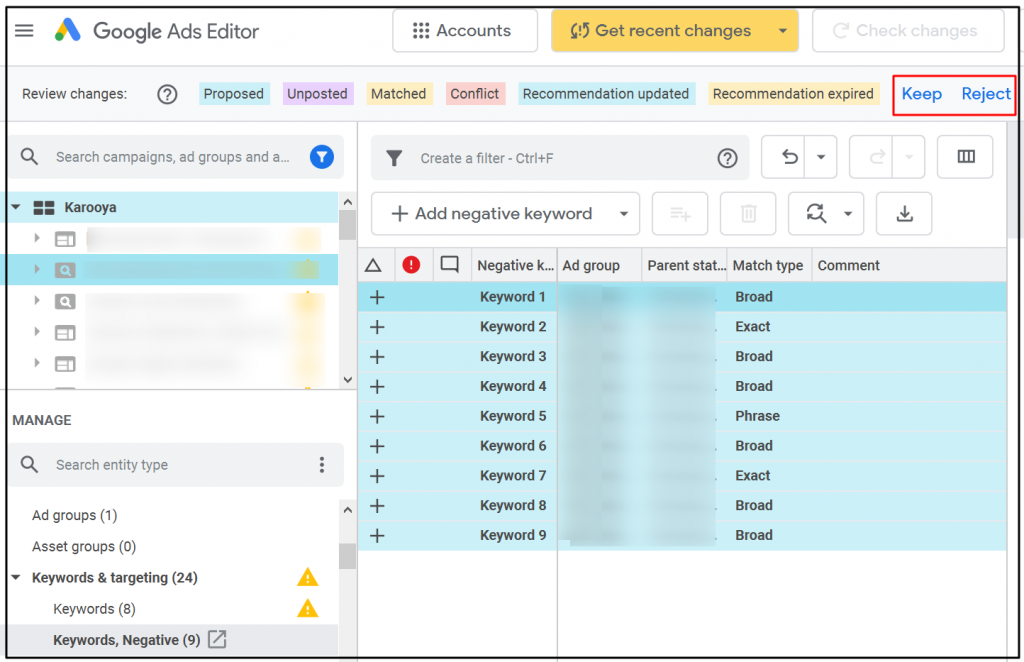



Stop the wasted ad spend. Get more conversions from the same ad budget.
Our customers save over $16 Million per year on Google and Amazon Ads.