Advertisers vie to get the clicks that translate into valuable conversions. To optimize your ads for conversions, tracking the source of clicks or conversion is of great help. Google lets you set up tracking parameters in your URL to determine the source with what they call ValueTrack Parameters.

These parameters go as part of the final URL that a user clicks to reach your landing page. You can set up the tracking at the account, campaign, ad group or ad level
In this post we will take up how you can set these parameters at account level and what parameters to set there.
An account level tracking applies to all the campaigns, ad groups and ads in it. But if you intend to go down the hierarchy, and set up tracking at campaign, ad group or ad level than those settings override the settings applied at account level.
Step 1: Go to your AdWords Account and click on ‘Campaigns’ tab.
Step 2: Click on ‘Shared Library’ on the left menu
Step 3: Click on URL options
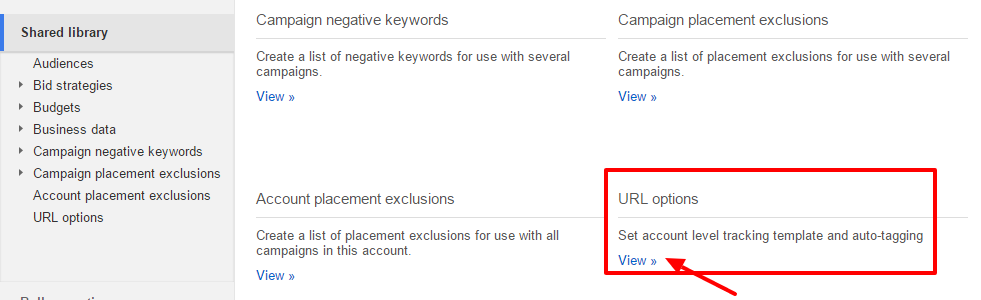
Step 4: Make the changes in the tracking template and add the parameters that you wish to track. Test the URLs for any errors.
You know the process but what search parameters should you include and how?
The tracking template starts with {lpurl} which is followed by the parameters that you wish to track down (as shown in the snapshot above). {lpurl} returns the final URL link that you have added in the ad messaging, so make sure to add it at the start of the template. It is followed with a ‘?’ and the name of parameters. You can add multiple parameters but each need to be separated by an ‘&’.
Of the many parameters, here are a couple that you must use to access valuable information of the click received. All the tracked data can be accessed on the analytics platform or any CRM platform that you use to access and analyze website traffic.
1. {device} – Knowing which device is driving the clicks can help you drive more focus on the performing device and use bid adjustments to show more ads for that device type.
2. {network} – This parameter determines the source of the click, whether it is google search or a search partner or the display network. If your traffic quality is not up to mark, with this parameter you would know which network is the source of your clicks and you can have more campaigns targeting that network.
3. {keyword} – You might want to know which keyword is giving the results, so that you can optimize it further to get more valuable results.
4. {match type} – You know which keyword is triggering your ad, but to dig deeper into what keyword match type the user search query got matched with can help you take some strategic steps. For instance [running shoes] and “running shoes” both keywords have been bidded, however which keyword match type is getting the clicks can be ascertained with this parameter.
5. {creative} – With this parameter you can track down the creative that resulted in the click. Helps you determine the performing ads and make a decision if you have been A/B testing to identify which ad to continue.
6. {placement} – This parameter is meant to track down the site from where your keyword targeted or placement targeted ad was clicked. So if you have been lately getting clicks from websites that you would prefer to exclude from your Display Network Campaign, then this parameter can track it down.
If you collate all the above parameters in the tracking template, this is how the parameters need to be entered.
{lpurl}?device={device}&network={network}&keyword={keyword}&creative={creative}&placement={placement}
When a user clicks on the ad, all the above parameters will be triggered to capture the respective details.
With these steps you can get started with tracking your AdWords account and start tracking the source of the clicks received.
Related Links:






subbu
How can i see those reports in AdWords. Can you help me?
Shashikant
You can check Google Analytics for reports on these parameters.