Unwanted keywords drive unwanted traffic that falls hard on the PPC pockets. To curb the flow of traffic via irrelevant keywords, Negative Keywords act as a savior. But using negative keywords goes with the caution of using it carefully and diligently so that in no way the prospects get blocked. Having defined the relevance of negative keywords in an earlier post, you might already be managing Bing Ads and Google Ads account together. In that case, making sure that new additions in your negative keywords are updated timely in the Bing account. To do so, importing the same helps reduce the effort of manually entering each negative keyword yourself.
In this post, we will discuss how you can import your Campaign Level Negative Keywords and Shared Negative Keywords from your Google Ads account to your Bing Ads account.
Import Multiple Campaign Level Negative Keywords
Step 1: Go to your Google Ads account. Click on Campaigns and then on Keywords
Step 2: Click on negative Keywords Tab and Download the Campaign Level Negative Keywords
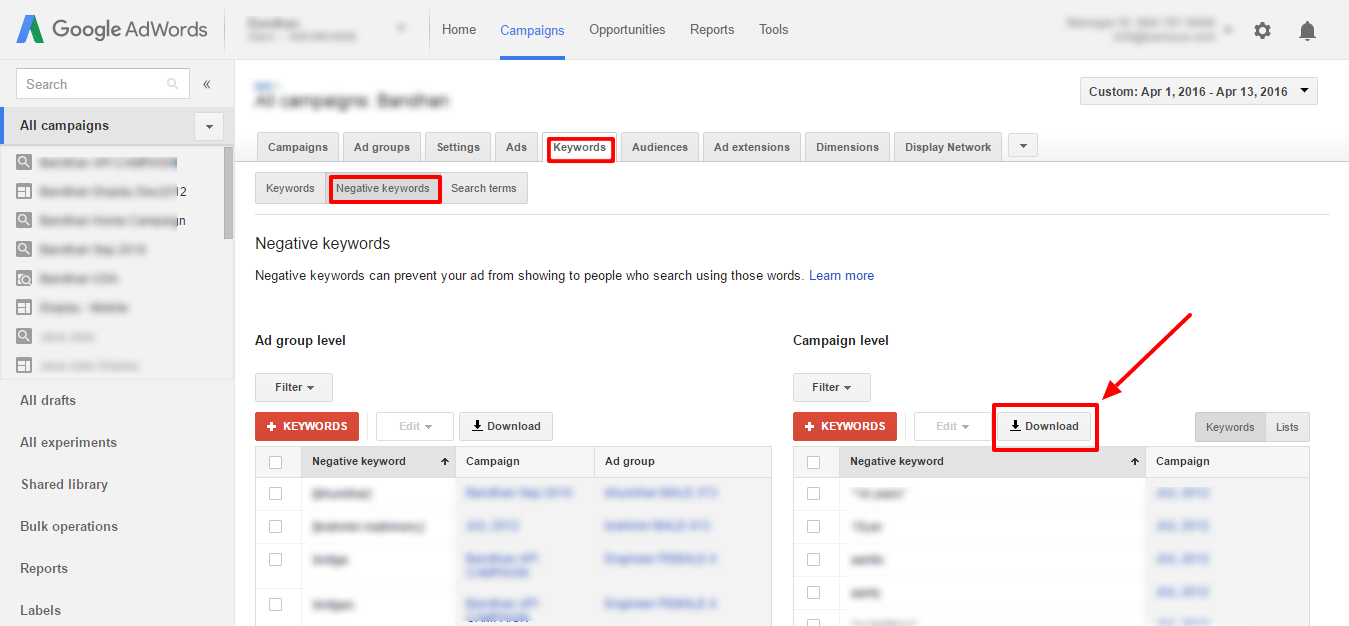
Step 3: The downloaded report is in the following format:
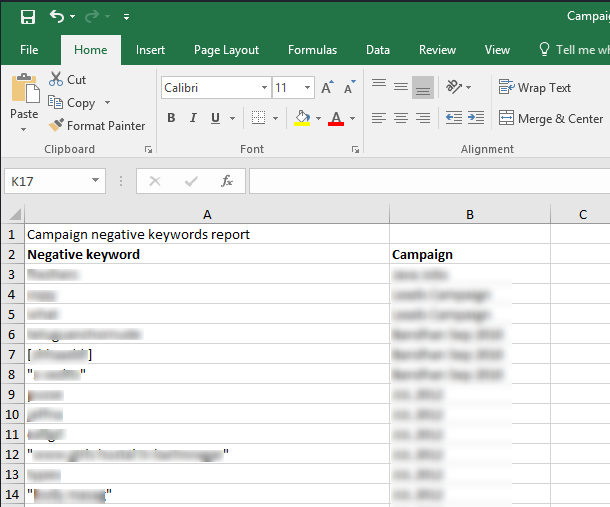
Step 4: To import these keywords to Bing’s interface, download the template from here and feed in the details, which will look something like this
Note: Make sure the campaign name matches the campaign you wish to import to in your Bing Ads account.
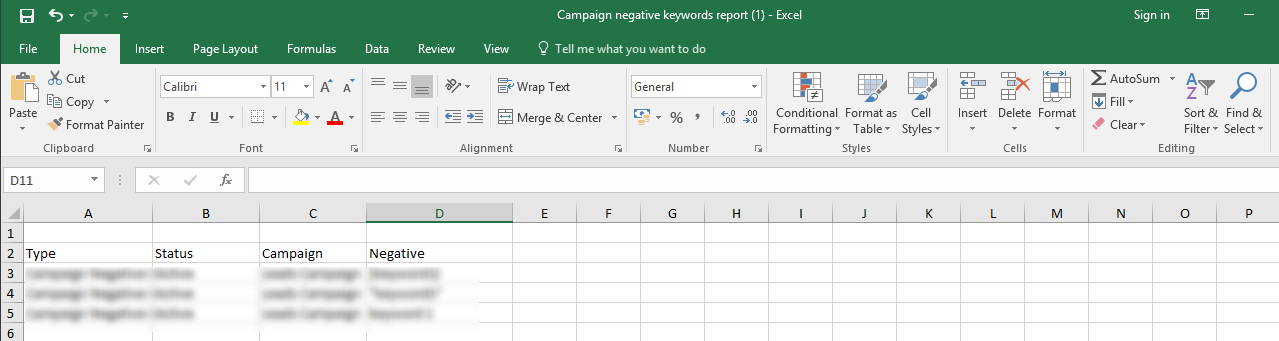
Step 5: Go to your Bing Ads account and click on ‘Import from file’
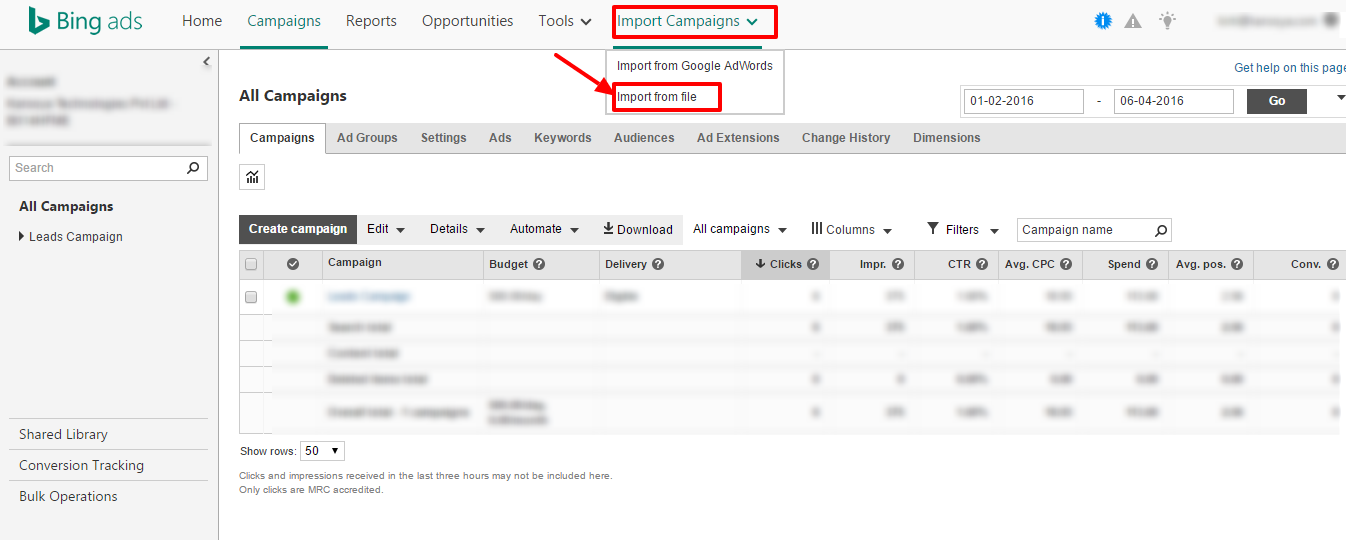
Step 6: Select your file and then click on Continue
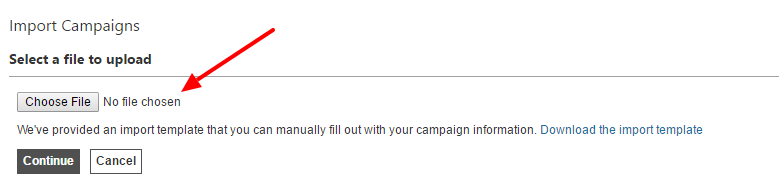
Step 7: Now, match the respective data fields with the columns of your file and continue if the data looks fine.
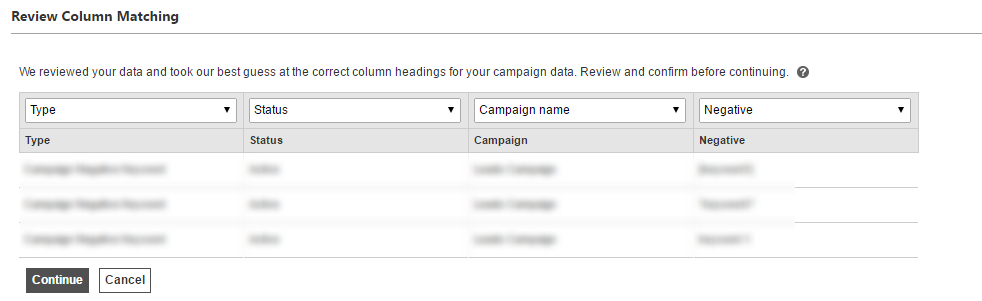
Step 8: Choose the data that is being imported here i.e, Negative Keywords
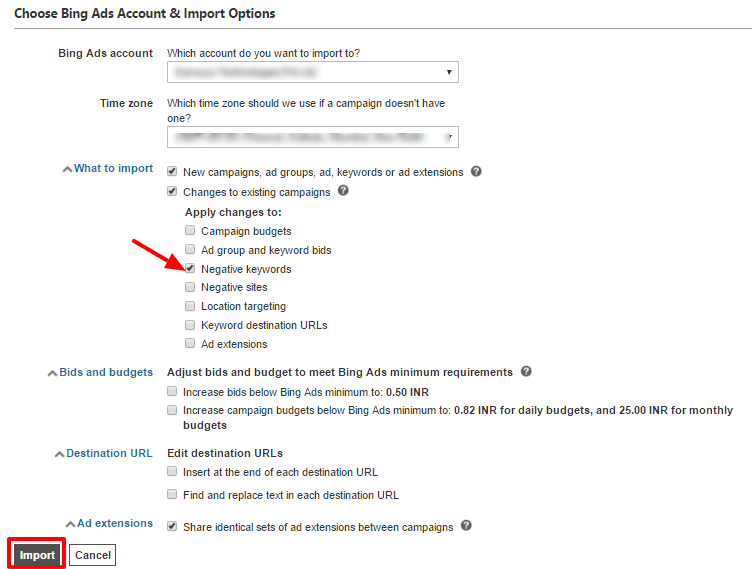
Step 9: Check your import summary for any issues
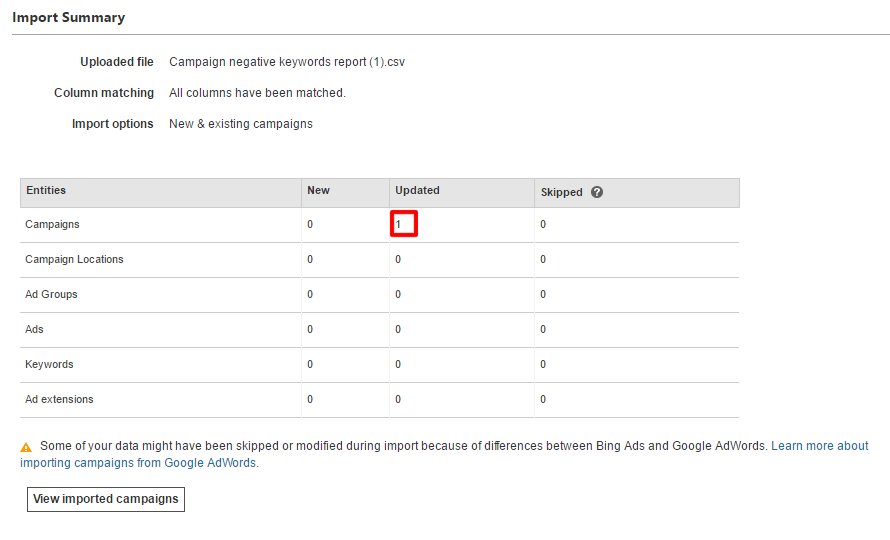
Step 10: Now, view your imported negative keywords
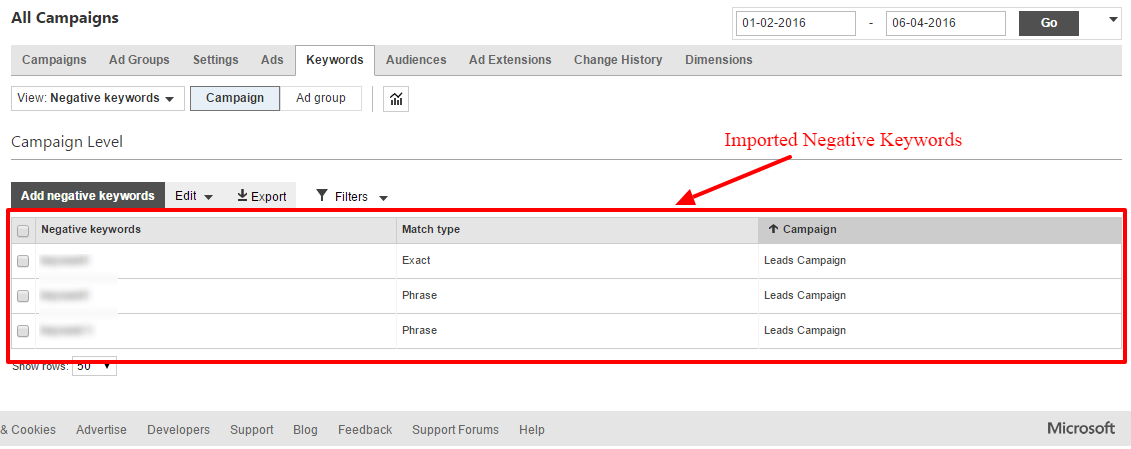
Note: Bing Ads do not accept ‘Broad Match Type’ as negative keywords. So, if your negative keywords have broad match type assigned to it then they will be automatically updated to Phrase Match Type
Import Campaign Negative Keywords
Here are the steps that you should follow to import campaign-specific negative keywords from AdWords to Bing Ads
Step 1: Go to campaigns and select the campaign from which you wish to import the negative keywords
Step 2: Go to Keywords and then to Negative Keywords
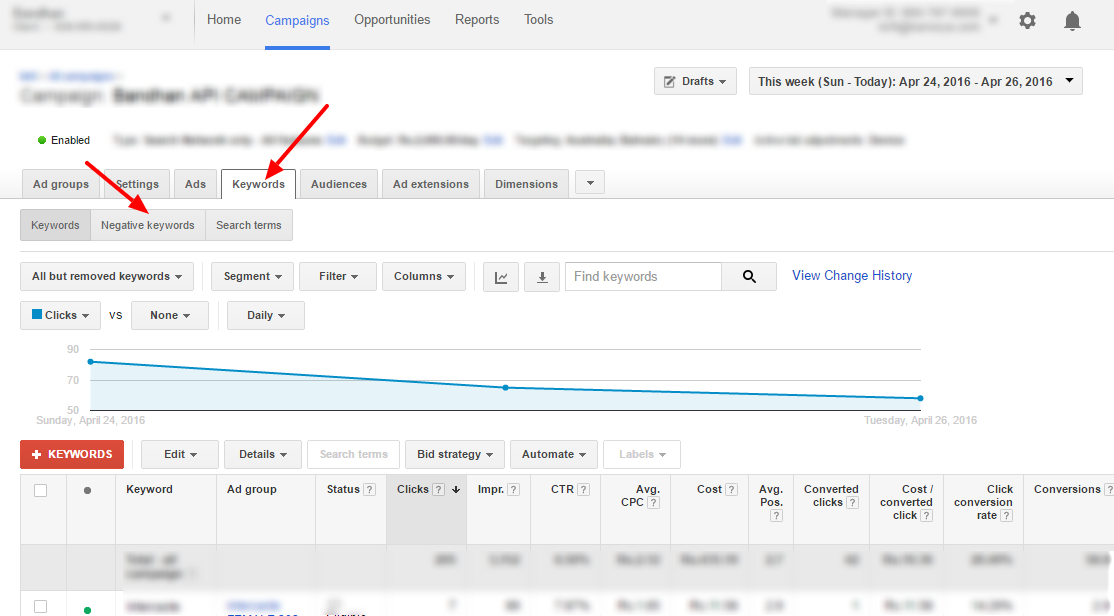
Step 3: Now download the negative keywords from the selected campaign
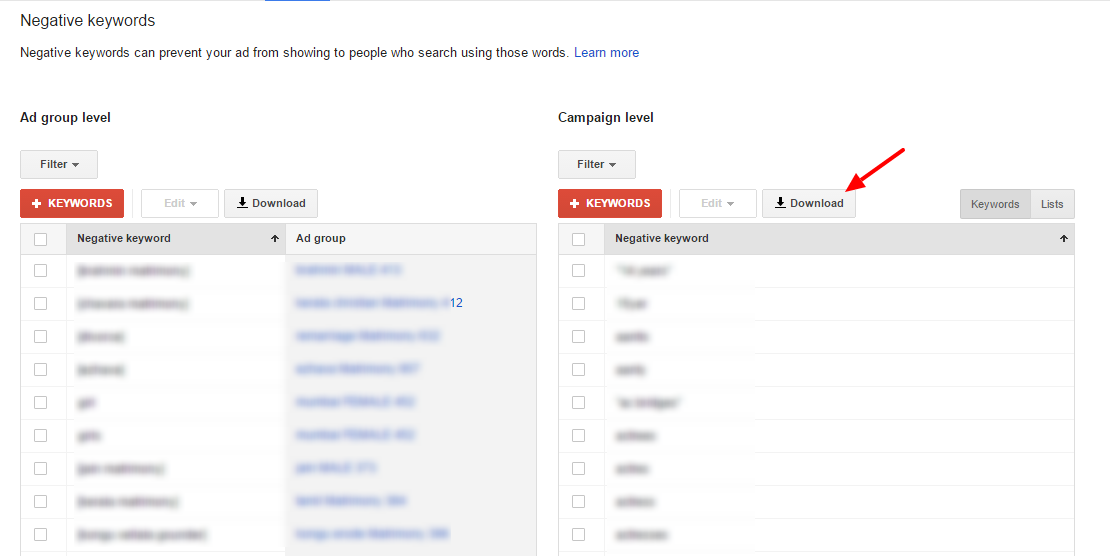
Step 4: Now copy the negative keywords from the downloaded report.
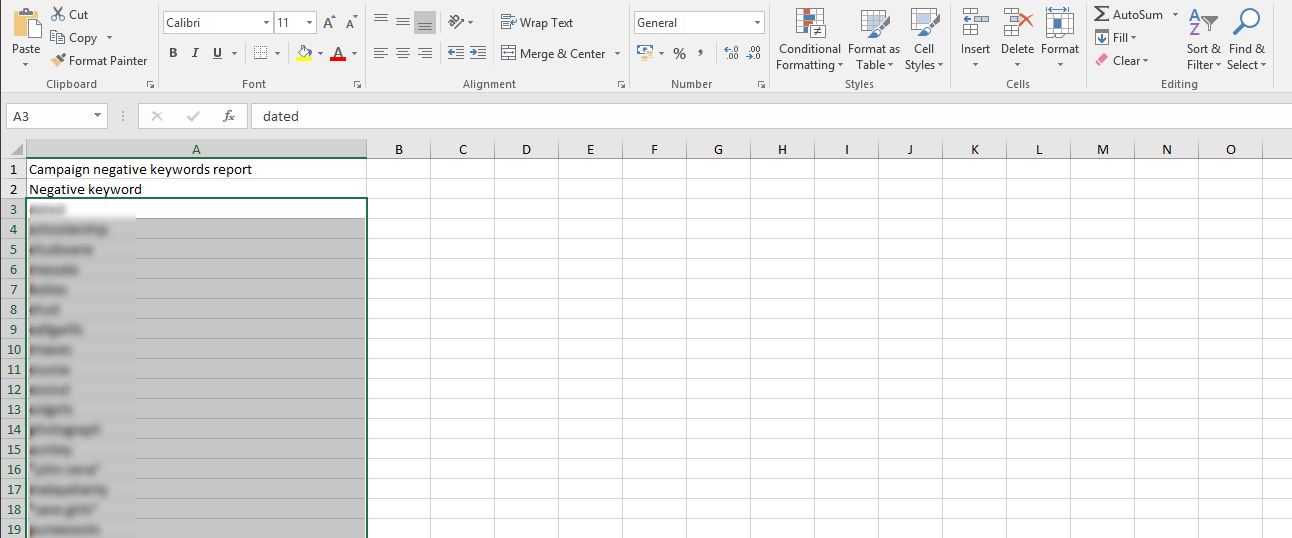
Step 5: Got to your Bing account and select the campaign to which you wish to add the copied negative keywords
Step 6: Got to Keywords, then select ‘Negative Keywords’ and click on ‘Add Negative Keywords’
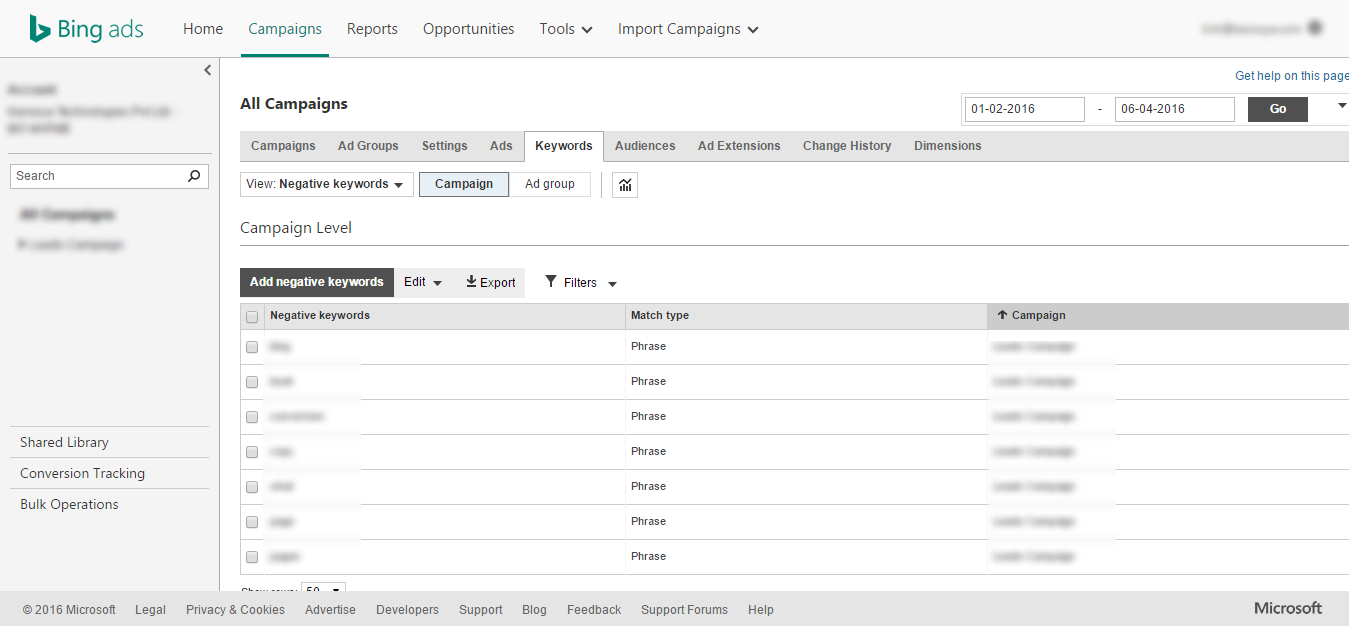
Step 7: Now paste the copied negative keywords here and save
Note: Remember that all your broad match type keywords will be added as phrase match type.
You can repeat the aforesaid steps for copying ad group level negative keywords as well. Just replace the Step 3 with downloading the Ad Group negative keywords report. and the pasting it in the Bing Ads ad group you want.
Import Shared Negative Keyword Lists
To import your shared negative keywords list from AdWords to Bing Ads follow the below mentioned steps:
Step 1: You have to first download the shared negative lists from AdWords. For that go to shared library and then to Campaign Negative Keywords
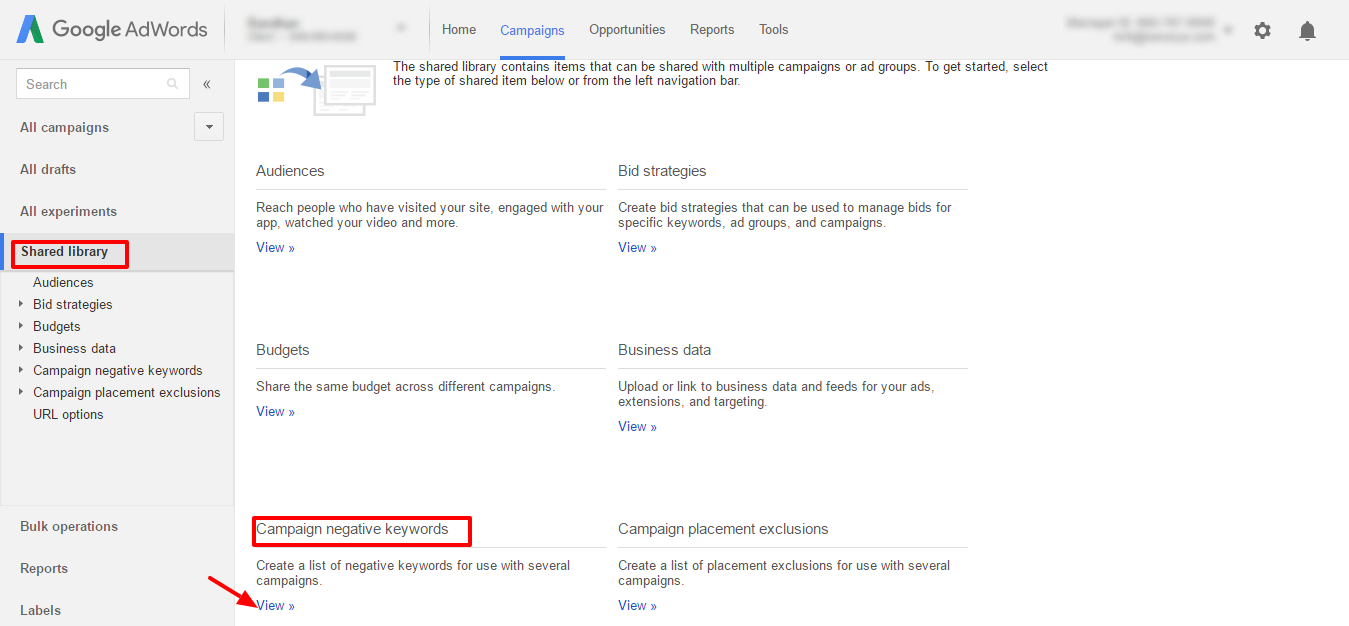
Step 2: Select the list you wish to import
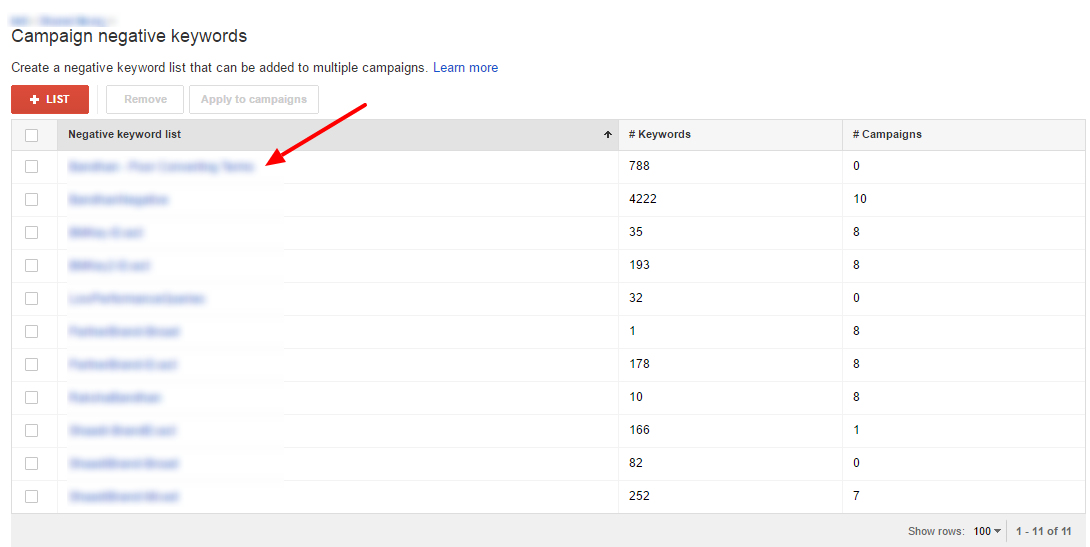
Step 3: Now download the negative keywords
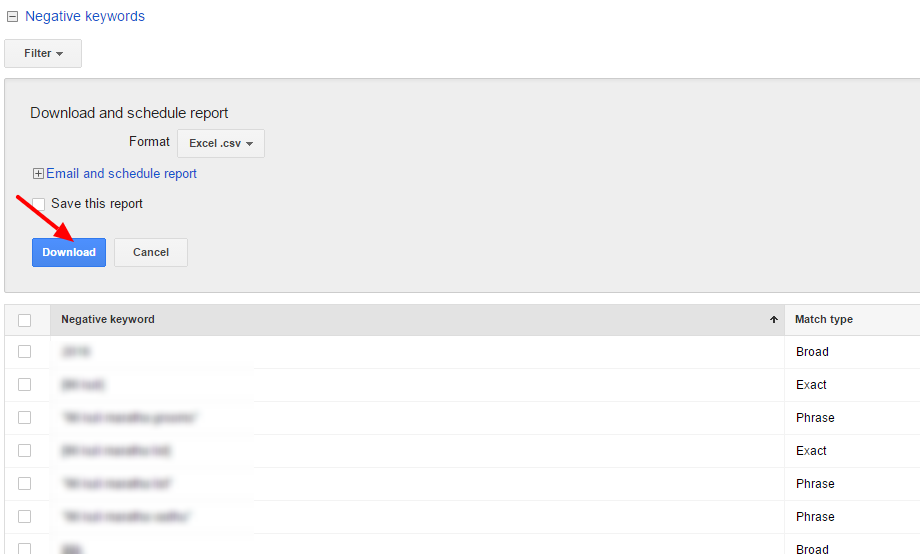
Step 4: The format looks like below
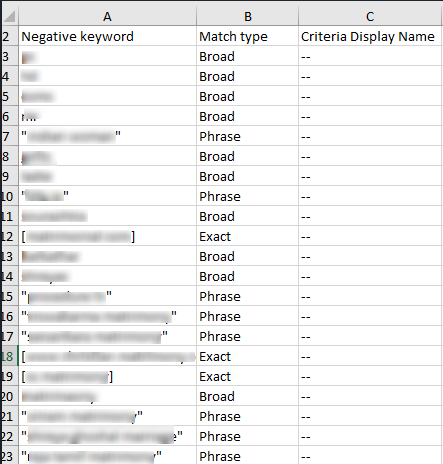
Step 5: Now go to your Bing account and click on ‘Shared Library’
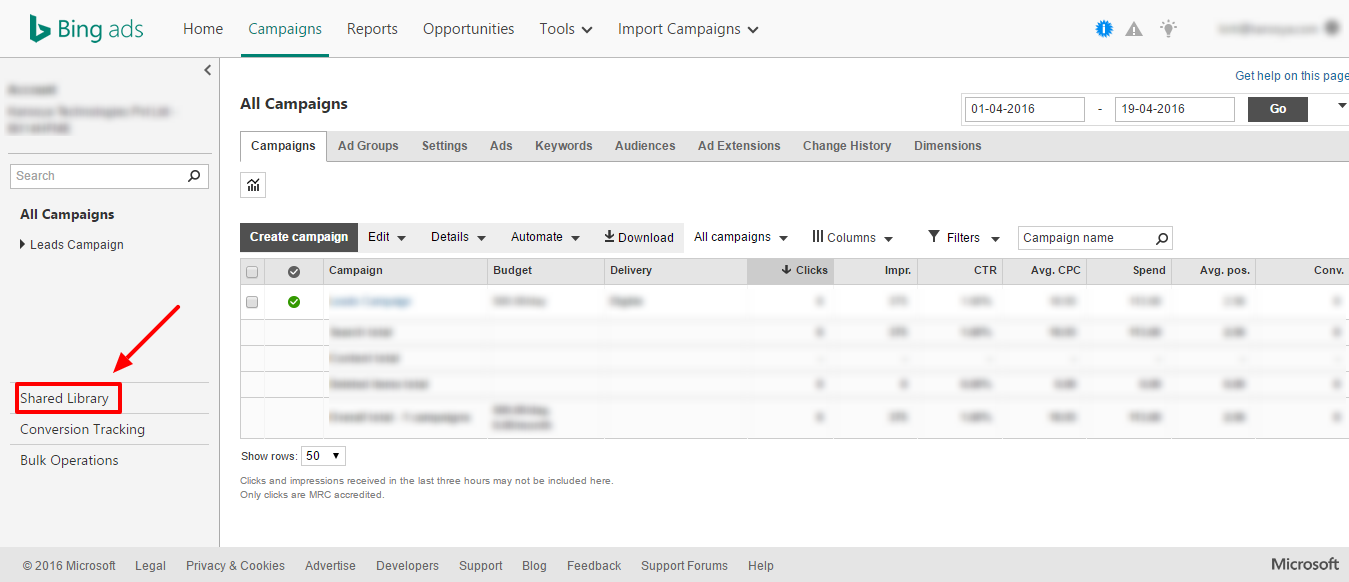
Step 6: Click on ‘View Campaign Negative Keywords’
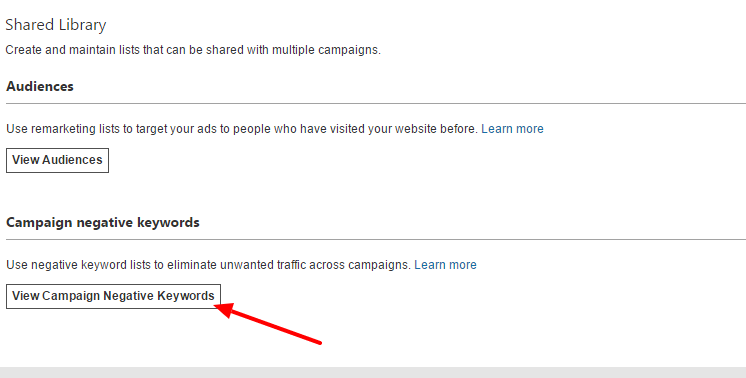
Step 7: Click on ‘Create negative keyword list’

Step 8: Now enter the details and copy-paste the negative keywords from the downloaded report (remember broad match keywords will be converted to phrase match)
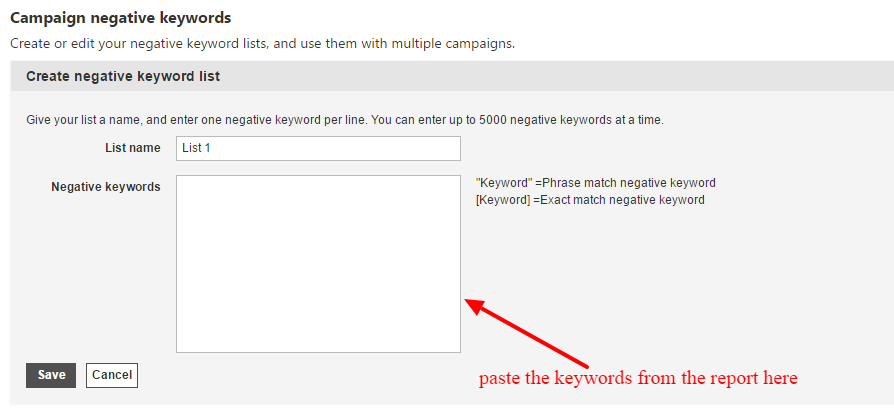
You can repeat the above procedure for the other negative keyword lists too.
Now that you are aware of how you must import negative keywords from AdWords to Bing Ads, make sure to repeat the process whenever you add a new negative keyword in your AdWords account. It will ensure smooth execution of your Bing Ads campaign as well and will make sure that you can further ascertain which worked better for you Bing Ads or AdWords.
So, streamline your tasks and continue updating your account with negative keywords.
Note: Karooya’s Negative Keywords Tool for Google & Bing Ads is now Free for accounts with ad spend less than $10,000 per month. Save 10-20% of your search ad spend for free. Sign up and start saving your ad budget now.
Related Articles:





Stop the wasted ad spend. Get more conversions from the same ad budget.
Our customers save over $16 Million per year on Google and Amazon Ads.