Using Amazon’s attribution, advertisers can analyze cross-channel performance. As Amazon provides you with raw data, it becomes harder to trace the data back to the source. To have a better understanding of their Google Ads performance, advertisers must determine the specific origin of the click.
Update[August 18th, 2022]: Recently, due to certain changes with Amazon Attribution, it is no longer possible to get sales data for GCLID. Hence it is not possible to import sales data to Google any more. We now have a new solution available to track sales at the keyword level to get a finer understanding of performance of your Google Ads campaigns. Please reach out to support@karooya.com for more information.
In this post, we discuss how you can trackback data to your Google Ads account. With this, you can better understand which campaign/ keyword/ ad is driving the results for you.
What is GCLID?
In order to track Amazon led conversion, the GCLID needs to be enabled in the Google Ads platform. To do this follow the below-mentioned steps:
How to configure GCLID in Amazon Ads with API
We have now confirmed that the tags generated using the Amazon Ad console can not be edited or used to put Google’s customer URL parameters into it. So tags generated from ad console UI can not be used to track third-party attributes (including GCLID).
Here is how it works:
1. Generating tag and editing the same to track GCLID
The API generates one tag for an Advertiser account which can be used to tag all the traffic from Google Ads. Typically a tag looks like the following –
?maas=maas_adg_api_XXXXXXXXXXXX_macro_1_61&ref_=aa_maas&tag=maas&aa_campaignid={campaignid}&aa_adgroupid={adgroupid}&aa_creativeid=ad-{creative}_{targetid}_dev-{device}_ext-{feeditemid}
The TAG is actually a bunch of URL parameters. We can edit the last parameter to track GCLID. For example –
?maas=maas_adg_api_XXXXXXXXXXXX_macro_1_61&ref_=aa_maas&tag=maas&aa_campaignid={campaignid}&aa_adgroupid={adgroupid}&aa_creativeid={gclid}
2) Implementing the TAG in Google Ads account
Once we have these parameters, we can start sending traffic from Google Ads to Product pages and Store pages on Amazon. We need to make sure that the final URL of the ads have the above parameters to it. One way to achieve this is to set it as a tracking template. Tracking template can be set at the account level, at the campaign level, or at the ad group level. Alternatively, you can set the URL parameters along with the final URL of each individual ad.
We also need to enable Auto-tagging to make sure that Google generates GCLID. Here is how:
Go to your Google Ads account. Click on Settings > Account Settings. Expand the ‘Auto Tagging’ option and select the check box.
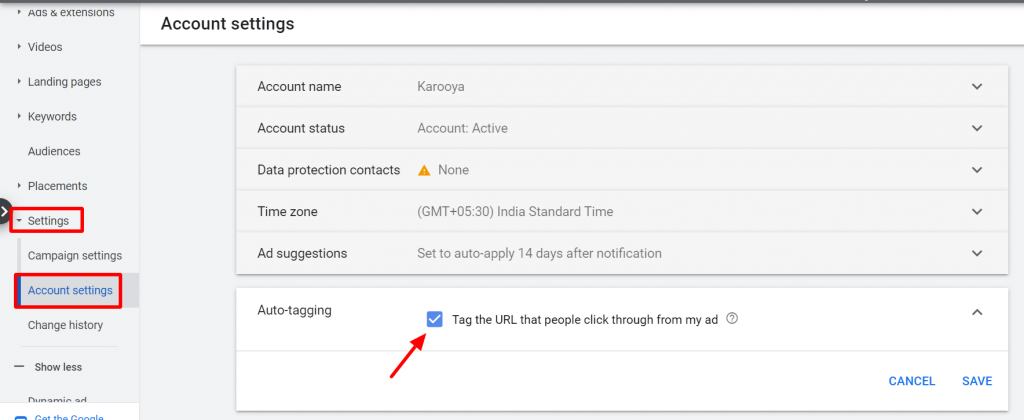
3) Verifying if the tags are working as intended
Once the traffic from your ads starts flowing, amazon will automatically create Amazon Attribution campaigns, ad groups. The name of the campaigns, ad groups will match the values replaced by google in the above macro parameters. The Amazon Attribution campaigns, ad groups will be visible in Amazon Ads console (typically after 1 or 2 days).
4) We can then use the APIs to download performance by GCLID after a few days
Currently it is through the API that you can retrieve the GCLID data. It won’t be available on the interface. If you are looking for a solution, then contact us.
Amazon uses a 14 days attribution model. And reports the following activities:
- Product page views
- Add to cart actions
- Number of Purchases
- Number of units sold
- Sales Amount
Amazon APIs also gives details about if users viewed and purchased any other products (apart from the promoted product).
How to import GCLID tracking on Google
After you have the GCLID data from Amazon, you must prepare your data to be imported into Google Ads. Here is how you can get the template as per your conversion type.
1. The first step is to set up the conversion by going to Conversions and selecting Import from the conversion types. Select “Other data sources or CRMs” and select the appropriate option from the options provided
2. Add the details for your conversion action. We recommend that you create the following three conversions actions:
- ProductSales
- OtherProductSales
- AddToCart
Here is a snapshot of the configuration. For the first two conversion actions, here is how the fields must be added:
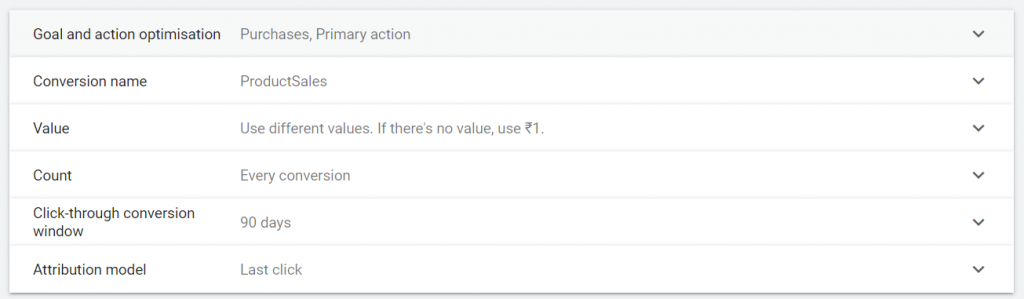
For the ‘AddToCart’ conversion action, you need to edit the Value & Count filed in the following way:
Note: The above conversions use the Last Click Attribution Model and not the External Attribution. It could be changed later, to any search attribution model supported by Google Ads.
3. After you have set up the conversion action, the next step is to import the data
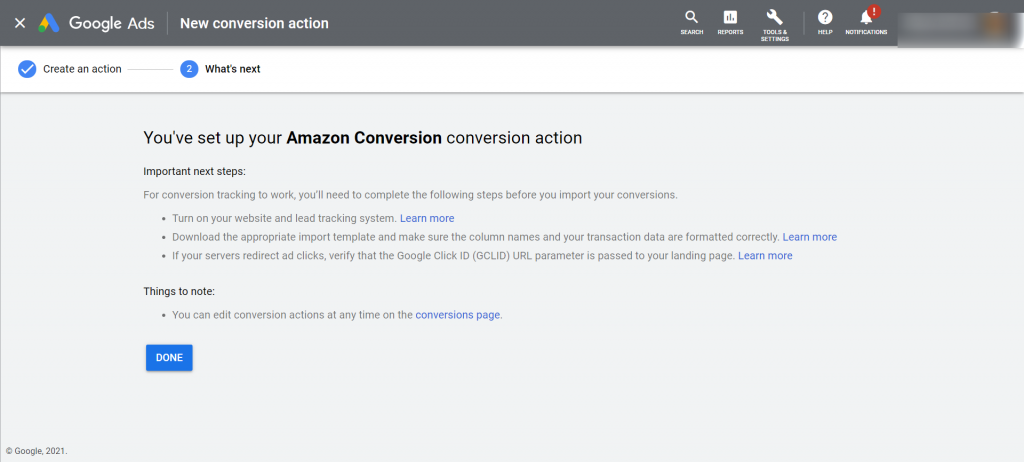
5. Click here for the template in which you need to add the data for importing. You can also download the template by clicking here. Here is how the template will appear. Add in the prerequisites in the file.
Click here to learn more about the fields in the import template
On successfully filling the details the next step is to upload this prepared data in Google Ads. Here is how:
1. Go to Uploads. Click on the ‘+’ sign and ‘Select ‘Source’. Select ‘Upload a file’ and choose your attribution data
2. Preview the data for any errors and make changes to it if needed.
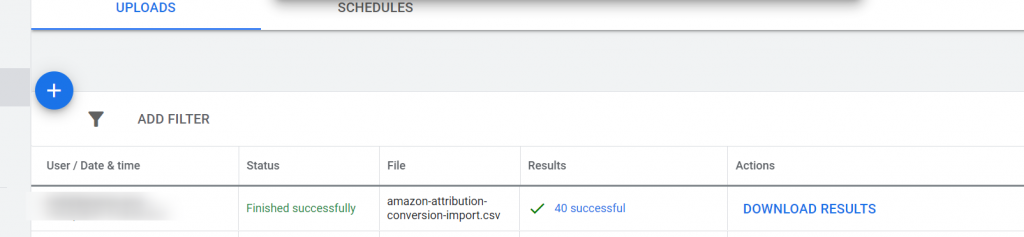
3. To view, the campaigns to which the conversions are attributed, Go to campaigns, add the column All Conversions
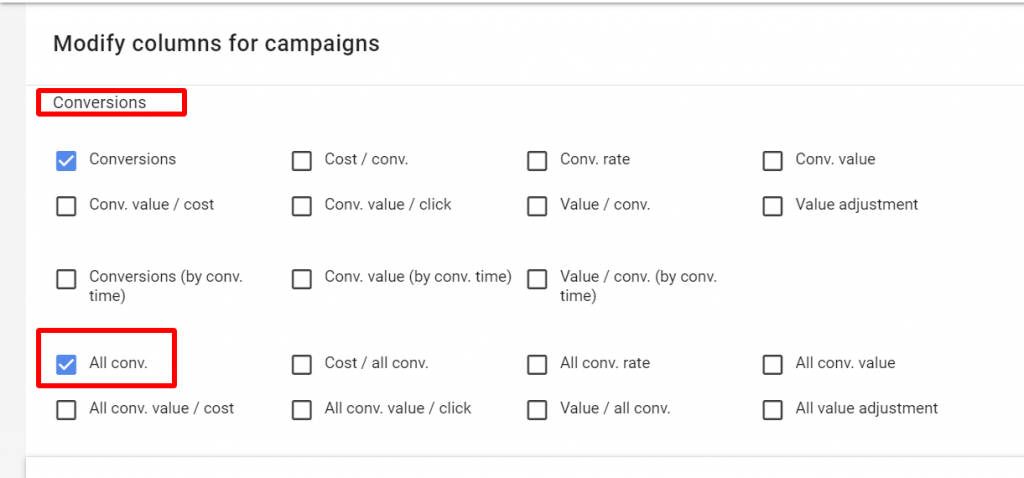
4. Now segment your campaigns basis conversion action
5. Now you can see the conversions driven from your external sources (here Amazon)
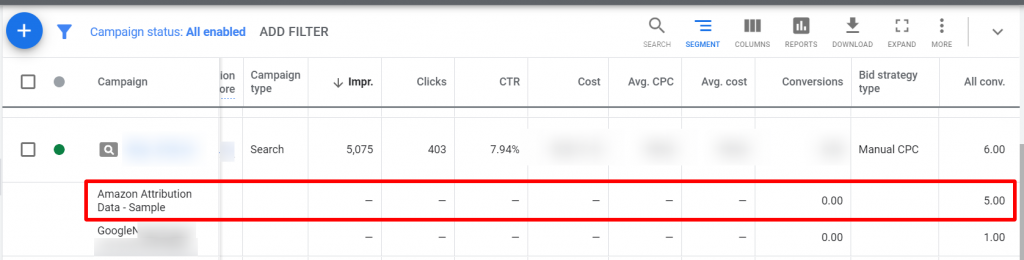
With all this information, you can get a better understanding of how your Google Ads campaigns are pushing Amazon Conversions.
Important Note:
If you are using Amazon Attribution, please contact us. We are working on some products, which might be useful to you.
Related Links:
- Achieving your marketing goals with Amazon Ads
- Using Amazon Product Variations And PPC Together To Maximize Sales
- 7 Amazon Ads Default Settings That Advertisers Must Check


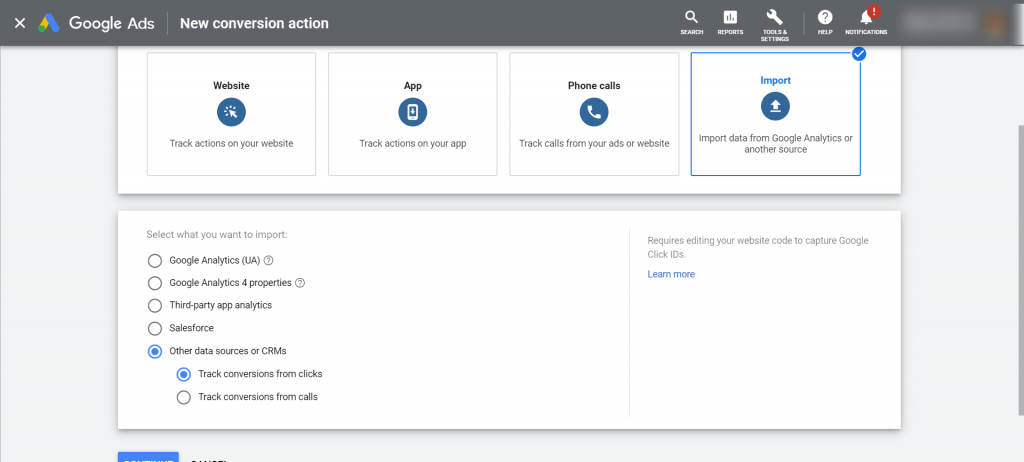
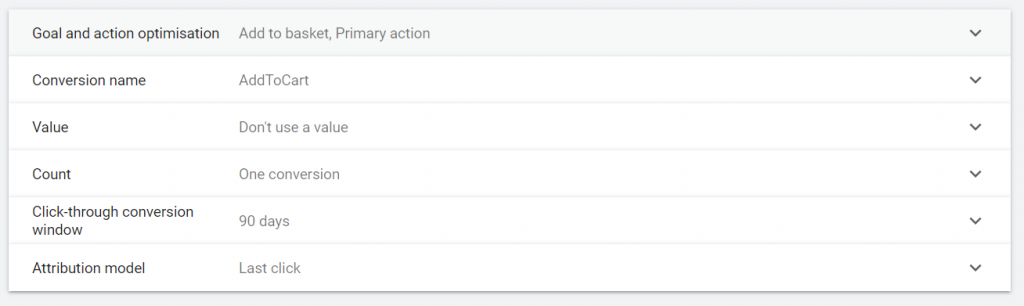
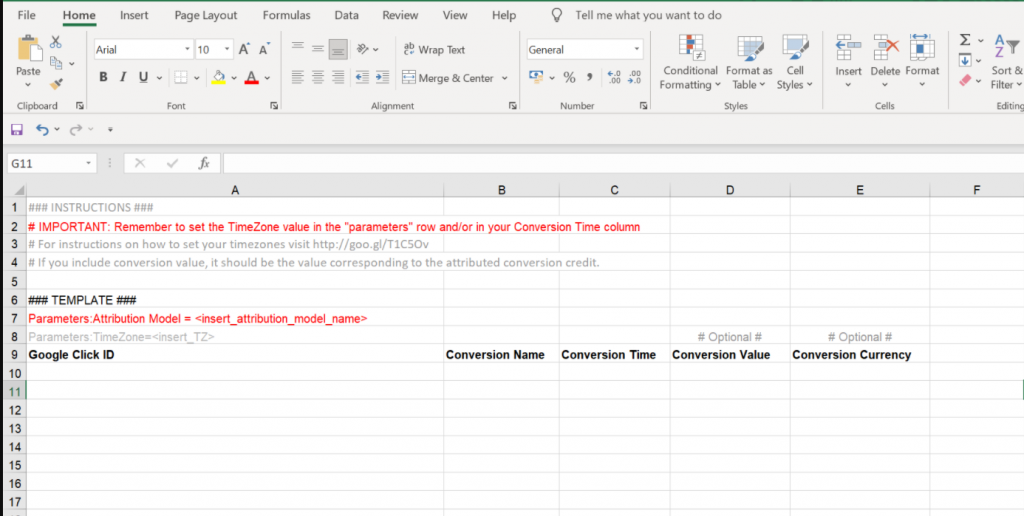
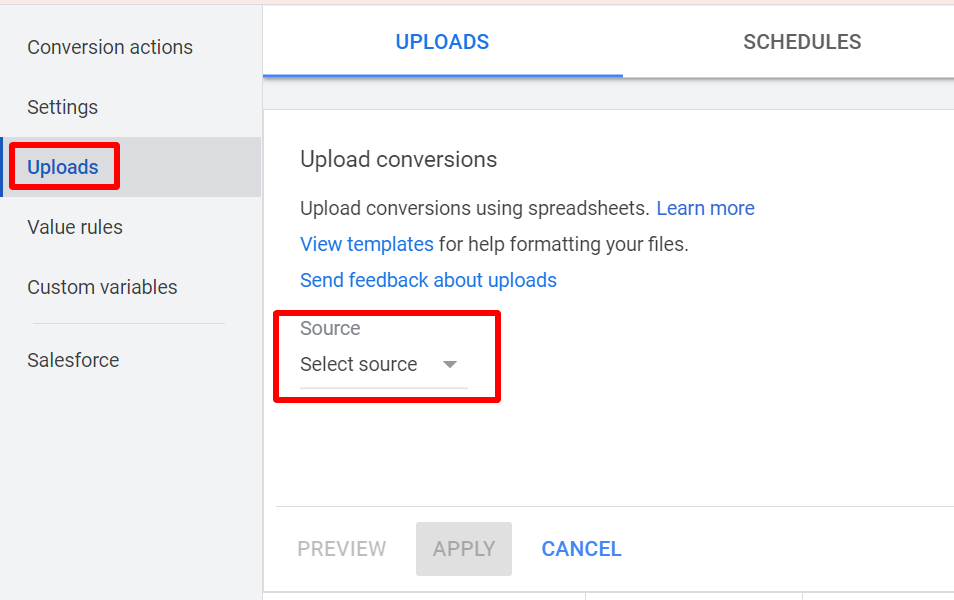
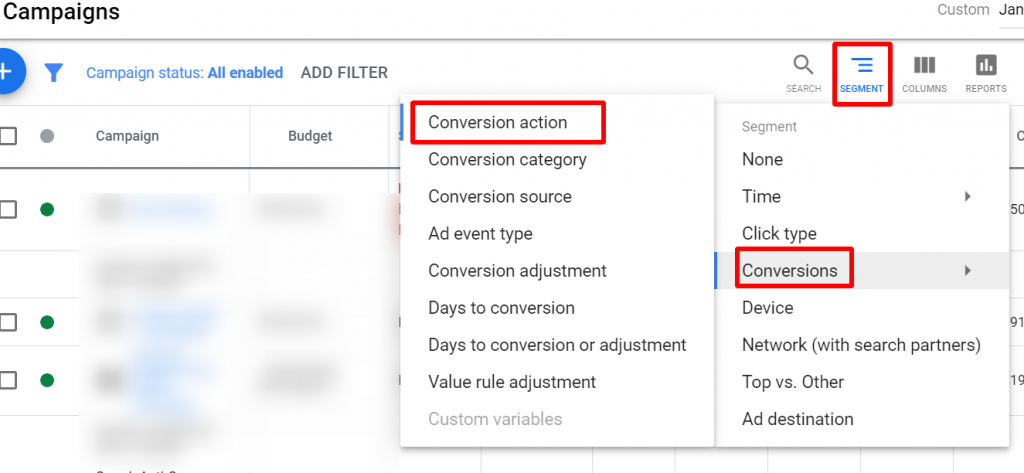




Aaron
Hi Team,
We are using Amazon attribution and we’d like to use GCLID and see how each KW works on Google ads.
Looks like you’re developing some products. Just wonder if there’s a website for us to look into. Thanks.
Kirti
Hi Aaron,
Please drop an email to support@karooya.com and we will reach out to you.
Regards,
Kirti
Mg
Hello,
Thank you for a great post! I am interested in additional support with importing Amazon Attribution data into Google Ads. I have also reached out to you via email at support@karooya.com. Look forward to hearing from you!
Yuliya
Hello! Can you please tell me where to get Google Click ID?
Shellie
Hey Karooya Team,
I just got a response from Amazon saying that they will not give reporting for creatives with fewer than 10 interactions — thus preventing GCLIDs from being used in tracking at all. Has your team worked on any way to address this issue? Would love to hear about your approach!